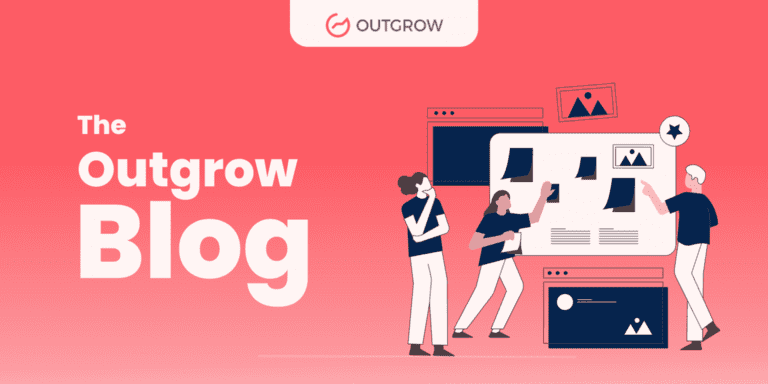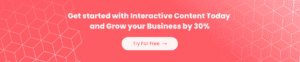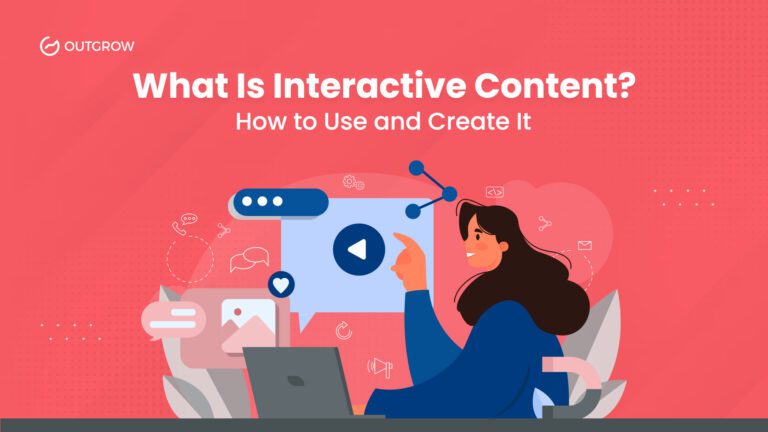How to Create Kahoot Quiz [Easy Steps + No Coding] | Outgrow
Table of Contents
Did we just say you can create a ‘Kahoot-style’ quiz on Outgrow? Indeed! Kahoot is a quiz/game-based learning platform that teachers and educational institutions use to make social learning more fun. People love to create Kahoot quizzes as they can be created in seconds. And so, we bring to you this guide on – How to Create Kahoot Quiz – the Outgrow way!
But First, Why Create Kahoot-style Quizzes?
Kahoot is a type of interactive quiz that fosters smooth education and increased engagement. It is a type of interactive content that can very well act as lead generation machine for your business!
When interactive quizzes are used in classroom setups, they put an end to the unidirectional flow of knowledge from teachers to students. The interaction becomes two-way. To top it all, lessons become more valuable and fulfilling because students do more than just jotting down notes. Naturally, it improves learning and information retention.
While creating a Kahoot quiz may be good for schools and other educational institutions, marketers can now use the Outgrow quiz-maker to create Kahoot-style quizzes to do a lot more!
Outgrow offers a ton of features that you can use to not only create a Kahoot-style quiz but also experiences that are even more interactive and dynamic. Our development studio is highly intuitive, so much so that you can create Kahoot quizzes in a jiffy! How? Let’s find out.
Let’s Create Kahoot! Quizzes – The Outgrow Way
We promise to spoil you for choice but at the same time ensure the ease of decision-making!
1. Login and Select Template
To create Kahoot quizzes, the Outgrow way, choose either a layout or a template from our template library. Or you can simply recreate a trending premade.
See the screenshot below.
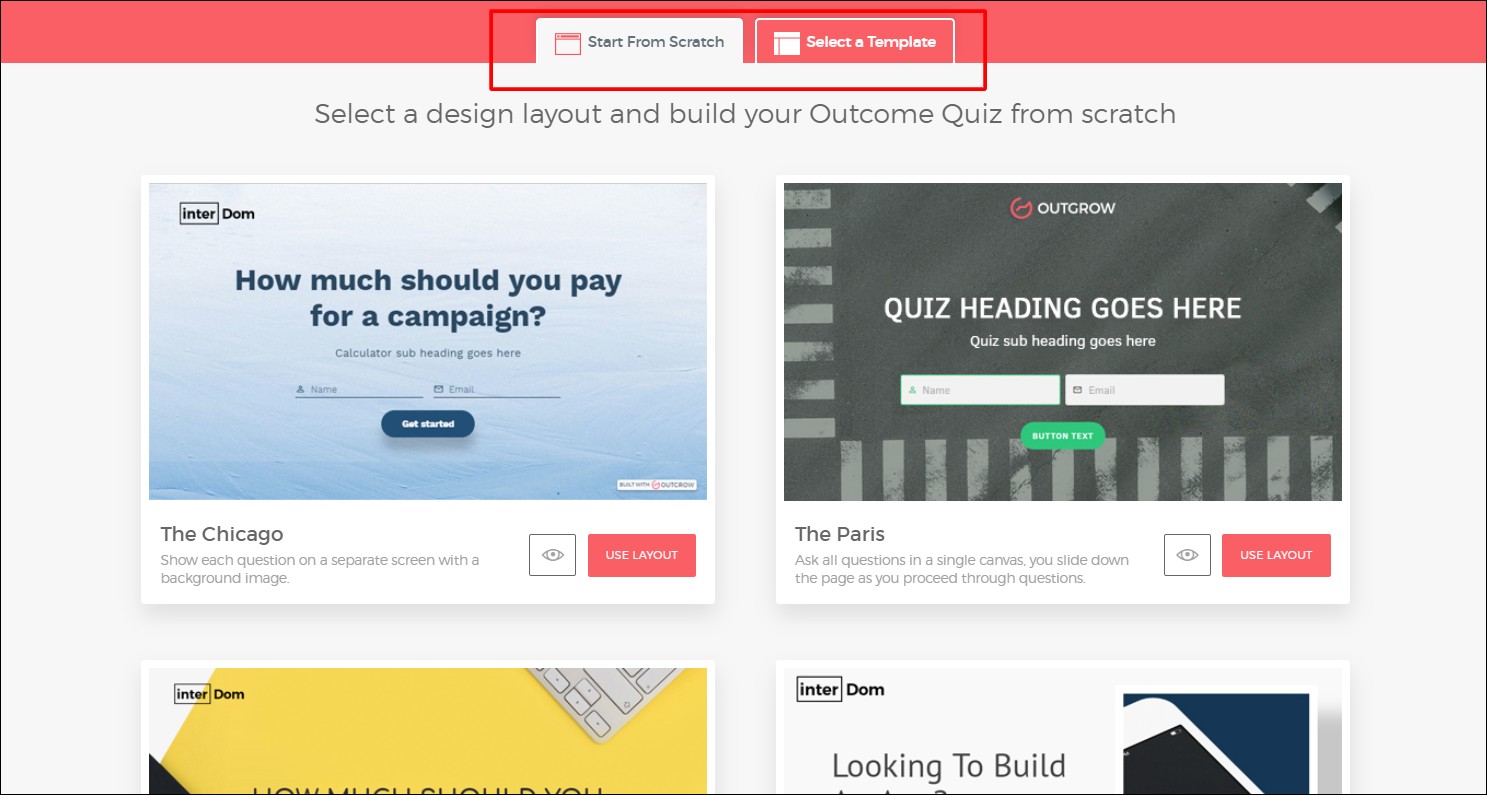
At any point, if you feel you want to change the layout of the template, feel free to do so. For that, you simply need to duplicate the template and create a copy if you want to retain the previous experience you created.
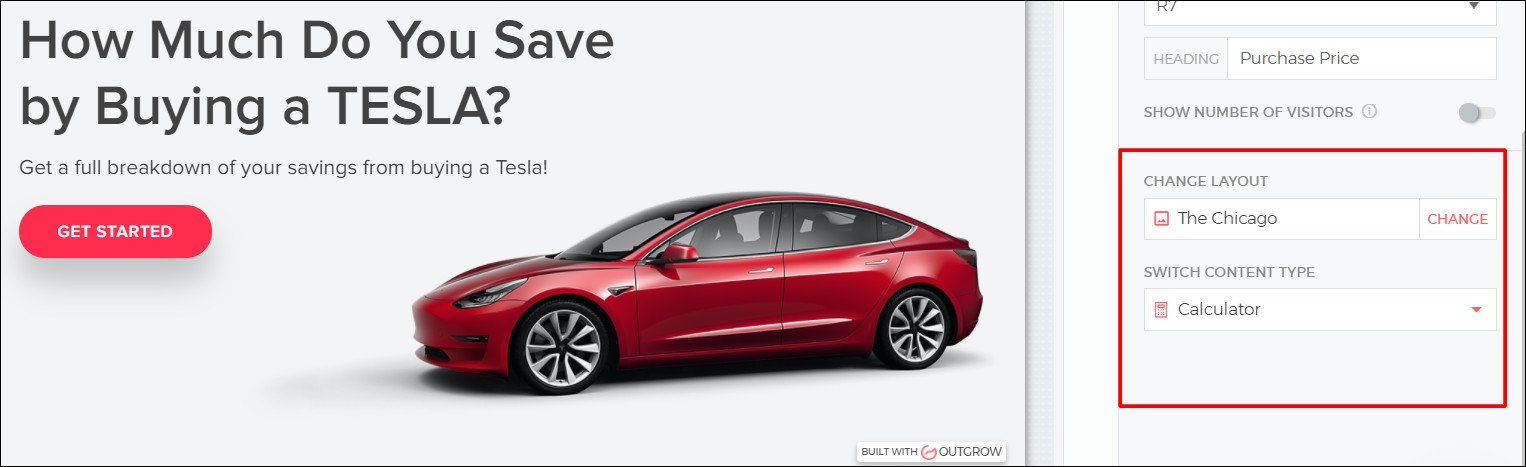
2. Customize Your Kahoot-style Outgrow Quiz
Once you’ve selected the template or layout, a ‘welcome screen’ will pop up.
It is actually the landing page of your quiz. And it’s quite important because it will set the tone for what lies ahead. So, be careful with the aesthetics of this page, especially the color palette.
Colors provide a visual experience and can be highly effective in enhancing the learning experience. They can improve memory, concentration levels, and performance. So, for a quiz that is extremely challenging, you can use blue or green for enhanced concentration. Besides colors, think of images too as they are equally relevant to help students associate with the topic you wish to introduce.
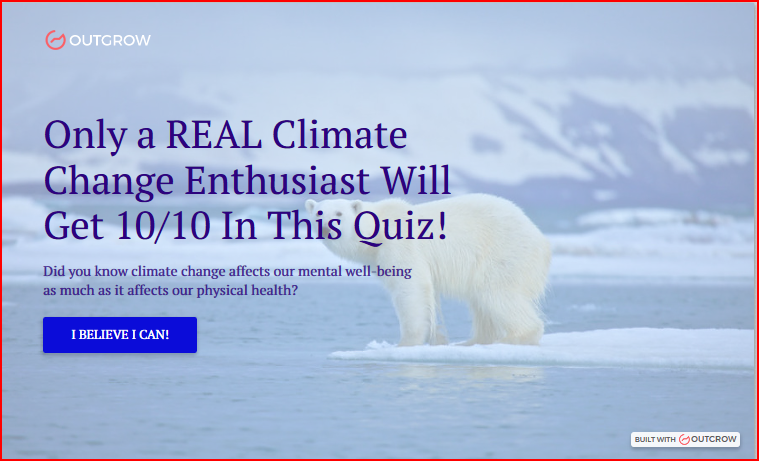
At any point in time, you can go to the “display setting” and change the font and its color, the background tint as well as the image on the welcome screen. Notice the difference in the screenshot below?
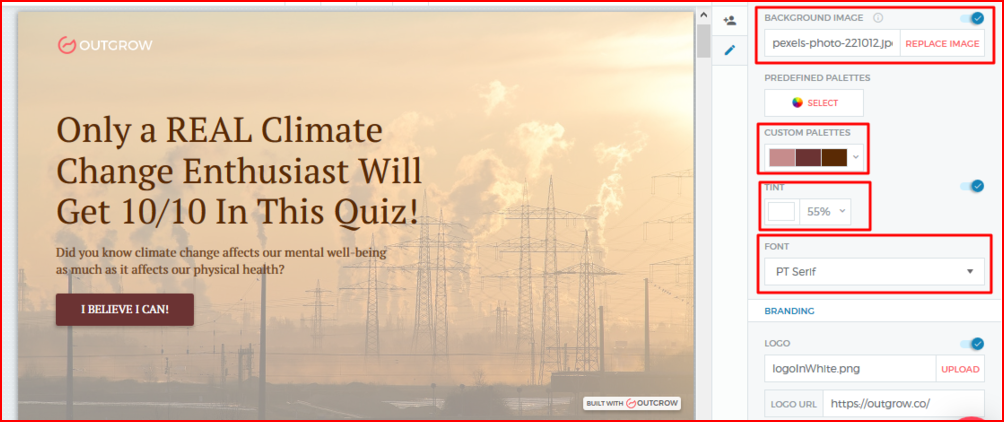
3. Choose a Popular Kahoot Name!
Remember how the Buzzfeed quiz titles make you want to jump at the first instance and take the quiz? Yeah, that’s what we are talking about.
The next thing you need to create Kahoot quizzes on Outgrow is the quiz title. Once again, be judicious because based on how persuasive and interesting the title is, your students will either ‘go for it’ or just ‘take it’ halfheartedly.
Make the quiz seem like a challenge. Refer to the screenshot in the previous section. We could have easily called it ‘Global Warming Quiz’ but we chose not to!
4. What Is a Kahoot Question?
The kind of questions you ask and the options you give should get your pupils thinking. So, make sure you ask a combination of easy, difficult, and trick questions. Easier questions will keep them going, trick questions will keep them on their toes and difficult questions will make them think.
But remember, you don’t want it to be too boring. So, inject humor if the topic demands. Let your students have a laugh!
Moving on to the questions, go full throttle on using personal pronouns. When you create such Kahoot-style personalized experiences, they will be more interested in answering questions
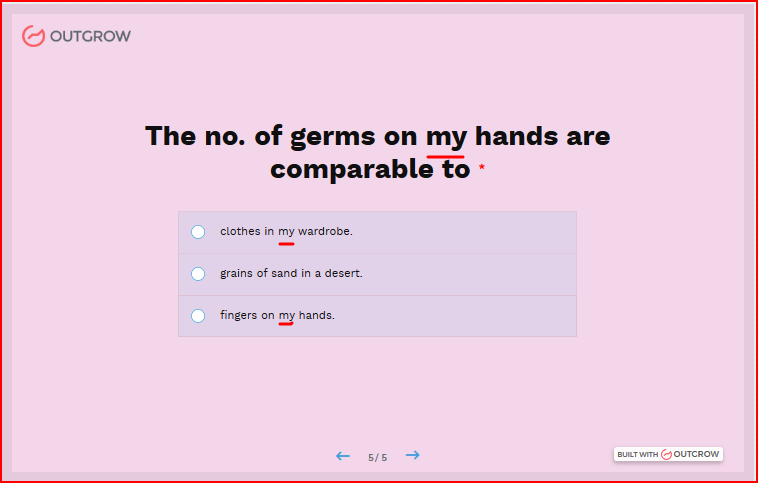
Now, a lot of you have asked, is there a question limit on Kahoot? While we can’t say about Kahoot, Outgrow surely doesn’t put a cap on the number of questions. Although, more than 10 questions may feel like a drag. In case the subject calls for a longer quiz, make sure you break it into sections.
5. Get ‘em to Give Their Names to Ensure Correct Marking
On Outgrow, you can add a lead generation form at three junctures:
1. Soon after the welcome screen
2. Before the results
3. On the results page
If you want to create Kahoot-style quizzes to market your educational institution, then your goal should be to capture maximum leads. In order to achieve that, you should most certainly gate the results.
You will get more people in your marketing funnel because of two reasons. First, you are providing a valuable experience, so the quiz taker will feel obliged to return the favor by filling out the form. Second, the only thing between them and their results is the lead gen form. They will happily fill it in to know the outcome of the quiz!
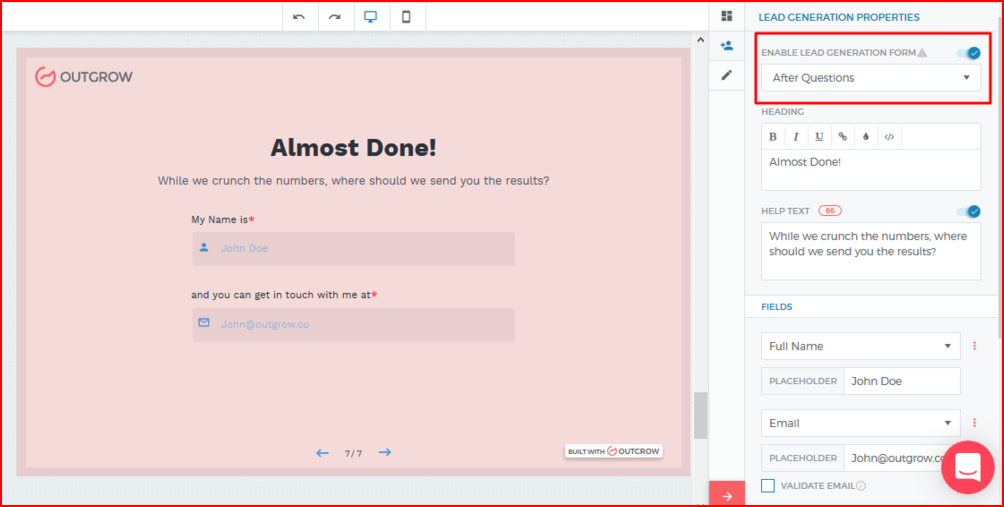
However, if you’re using the quiz as an educational resource in the classroom, you can very well place the lead generation form on the homepage, to capture the name, age, grade, etc. of the quiz takers. You will also know which students are regular in quiz submissions and track their performance.
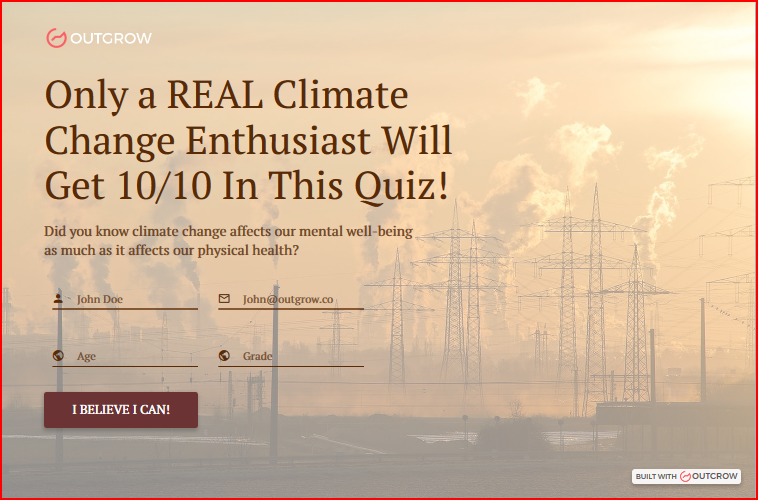
6. Make Results Fun
How Do I Make Kahoot More Fun? By doing it the Outgrow way!
The fear of seeing the results is LEGIT! It can scare the daylights out of anyone! But, you can cast their fears away with a happy and encouraging message that is accompanied by a video, image, or gif! How about this cute gif as an example? 😉
Additionally, for someone with a low score, try not to sound discouraging or even falsely flattering. It should have the right amount of optimism so that they boomerang with a better score next time around! Since your quiz will be a graded quiz, you should activate ‘conditional messaging’ on the builder. All you have to do is write a message that matches the absolute score.
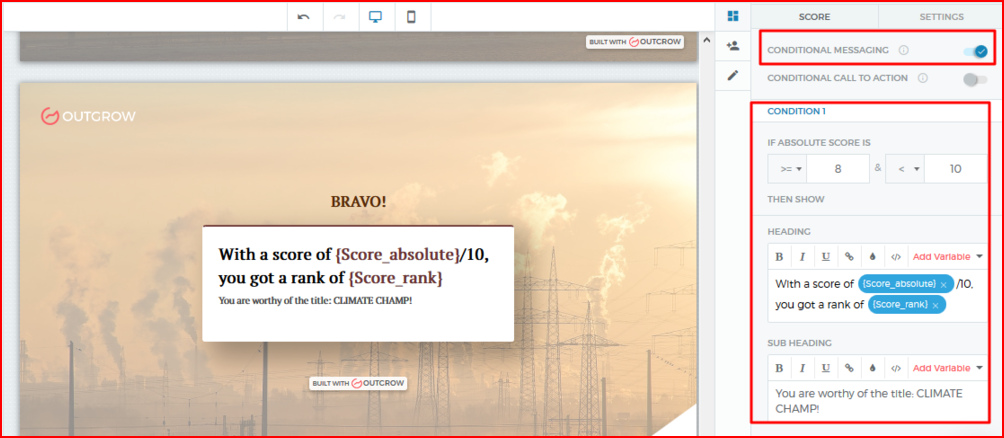
7. Effective Call to Action
By a CTA, we mean a call-to-action or an action you prompt the students to take. For example, you can add a link to global warming or a climate change video that opens on the same screen (see below). The next day, you can ask your students a few questions from the video itself. It’s a good revision exercise and also a way of knowing how many students engaged with the video.
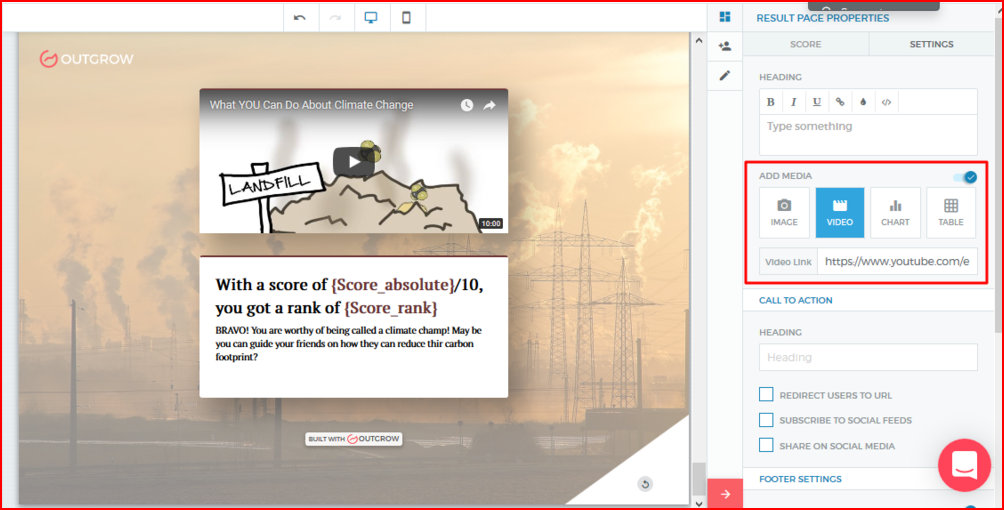
Or, you could just use a CTA button and text to send them off to the video on YouTube.
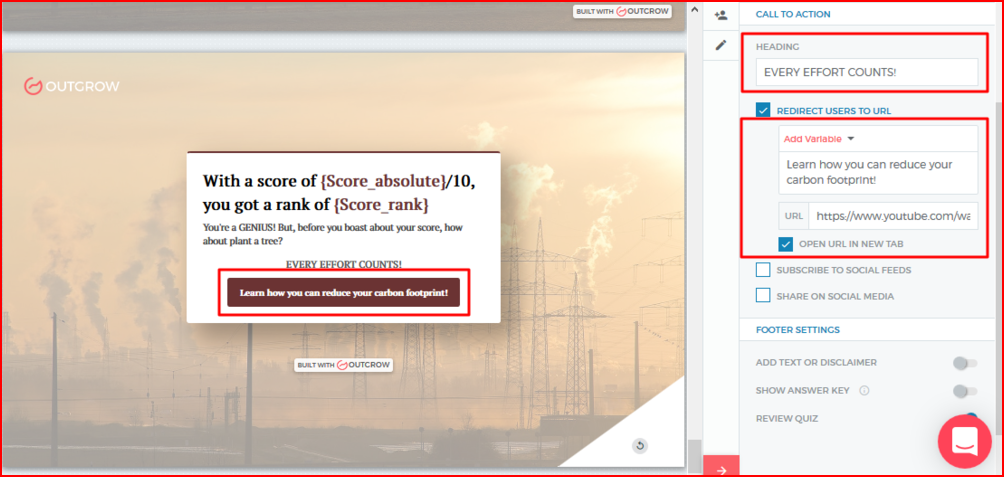
If you are an educational institution, you can ask quiz takers (based on your marketing goals) to either like your company’s social page or allow them to share their results on their social profiles. In fact, you can lead them to a landing page where you can ask them to sign-up for your institute’s newsletter.
How Do I Create a Kahoot-style Quiz and Share it?
By now, you know how to create Kahoot quizzes on Outgrow. The next step is to understand how to share these Kahoot-style quizzes.
1. Share the Link
The simplest way to share a Kahoot-style quiz created on Outgrow is to share the link to the quiz. You just have to create a URL and voila you have your quiz, ready to be shared!
2. Send a One-of-a-kind Emailer
We ain’t talking about sending the quiz link to your emailer! Rather we’d like to see you explore our ‘launch in email’ feature.
The idea of launching the first question in the email is to get the student curious so that they bridge the knowledge gap and complete the quiz.
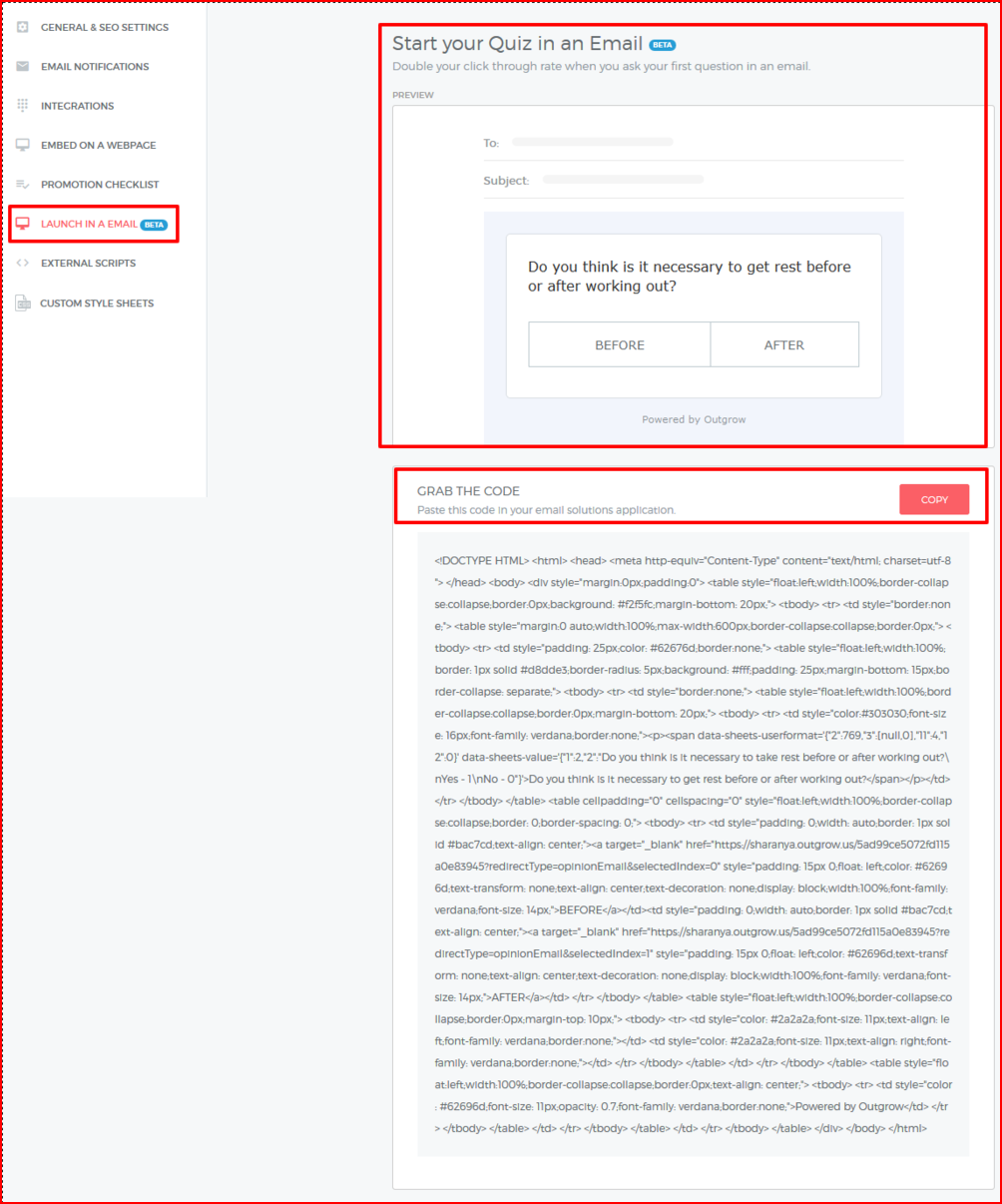
Email marketing champ, MailChimp, was able to double conversions by applying the same tactic. They were able to successfully collect client reviews by simplifying the user experience. Instead of asking their users to go to a landing page, they got the landing page to their inbox. And because the users had to put in less effort (fewer clicks), they were happy to complete the review!
3. Embed on a Webpage
Did you know that Outgrow has some of the most versatile embed options? Embedding an Outgrow quiz simply means you can have the quiz on your website or blog.
So, if you are wondering – Can I embed a Kahoot quiz onto a webpage? With Outgrow, you definitely can!
Head over to the builder and go to the Configure section. Here, you will find an option – “Embed on a Webpage”. Click on that option and you’ll find a list of different kinds of embeds you can choose from! You’ll also find help texts to navigate the various embed options.
Related Read: 10 Interactive Content Placement Ideas You Can’t Go Wrong With
How to Track Your Students’ Performance?
On Outgrow, you can track your student’s performance. For example, you can find out which student is taking the quiz (remember the lead gen form on the welcome screen?), who isn’t (no submissions at all!), how many are getting good scores, and which student needs some hand-holding (through the captured score data).
If you are an educational institution you can get your hands on important data, i.e., which country the quiz taker logged in from. These leads are precious because if a majority of quiz takers belong to one city then it means there is a demand for a course. To reach out to your audience, you can then run targeted campaigns and market your school or institute.
The other data types that you can view include how many questions they answered or skipped, and what were their results. You can also see other details like which device they accessed the quiz on, how long were they on the quiz, etc.
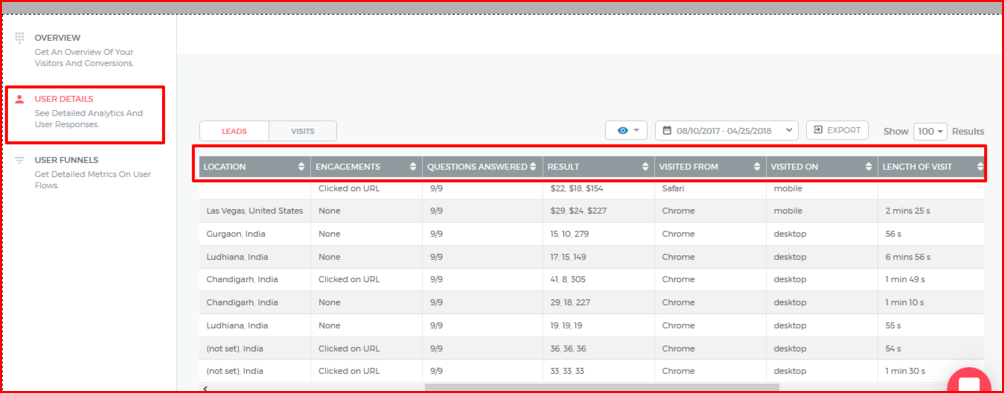
In addition, you can track the quiz takers’ funnel movement through data like how many started the quiz or bounced off from the welcome screen, how many completed it, the no. of quiz takers that filled out the form, and those who clicked on the CTA on the results page. All of these advanced features make the teacher’s task of checking and marking SO MUCH MORE EASIER!
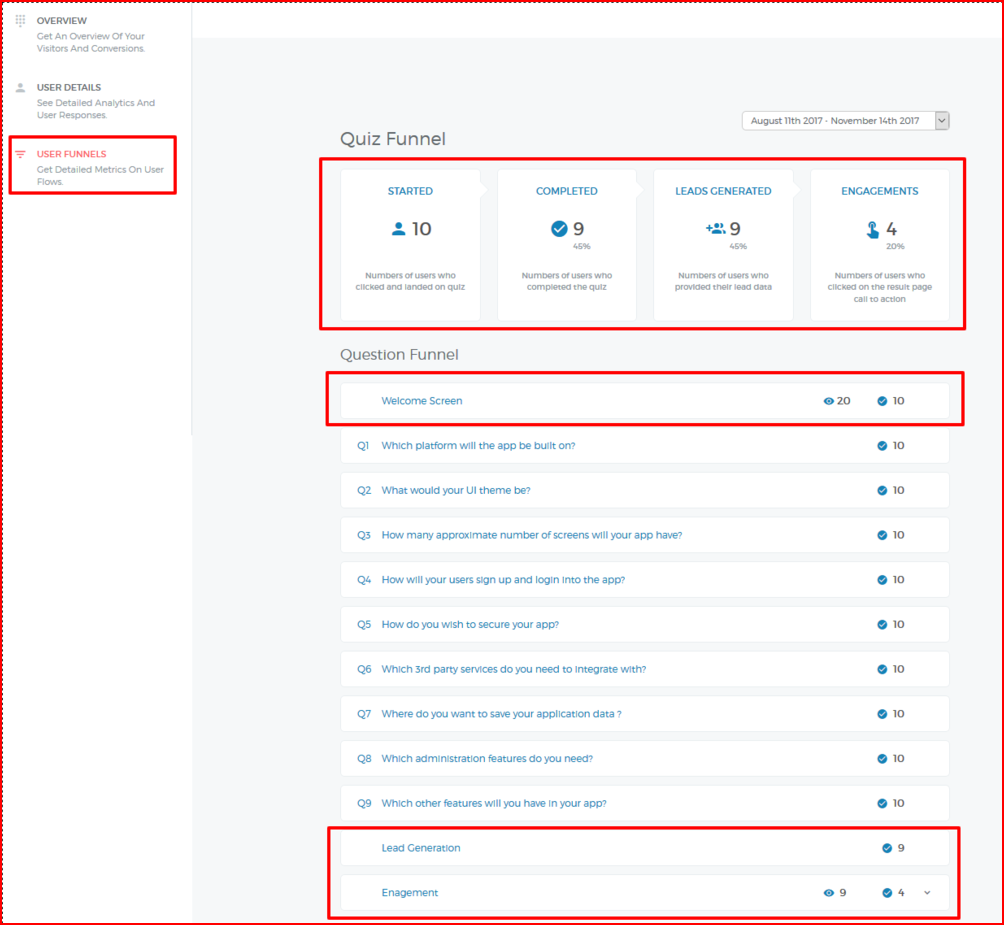
FAQ – Frequently Asked Questions about Kahoot
1. How do you make a “Kahoot-style” Outgrow Quiz public?
Now that you have filled all the buckets – the layout, template, title, and questions, the next step is to simply publish your quiz. Just make it live by clicking on the “Publish” button in the top right corner.
2. Can you play a Kahoot-style Quiz without an app?
Sure! Outgrow offers the ability to create a Kahoot-style quiz and play it not just on the Outgrow app but also on any other device. In fact, its layouts are optimized for all devices.
3. What can I use instead of Kahoot?
Outgrow! Outgrow has fantastic templates and layouts to create Kahoot-style quizzes in a jiffy. Teachers, students, educational institutions, or anyone can create these interactive quizzes on our super-intuitive builder which has a very short learning curve. So what are you waiting for?
4. How long does it take to do a Kahoot?
To create a Kahoot-style quiz on Outgrow, you just need a couple of minutes and an eye for interesting questions and visuals. We don’t ask for a lot!
5. Why is Kahoot so bad?
While we can’t answer that, we can surely highlight how Outgrow is a more comprehensive tool for teachers and students to use.
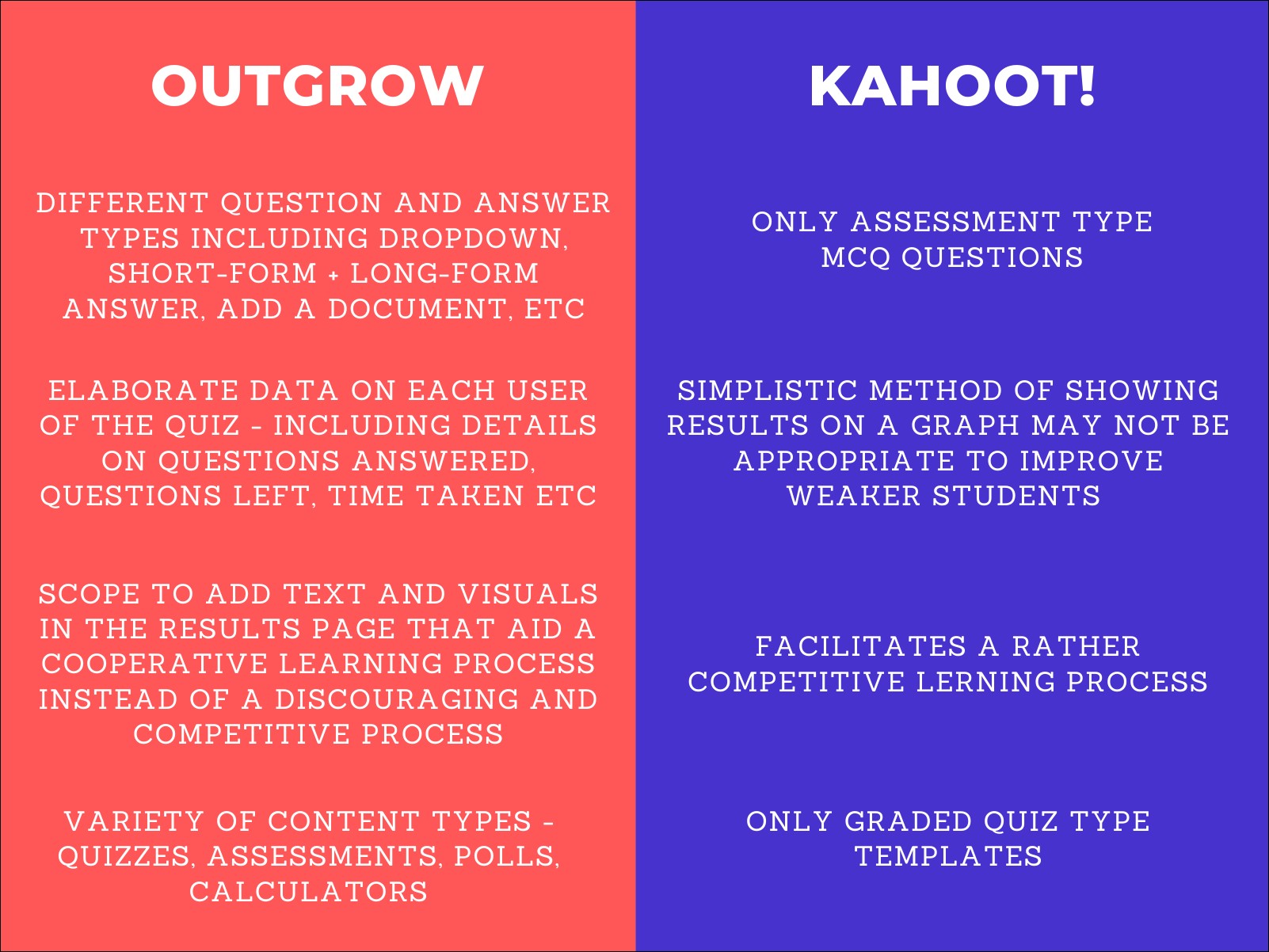
Summing Up…
With that, folks, we have come to the end of our guide on how to create Kahoot quizzes – The Outgrow way. And since you’re here, why don’t you check out how interactive content can help you? If you like its unlimited potential, how about you give it a shot? Start your free trial now!
Outgrow’s Quiz Maker has recently been selected by Windows Report as one of the best software to create quizzes. Windows Report is a highly trusted web resource for Windows-related products & services, including news and tips for tech users.

Yeshaswini is a full-time digital marketer at Outgrow. She loves researching and experimenting with her marketing campaigns. But on most days you’ll find her obsessing over aesthetic imagery and blueberry cheesecake.