How To Create Service Chatbots On Outgrow
Let’s give you a quick idea of what service chatbots is. You can automate a few initial steps (or ANYTHING for that matter) of communicating with a potential or existing client with service chatbots. These typically aid service-based businesses. In other words, your executives typically have to answer the same questions every single day. They can be queries regarding the service, pricing, location, etc. With a chatbot, the lead gets her queries resolved instantly. Therefore, a chatbot is far more effective in retaining more leads.
For Basics:
Log into your account and select the ‘Chatbot’ content type.
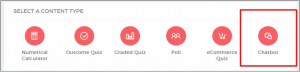
For the purpose of this blog post, we’ll walk you through an ‘Outsourcing Service Chatbot’. However, the possibilities of service chatbots or outsourcing partners are endless.
How to Create an Outsource Services Chatbot On Outgrow:
The purpose of this bot is to ask the users very basic questions about the details of their hiring needs and ask for their lead information. Consequently, when the agent calls them later, he’d have a basic idea about the requirements of the potential client and can lead the call in a better way.
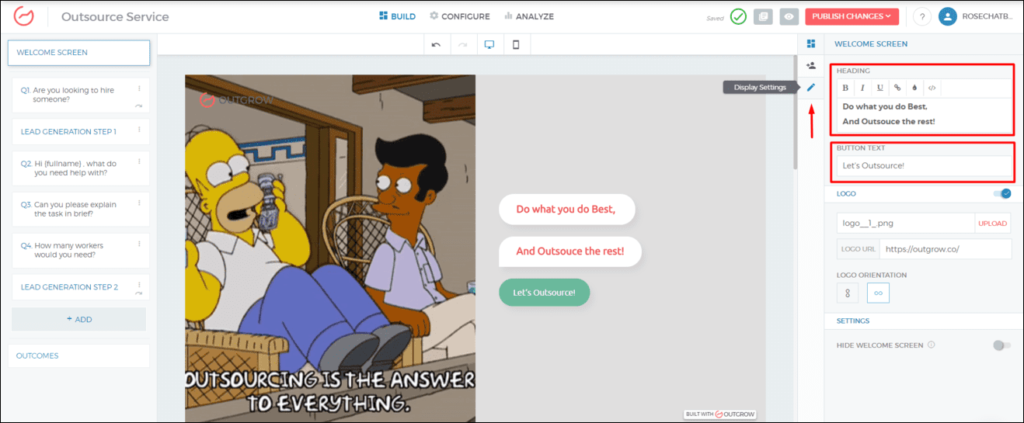
In the builder, you will see the navigation bar in the left, the preview in the center, and the edit bar on the right.
All you’ve got to do is type a short welcome message/heading for your outsource services firm and give an action button text. You’ll see the real-time preview of your chatbot. You can change the image from the ‘display settings’ and also adjust its tint.
2) Question 1 and Logic Jump:
Our bot starts by asking the most basic question.
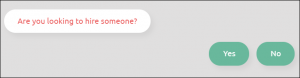
The user is taken to the next question if he selects ‘yes’. If someone clicks on ‘no’, well then, he stumbled upon the wrong page. But, we wouldn’t want to leave him just like that. So, we built an outcome specifically for someone who clicks on ‘no.’
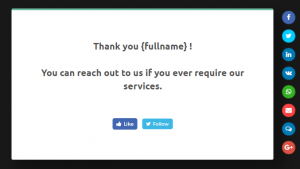
But, how do we make sure that people with different answers get different subsequent questions?
Enter: Logic Jump
And here’s how!
- Look for the 3 vertical dots on along with the Q1. on the navigation bar and select ‘logic jump.’
- If the user selects ‘no’, he is shown a specific outcome. This can be a ‘thank you’ page and a ‘hope to work with them in the future.’
- On the other hand, if the user selects ‘yes’, the logic jump will allow the user to go to the next question that asks them about their job requirements.
Not a bad way to get rid of unnecessary questions, hun?
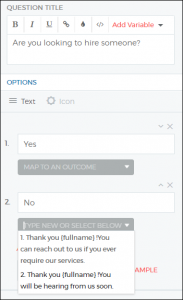
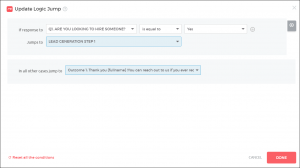
And, done!
3) Lead Generation:
Now, that we know our user is interested in our service, we shall ask them for their name. In fact, this is a great opportunity to get information about the lead’s requirements.
Meanwhile, you can ensure you are collecting qualified leads through these simple functions. Choose a specific type of text input. (It can be numerical input, date & time or alphabetical input) Additionally, you can create an option to only collect business emails.
Pro Tip: Read this amazing article on lead generation through chatbots.
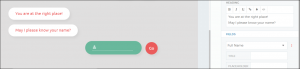
4) Questions:
Furthermore, you can proceed with asking for the details about the service. For such questions, you can validate the answer ‘text input only’. This will enable the user to give as many details as he wants. Additionally, you can set a limit on the characters in the answers.
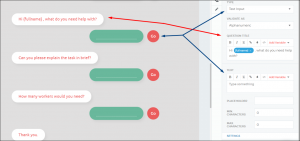
5) Lead Generation Form 2:
We ask for the user’s email ID next so that someone from the team can take up their case.
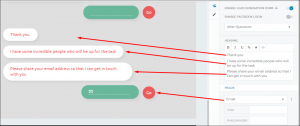
You can add another logic jump:
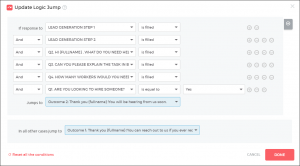
6) Outcomes:
The user is finally shown the outcome.
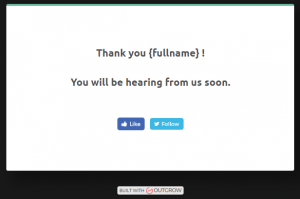
Recommendation: Create your outcomes before the questions so that you can map them with the questions’ options in one go.
And that’s it! Your chatbot is ready in a matter of minutes.
Now you can easily create service chatbots on Outgrow and contact our support team whenever you feel stuck.
Ready, Set, Go!

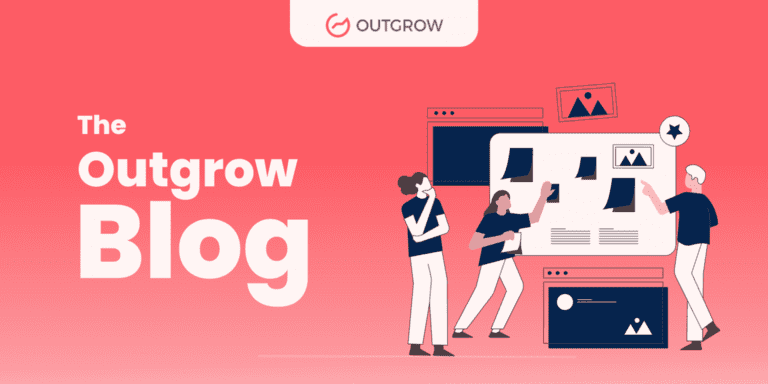
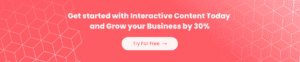
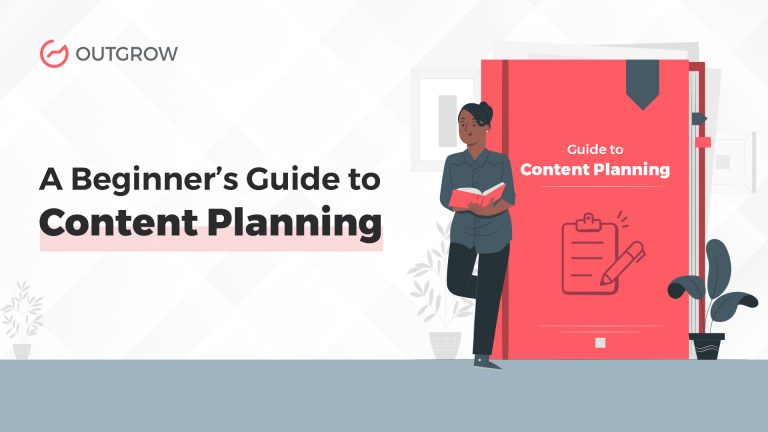
One Comment