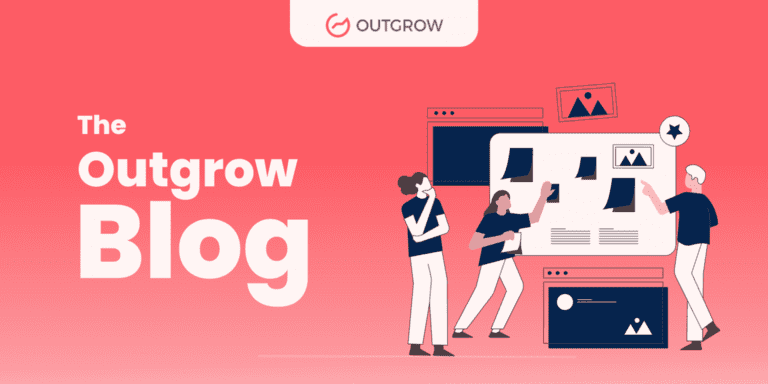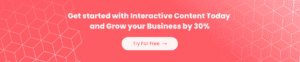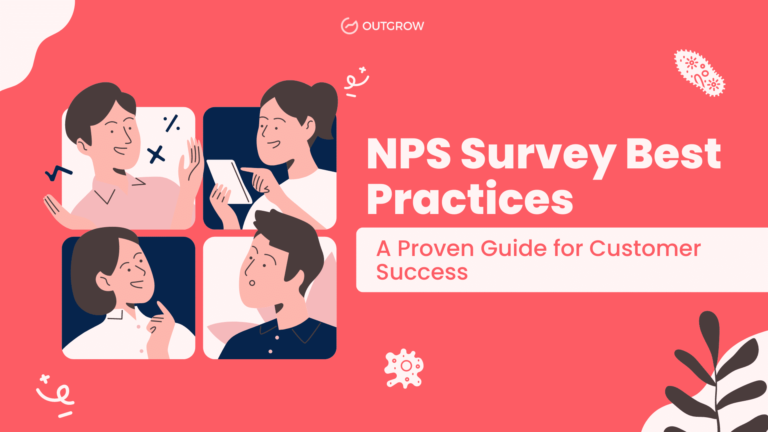Randomize Questions, Flexible Lead Gen, Timer and More – Outgrow Product Update October 2018
Table of Contents
And we’re back! New month, new release. And as a part of this one, we promise a lot of new features too. So gear up as we take you through details of our competency. Presenting the Outgrow product update for October 2018 🙂
1) Multi-step, Fully Customized Lead Generation
Yes! This means you can be flexible with how you place lead forms and have multiple chances to convert your visitors into leads. How do you do that? Simply go to the add lead form option on the builder and add as many forms as you’d like. The catch? The placement of the lead generation form should be set to ‘after the questions’. But don’t worry. Once you’ve added the forms, you can drag and drop them to place them wherever you want – in between the questions, immediately after the welcome screen or all on the results page!
Note: This feature is only available for experiences built on Chicago
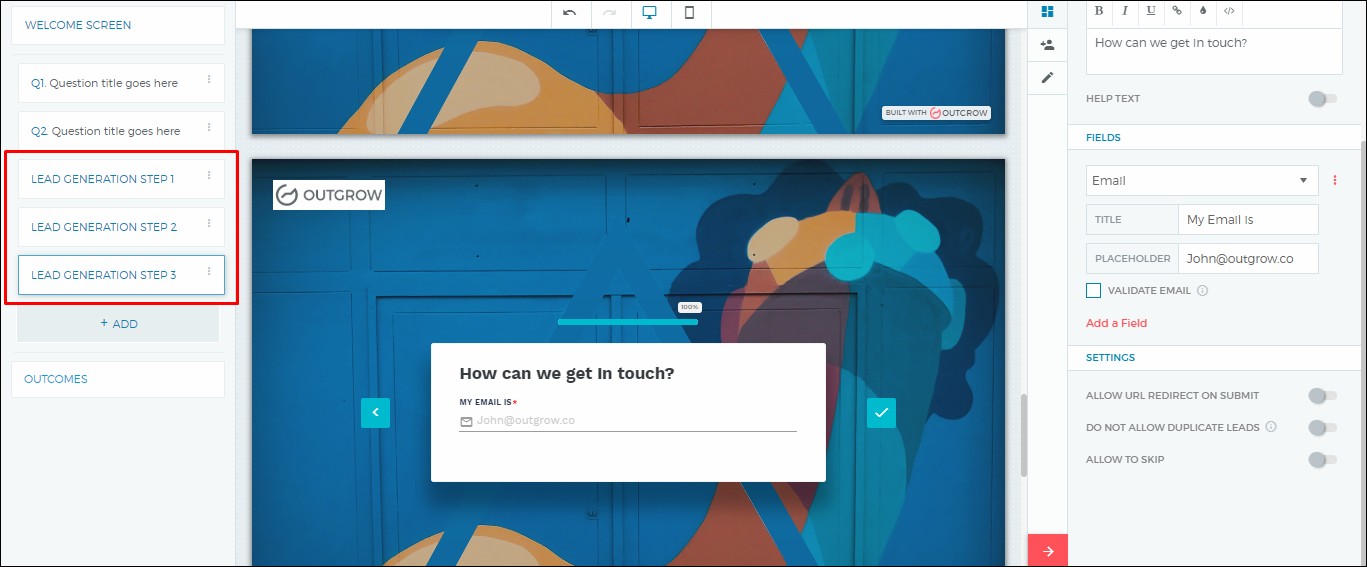
2) Now, Randomize Questions, Options, or Sections
This can be especially helpful if you’re building a trivia quiz or knowledge test, and you don’t want the respondents to follow a set pattern. Simply toggle on the ‘randomize’ option under the display settings and it’s done! However, the feature is only available for polls, graded quizzes, outcome quizzes, and eCommerce quiz.
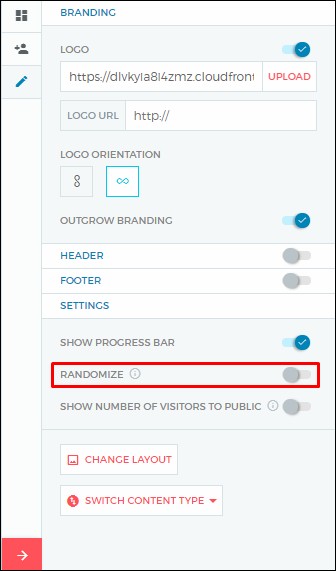
3) We’ve Included UTM Parameters in Add Variable Dropdown
This means you can now know the source, medium or campaign of the visitors and leads that come via an interactive experience. You can add these parameters to questions, results, and email notifications. Find the option to add UTM parameters under the variables drop down on the right sidebar.
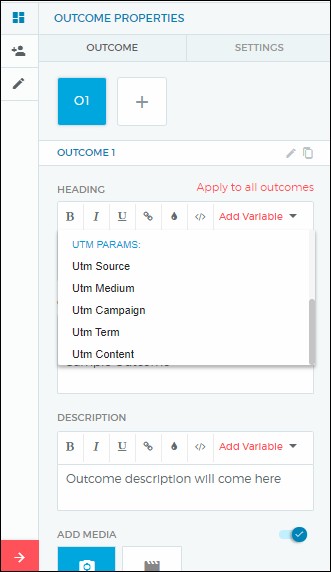
4) Option to Prefill Lead Form from URL Information
Now when you lead your visitors from one experience to another, they don’t have to fill in the lead form again. As a part of this new feature, the lead form for the second experience now comes prefilled.
Here’s how it works – add the link to the second experience on the CTA of your current experience. Next, add custom variables to this URL. Publish changes. The key here are the custom variables that you pass in the CTA URL. This passes the lead info from the first experience to the next experience and takes off the headache from your users to fill up the form yet again.
5) Ability to Link Results of One Calculator with Another
As a part of 3.7, we’ve added this feature in Outgrow that allows for a second calculator to pull data from the first calculator. If you have two running calculators in Outgrow and want to link their results then you’ve a magic formula for it now!
6) Introducing a New Question Input Type – Upload
There are some cases where you need more than just words! Pardon the drama but we’re referring to the inputs you get from your users using Outgrow’s interactive experiences. Now you can get users to upload files as a part of answering questions on your experiences. You can find the option ‘upload’ under question input type on the right sidebar. The accepted file types include image, doc, pdf, video, and excel.
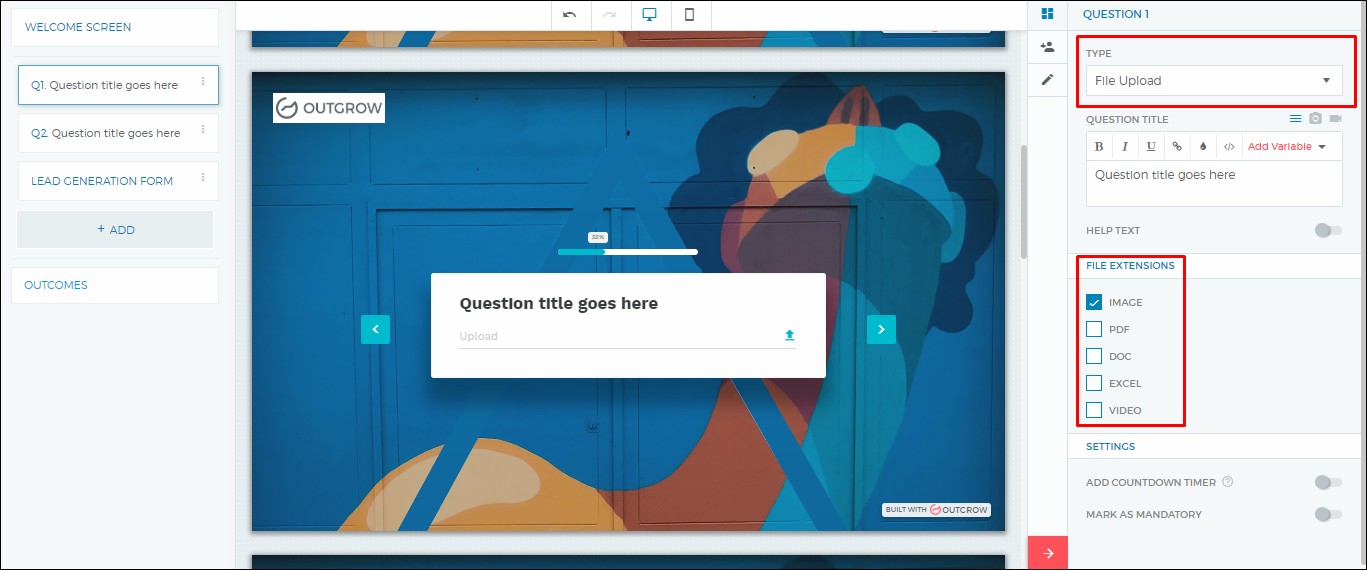
7) Give Feedback for Graded Quiz in a Popup
Earlier you could display the feedback for a question in graded quiz on the same screen. However, now you’ve the option of displaying the feedback as a overlay popup. You also have the option of adding image/video here. To use this option, simply toggle ‘show in a pop up’ on from the questions settings on the right hand side in the builder. Excited? You should be! This allows you to add so much more information to the feedback.
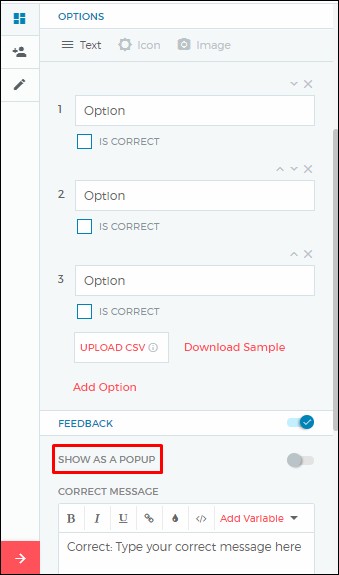
8) Updates in the Analytics Section
We’ve introduced a couple of new improvements in the Analytics section as a part of this release. Segmentation in analytics is now available across calculators and quizzes. You can also filter the analytics by questions and results (refer to the screenshot below).
What’s more – you now also have the option to update an existing segment alongside creating a new segment. This means just in case you want to apply different filters to same set of leads, you don’t need to create multiple segments. You can update an existing segment you created.

Some Other Outgrow Product Update Introduced as a Part of Release 3.7
1) On popular demand, we have now introduced mapping of outcomes to slider, opinion scale and rating type questions in addition to other question types.
2) Now you can add sections in between questions in the Madrid template too!
3) The results page in ecommerce quizzes now features a lead generation form.
4) When creating graded quizzes, you now have the option to show limited number of questions in one go.
5) In case of calculators, if you’re showing a single result, it will automatically get center aligned
6) In dropdown/single select/multi select type of questions, earlier you had to keep adding options. However, with this update you can upload a csv file with options and they get added to the system as shown in the image below –
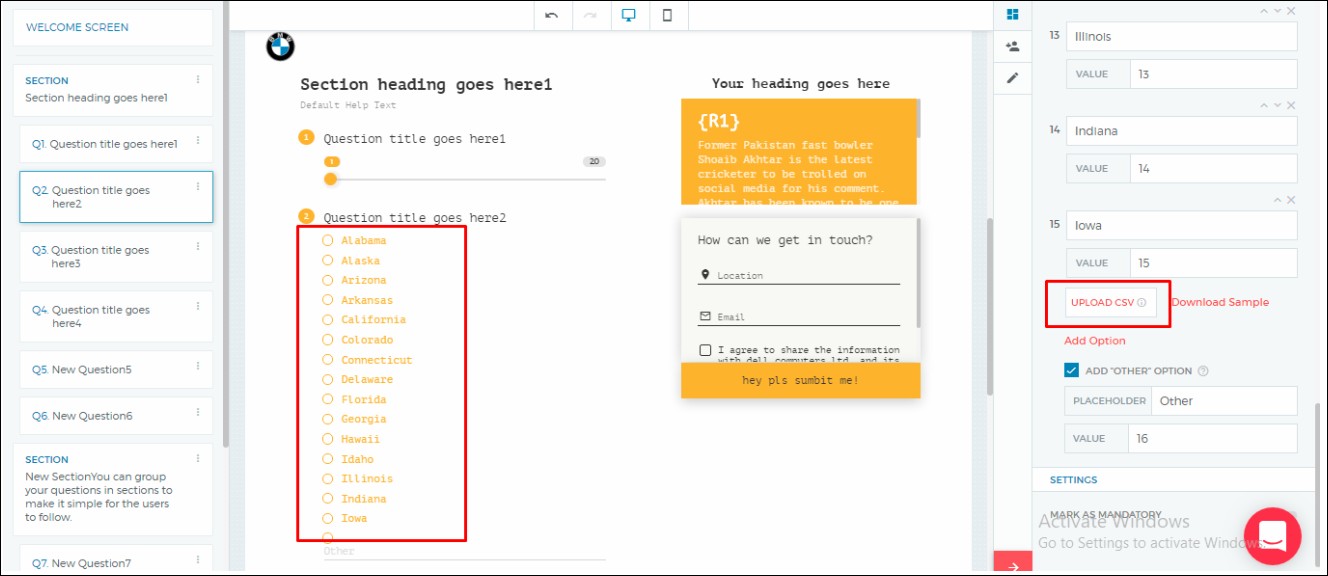
7) We’ve added a new field type in the lead gen form – location. Powered by Google Places, this helps you capture the exact address/location of the users taking the experience (think demographic segmentation).
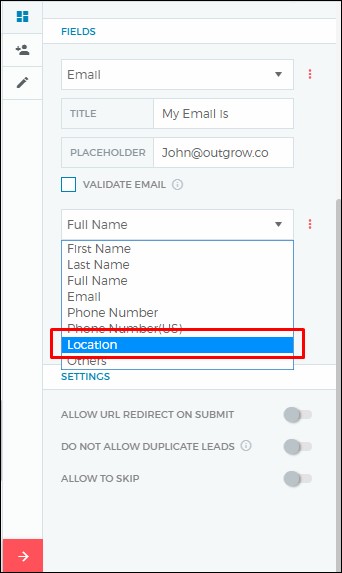
8) If you’ve added sections to your experience, you can now show results for each section right after i.e. result for section one after section one, result for section two after section two and so on.
9) We’ve now given the option to add timer to each page on Outgrow experiences. This is a perfect addition for users who want to create time bound tests. To turn on the timer, simply toggle on the ‘Add Countdown Timer’ option from question settings on the right sidebar in the builder.
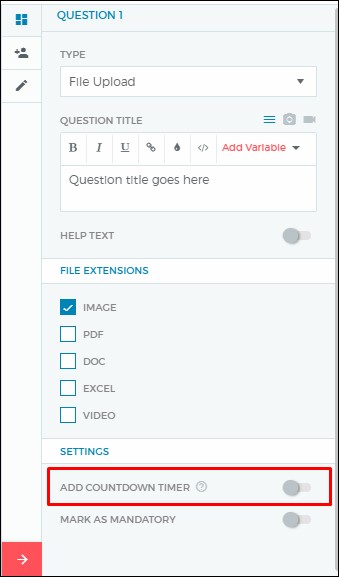
10) You’ve the option of showing quiz taker count on the welcome screen. To use this feature simply toggle on the ‘Show Number of Visitors to Public’ option under the display settings on the right sidebar.
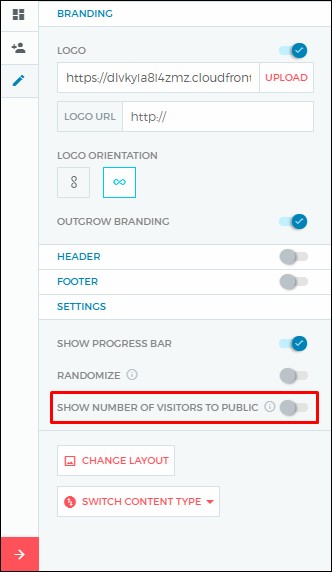
Antara Agarwal is a full time marketing consultant at Outgrow. She can be found packing her bags for her next trip, often to the mountains. And in one of those bags you will always find a half finished book she’s been struggling with for months.