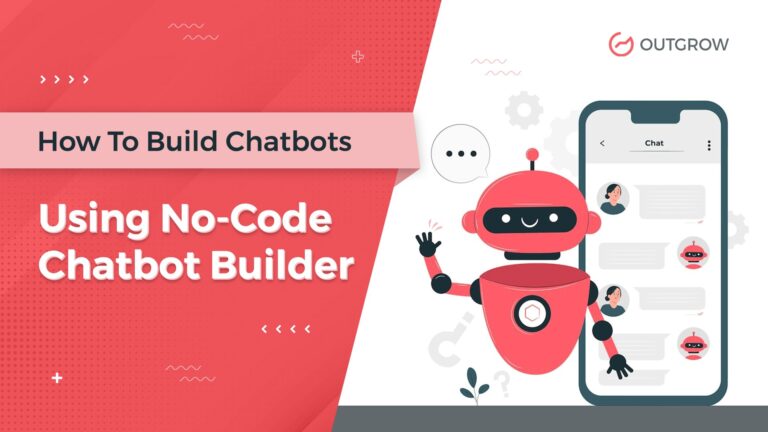How to Set up Salesforce SSO Login for Outgrow Lead Forms: {Detailed Guide}
Table of Contents
Want your lead capture process to become more streamlined and your data to be more reliable? Salesforce Single Sign-On (SSO) can greatly optimize the user experience and provide frictionless data transmission between platforms by integrating Salesforce SSO Login for Outgrow Lead Forms. Within this guide, you will be taught how to pull data from Salesforce and set up the integration within Outgrow.
What is SAML and Why Does It Matter for Your Lead Forms?
Before diving into the technical setup, let’s understand what makes this integration so valuable. SAML (Security Assertion Markup Language) is an XML-based protocol developed by OASIS (Organization for the Advancement of Structured Information Standards) that enables secure data transmission between an identity provider (IdP) like Salesforce and a service provider (SP) like Outgrow.
Benefits of Implementing Salesforce SSO Login for Outgrow Lead Forms
- Enhanced User Experience – Users can complete form fields directly with their Salesforce credentials
- Enhanced data accuracy – Prevents manual entry errors and maintains consistent data entry
- Lead Submission Ease – Simplified authentication minimizes friction
- User management – Manage access permissions with ease from one place
- Improved security – Before data is exchanged, an authentication step occurs at a trusted identity provider
Step-by-Step Guide: Setting Up Salesforce SSO Login Integration with Outgrow
Part 1: Obtaining Configuration Data From Salesforce
- Access Salesforce Admin Options
- Log in to your Salesforce account using administrative credentials
- Click the top-right corner gear icon and choose “Setup.”
- Use the Quick Find box to look for “Single Sign-On Settings” and choose it
- Set up SAML Settings
- For new setups: Click “New” to add a SAML setup
- For current configurations: Choose the configuration and then click “Edit”
- Get Important Information
- Issuer URL: In the “Basic Information” area (possibly titled “Issuer” or “Entity ID”)
- Entry Point URL: Where Salesforce sends SAML requests (displayed as “Login URL” or “Identity Provider Login URL”)
- SAML Certificate: To authenticate the SAML response (titled “Identity Provider Certificate”)
- Make sure that you copy the whole certificate, including the ——BEGIN CERTIFICATE—– and —–END CERTIFICATE—– lines
Part 2: Setting Up Lead Form in Outgrow
- Access Your Outgrow Content
- Sign in to your Outgrow dashboard
- Click the corresponding content piece in Build mode
- Configure Lead Form Settings
- Go to Lead Generation Form settings
- Enable the toggle for “Login Via Salesforce.”

- Enter Salesforce Configuration Details

- Button Text: Set up custom login button text (e.g., “Continue with Salesforce”)
- Issuer URL: Paste the copied Issuer URL from Salesforce
- Entry Point URL: Paste the copied Entry Point URL from Salesforce
- SAML Certificate: Copy the entire SAML Certificate from Salesforce
- Set Up Callback URL
- Copy the generated Callback URL in Outgrow automatically
- Return to your Salesforce SAML Configuration
- Find the “Assertion Consumer Service (ACS) URL” field
- Copy the Callback URL and save the update in Salesforce
- Publish and Test
- Publish your Outgrow interactive content to save the setup
- Test the integration by checking that the “Login Via Salesforce” button shows on your live lead form
- Fill out a test submission so that the data is processed in the proper manner
How SAML Authentication Occurs Under the Hood
When the “Login Via Salesforce” button on your form is clicked by the user, this technical process occurs in seconds:
- The user makes the authentication call by clicking on the SSO button
- Outgrow creates a SAML request
- The browser redirects to Salesforce’s authentication URL
- Salesforce authenticates the user and returns a SAML response
- The response is forwarded back to Outgrow via the browser
- Outgrow confirms the reply and fills in the form fields with the user information
The whole process occurs smoothly behind the scenes, creating a frictionless experience for your leads.
Best Practices for Flawless Implementation
- Test Rigorously: Always make multiple test submissions prior to going live
- Check Information Twice: Double-check all URLs and certificates copied
- Check Integration: Regularly ensure the SSO feature is functioning as it should
- Update Certificates: Don’t forget to renew your SAML certificate when Salesforce does so
- Customize Button Text: Make sure to use concise, action-oriented button text
Common Issues and Troubleshooting
In case you are facing issues with your Salesforce SSO setup, refer to these possible issues:
- Certificate Format: Double-check that you are copying the entire certificate, along with the header and footer lines
- URL Accuracy: Double-check that all URLs are copied accurately without additional spaces
- Permissions: Double-check that the correct user permissions are enabled in Salesforce
- Browser Compatibility: Test across various browsers for consistent functionality
Conclusion
Integrating your Outgrow lead forms with Salesforce SSO offers a more professional, streamlined experience for your leads while maintaining accuracy and security. With this step-by-step process, you can implement this feature-rich integration and begin capturing higher-quality leads straight away.
Are you ready to build interactive lead forms with Salesforce SSO integration? Try Outgrow today and revolutionize your lead generation process!
By following these steps, you can integrate Salesforce SSO login smoothly with your Outgrow lead forms, giving you a hassle-free and efficient lead capture process. If you still have any queries, you are welcome to write to us at questions@outgrow.co, and we will be more than happy to guide you further.
Frequently Asked Questions
Is SAML 2.0 equivalent to SSO?
No, SAML 2.0 is a protocol that allows for SSO functionality. SSO (Single Sign-On) is the umbrella concept of logging in once on one set of credentials across a number of sites.
How does SAML SSO improve security?
SAML adds security by hosting authentication centrally at a hosting identity provider and minimizing the use of multiple credentials, lowering the threat of common password vulnerabilities.
Does SAML still have a place in modern authentication (2025)?
Yes. Even with newer protocols introduced, SAML is still the foundation of enterprise authentication systems thanks to its strong security, ubiquitous adoption, and dependability for business applications.
How does SAML differ from other forms of authentication for Salesforce SSO?
Salesforce SSO combines enterprise-level security with simplified authentication, making it especially useful for B2B lead generation where data precision and professional user experience are critical.

I am a Marketing analyst with a passion for optimizing content and paid marketing strategies. Continuously seeking innovative approaches to boost ROI and engagement at Outgrow.


![How to Embed Survey in Email [+FREE Survey Tool Inside]](https://outgrow.co/blog/wp-content/uploads/2023/05/Blogs-min-1536x768-1-1-1.png)