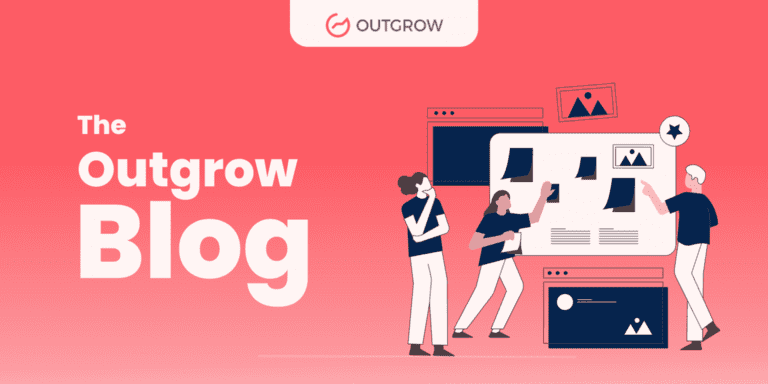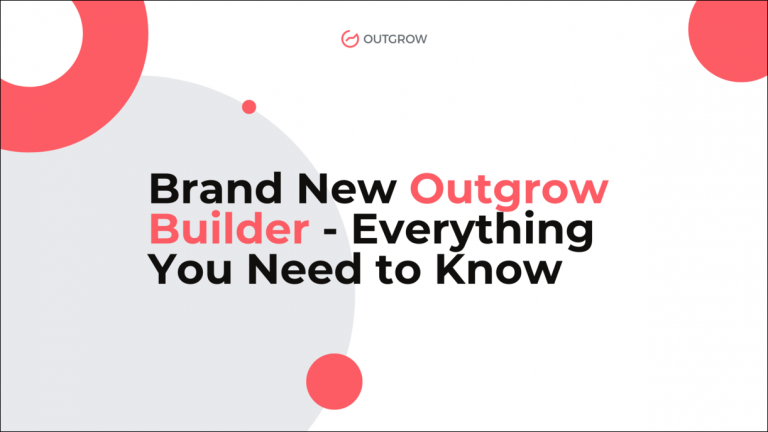Product Update: How to Set Up Your SMTP Sender in Outgrow (Gmail, SendGrid, or Outlook)
Table of Contents
Listen up. You’ve got prospects to reach, customers to nurture, and emails to send. But here’s the thing – relying on generic email services makes you look amateur hour.
That’s where configuring your own SMTP sender in Outgrow comes in. Think of this as your secret weapon for professional email delivery that actually lands in inboxes instead of spam folders.
I’m going to walk you through three bulletproof methods to get your SMTP sender running smoothly as butter. Whether you’re team Gmail, SendGrid, or Outlook, I’ve got you covered.
Why Your SMTP Sender in Outgrow Matters More Than You Think
Before we jump into the nitty-gritty, let’s talk about why this matters. When you use Outgrow’s default email system, your messages come from their servers. That’s fine for testing, but when you’re scaling up and need professional credibility, you want your emails coming from YOUR domain.
Your SMTP sender in Outgrow gives you:
- Better deliverability rates
- Professional sender reputation
- Complete control over your email infrastructure
- Higher trust from recipients
Now let’s get your hands dirty with the setup.
Method 1: Setting Up Gmail as Your SMTP Sender in Outgrow
Gmail’s free and reliable, making it perfect for smaller operations or when you’re just getting started. Here’s how to make it work:
Step 1: Prep Your Gmail Account
Log in to your Gmail account and hit that gear icon in the top right. You’re looking for Settings – click it.

Head to the “Forwarding and POP/IMAP” tab. Here’s the counterintuitive part: you need to DISABLE IMAP access. I know, sounds backward, but trust the process.

Step 2: Set Up App Passwords (This is Where Most People Mess Up)
Click on your profile picture and select “Manage your Google Account.” Navigate to the Security tab.
Look for “2-Step Verification” – if you don’t have this turned on yet, do it now. You can’t proceed without it.

Under 2-Step Verification, scroll down until you see “App passwords.” Click it.
Create a new app password. Name it something memorable like “Outgrow SMTP” so you remember what it’s for later.

Pro tip: Copy this password immediately and save it somewhere secure. Once you click “Done,” Google won’t show it again. Lose it, and you’ll have to generate a new one.

Step 3: Configure Your SMTP Sender in Outgrow
Log in to Outgrow and click your account name at the top. Go to “Billing & Settings.”

Find “Email & SMS Settings” and then the “Email Gateway” sub-tab.
Toggle ON the setting that lets Outgrow use your server instead of theirs.
Here’s your Gmail SMTP configuration:
- Host: smtp.gmail.com
- Port: 587
- Username: Your full Gmail address
- Password: That app password you just created (NOT your regular Gmail password)
- Sender Address: The email you want people to see as the sender
- Receiver Address: Test email address (make it different from sender for testing)
Hit “Test & Save” and watch the magic happen.
Method 2: SendGrid as Your SMTP Sender in Outgrow
SendGrid is the heavy hitter for serious email operations. If you’re sending volume or need industrial-strength deliverability, this is your move.
The setup is actually simpler than Gmail:
- Host: smtp.sendgrid.net
- Port: 587
- Username: apikey (literally just type “apikey”)
- Password: Your SendGrid API key
- Sender Address: Your verified sender email
- Receiver Address: Test recipient email
The beauty of SendGrid is its reliability at scale. While Gmail might throttle you if you’re sending hundreds of emails, SendGrid is built for volume.
Method 3: Microsoft Outlook SMTP Sender in Outgrow
Outlook integration is the most streamlined of the three options. Microsoft made this process surprisingly painless.
Back in your Outgrow account, navigate to Billing & Settings → Email & SMS Settings → Email Gateway.

Toggle on the Outgrow server setting.
Select “Outlook Authentication” and click “Add Account.”

Enter your Outlook credentials and authenticate the connection. Microsoft will handle the heavy lifting here.

Once authenticated, click “Publish” to save everything.
Done. Your SMTP sender in Outgrow is now running through Outlook.
The Testing Phase (Don’t Skip This)
Regardless of which method you choose, testing is non-negotiable. Send a test email to yourself first, then to a colleague. Check spam folders. Verify that the sender’s name appears correctly.
Watch for bounce backs or delivery issues. If something’s not working, double-check your credentials and server settings.
Troubleshooting Common SMTP Sender Issues
Gmail not working? Check that 2-step verification is enabled and you’re using the app password, not your regular password.
SendGrid failing? Verify your API key has the right permissions and your sender email is verified in SendGrid.
Outlook acting up? Try disconnecting and reconnecting the account. Sometimes the authentication needs a fresh handshake.
What Happens Next
Once your SMTP sender in Outgrow is configured, every notification email and user communication will route through your chosen service. Your deliverability should improve, and your emails will carry more professional weight.
Monitor your email performance for the first week. Watch open rates, delivery rates, and spam complaints. Most people see an improvement in all three metrics.
The Bottom Line
Your SMTP sender in Outgrow isn’t just a technical setup – it’s a business decision. You’re choosing to own your email infrastructure rather than depend on someone else’s.
Whether you go with Gmail for simplicity, SendGrid for power, or Outlook for integration, you’re now in control of how your emails reach your audience.
Test everything, monitor performance, and adjust as needed. Your prospects will notice the difference, even if they can’t quite put their finger on why your emails feel more legitimate.
Got questions? Hit up the Outgrow support team at Questions@Outgrow.Co or use their chat tool. They’re good people who actually want to help you succeed.
Now stop reading and go configure your SMTP sender. Your email game is about to level up.
Frequently Asked Questions

I am a Marketing analyst with a passion for optimizing content and paid marketing strategies. Continuously seeking innovative approaches to boost ROI and engagement at Outgrow.