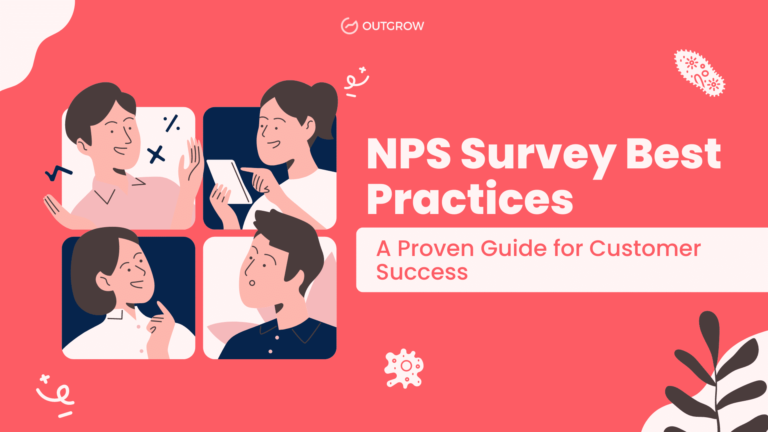Product Update: Integrate Klaviyo & Outgrow With OAuth Authentication
Table of Contents
Master the art of marketing automation by seamlessly connecting Klaviyo and Outgrow for enhanced lead generation and customer engagement.
What is Klaviyo & Outgrow Integration?
The Klaviyo & Outgrow integration combines powerful email marketing automation with interactive content creation to supercharge your digital marketing strategy. This native integration allows businesses to automatically capture high-quality leads from interactive experiences and seamlessly transfer them to targeted email campaigns.
Key Components:
- Klaviyo: Advanced eCommerce marketing automation platform specializing in email and SMS campaigns
- Outgrow: Interactive content creation tool for quizzes, calculators, polls, and surveys
- OAuth Authentication: Secure connection protocol ensuring safe data transfer
Benefits of Klaviyo & Outgrow Integration
Enhanced Lead Generation
- Automatically capture leads from interactive content
- Eliminate manual data entry and reduce human error
- Increase conversion rates through engaging experiences
Streamlined Marketing Automation
- Instant lead transfer to Klaviyo campaigns
- Advanced segmentation based on user interactions
- Personalized follow-up sequences
Improved Data Management
- Real-time synchronization between platforms
- Comprehensive tracking and analytics
- Reduced data duplication
Prerequisites for Setup
Before beginning the integration process, ensure you have:
- Active Outgrow account with builder interface access
- Active Klaviyo account with proper permissions
- Existing Outgrow content for lead collection
- Administrator access on both platforms
Step-by-Step Klaviyo & Outgrow Integration Guide
Step 1: Initial Setup and Authentication
- Access Outgrow Builder
- Log in to your Outgrow account
- Navigate to Build mode for your chosen content piece
- Select the Configure tab
- Locate Integration Settings
- Find the Integrations section
- Look for Klaviyo under Native Integrations
- Click the Configure icon (gear icon)

Step 2: OAuth Authentication Process
- Initiate Authentication
- Click the “Authenticate With Klaviyo” button

- Enter your Klaviyo email and password

- Click “Allow” to grant access permissions

- Verify Connection
- Confirm successful authentication
- Check for the green connection indicator
Step 3: List and Segment Configuration
- Choose Target List
- Select an existing Klaviyo list or segment

- Define lead addition preferences

- Select API Method
- Members Method: Direct list addition
- Subscribe Method: Double opt-in compliance
Step 4: Field Mapping Setup
- Map Data Fields
- Connect Outgrow fields to Klaviyo fields
- Ensure data integrity and proper segmentation
- Configure custom field mappings as needed

2. Advanced Segmentation
- Set up segment-based lead routing
- Define conditions (browser, quiz scores, behavior)
- Map segments to specific Klaviyo lists
Step 5: Testing and Activation
- Test Connection
- Use the Test Connection feature
- Verify data flow accuracy
- Check the field mapping functionality
- Enable Integration
- Configure Double Opt-in settings (if needed)
- Click “Finish” to save the configuration
- Activate the integration
Advanced Features
Multi-Case Configuration
Set up sophisticated lead routing with multiple case scenarios:
Case 1 (Primary Routing)
- Define specific Outgrow segments
- Map to targeted Klaviyo lists
- Set conditions based on user responses
Case 2 (Fallback Routing)
- Capture remaining leads
- Ensure no lead is lost
- Provide a default list assignment
Integration Management Tools
Re-configuration Options
- Update Klaviyo credentials
- Switch to different Klaviyo accounts
- Maintain existing field mappings
View Mapping Dashboard
- Review all mapped fields
- Edit field connections
- Validate data flow
Task History Monitoring
- Track lead transfer status
- View successful transfers
- Identify failed transfers
- Debug integration issues
Deactivation Controls
- Disable integration for specific content
- Maintain other active integrations
- Preserve historical data
Best Practices for Maximum ROI
1. Regular Monitoring
- Check Task History weekly
- Monitor sync performance
- Address issues promptly
2. Strategic Segmentation
- Use segment-based routing
- Create targeted follow-up sequences
- Personalize messaging based on interactions
3. Testing Protocol
- Test all integrations before going live
- Verify field mappings regularly
- Conduct periodic connection tests
4. Compliance Management
- Implement double opt-in when required
- Maintain GDPR compliance
- Regular consent verification
Troubleshooting Common Issues
Synchronization Problems
Solution: Reconfigure integration to refresh the connection
- Navigate to integration settings
- Click “Re-configure”
- Re-authenticate with Klaviyo
- Test connection before resuming
Leads in “Waiting” Status
Common Causes:
- Internet connectivity issues
- Klaviyo account limits exceeded
- Authentication problems
Resolution Steps:
- Check internet connection
- Verify Klaviyo account status
- Reconfigure integration if needed
Missing Leads in Klaviyo
Troubleshooting Process:
- Check Task History for errors
- Verify field mappings
- Reconfigure integration
- Perform manual sync
- Test with sample lead
Integration Scenarios and User Experience
First-Time Setup
- New users redirected to Outgrow login
- Seamless authentication flow
- Automatic redirect to Klaviyo setup
Existing Users
- Direct routing to Klaviyo setup
- Preserved previous configurations
- Enhanced user experience
Account Management
- Easy integration disabling
- Clean account separation
- Clear error messaging
Q4:
Answer: Follow this systematic approach:
- Check Task History in Outgrow integration settings
- Look for failed or pending transfers
- Verify field mappings are correct
- Confirm Klaviyo account has capacity for new leads
- Try the reconfigure-and-sync process: reconfigure once, then sync again
Conclusion
The Klaviyo & Outgrow integration represents a powerful solution for modern digital marketers seeking to optimize their lead generation and email marketing automation. By combining interactive content with sophisticated email marketing capabilities, businesses can create more engaging customer experiences while maintaining operational efficiency.
This native integration eliminates manual data management tasks while preserving opportunities for advanced segmentation and personalized marketing. With proper setup and regular maintenance, the Klaviyo & Outgrow integration can become the cornerstone of your customer acquisition and retention strategy.
Ready to get started? Follow this guide step-by-step to unlock the full potential of integrated marketing automation and watch your conversion rates soar.
Frequently Asked Questions

I am a Marketing analyst with a passion for optimizing content and paid marketing strategies. Continuously seeking innovative approaches to boost ROI and engagement at Outgrow.


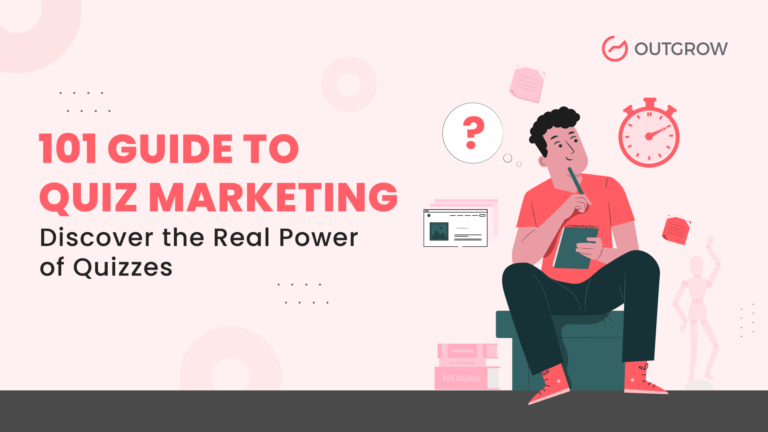
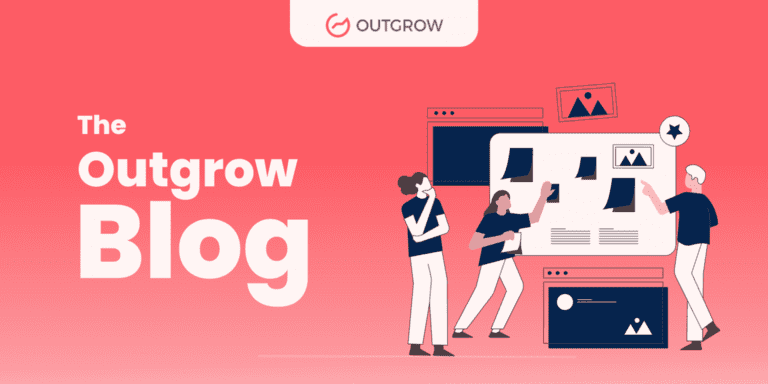
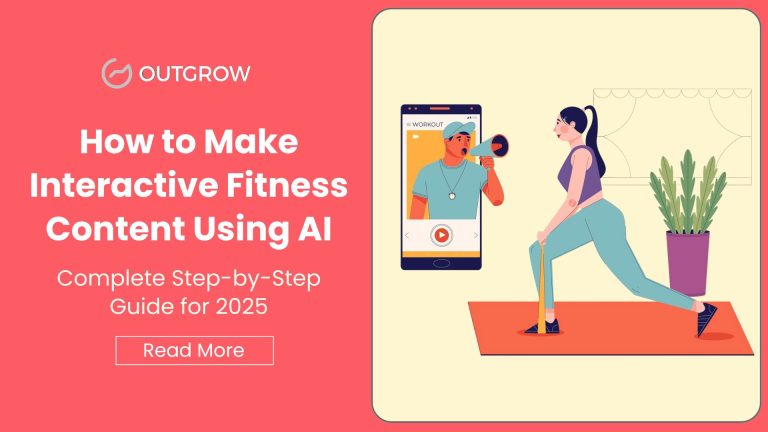
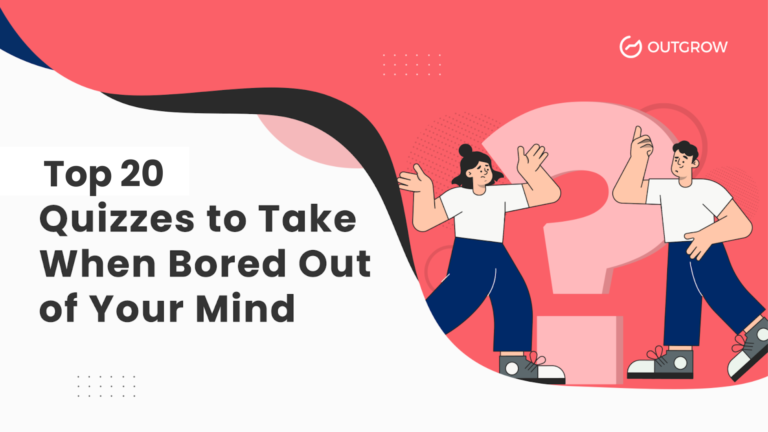
![Quiz Engagement Benchmarks: What’s a Good Completion Rate? [in 2025]](https://outgrow.co/blog/wp-content/uploads/2025/06/quiz-funnel-strategies-that-transform-email-drip-marketing-768x432.png)