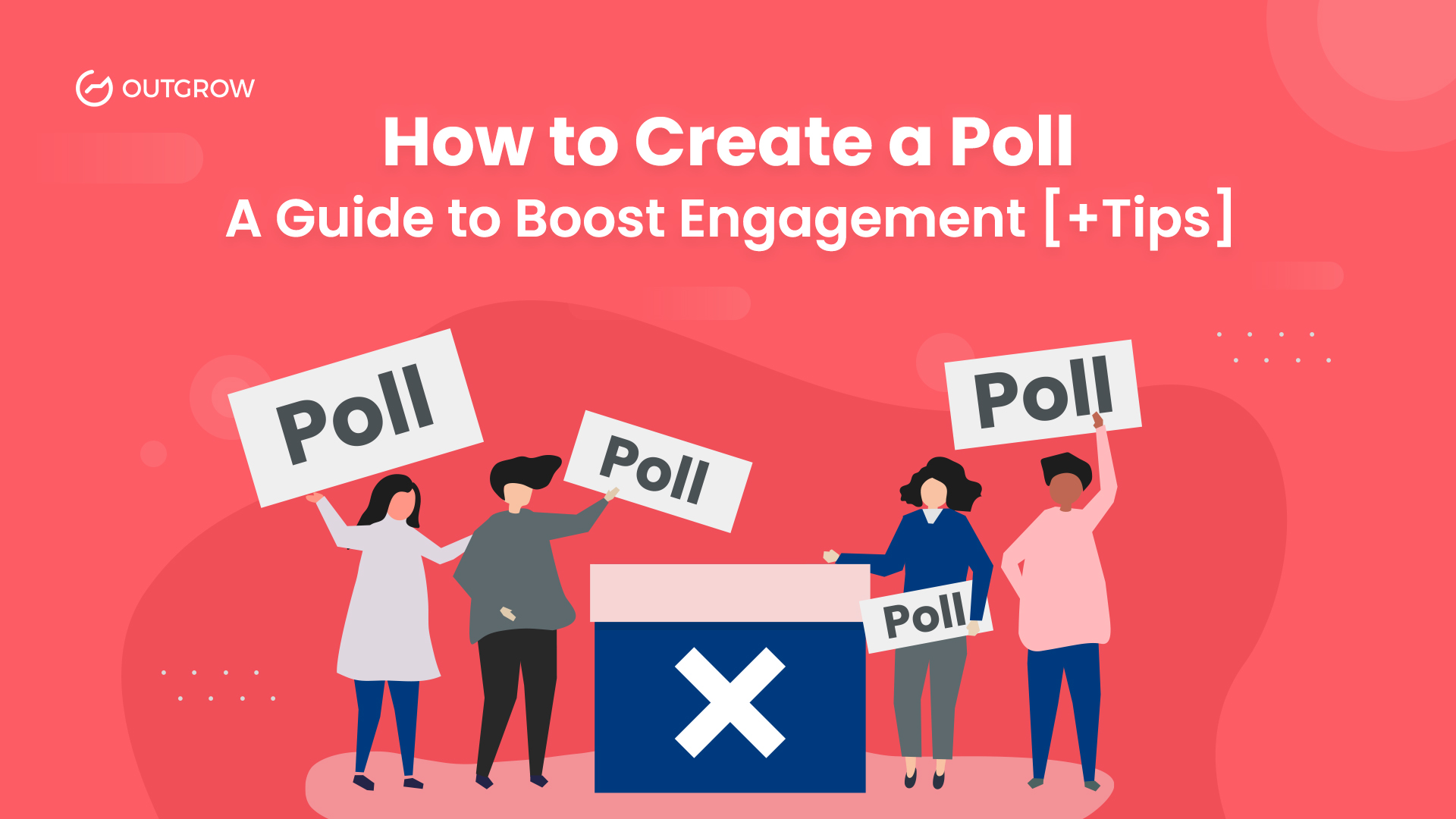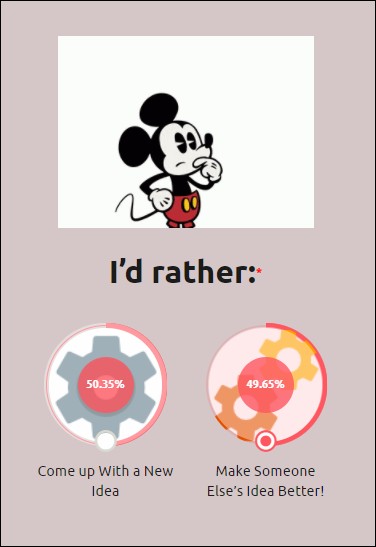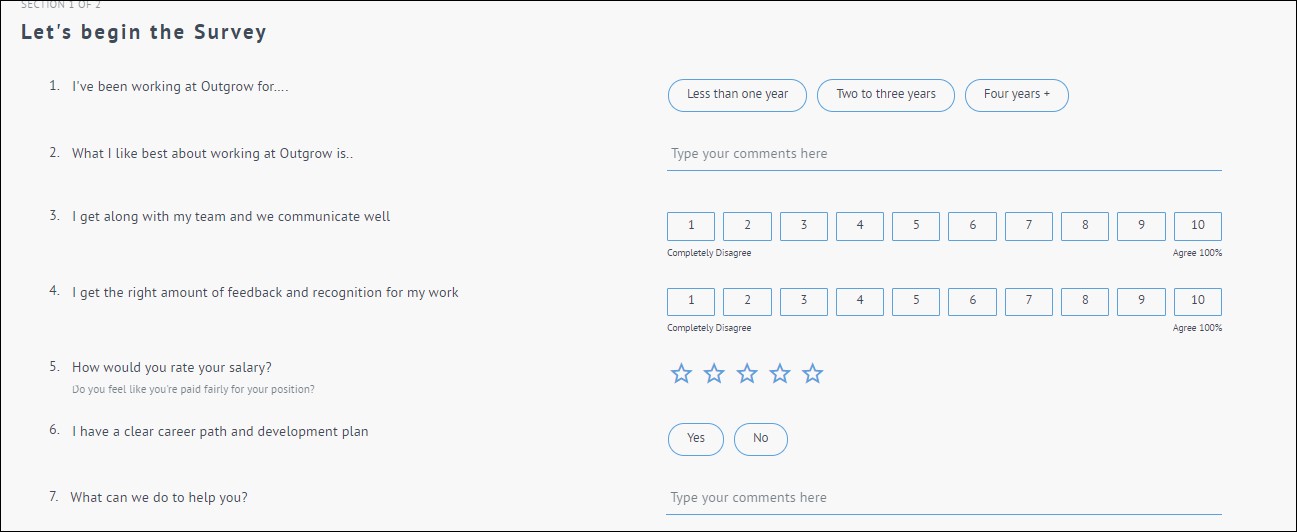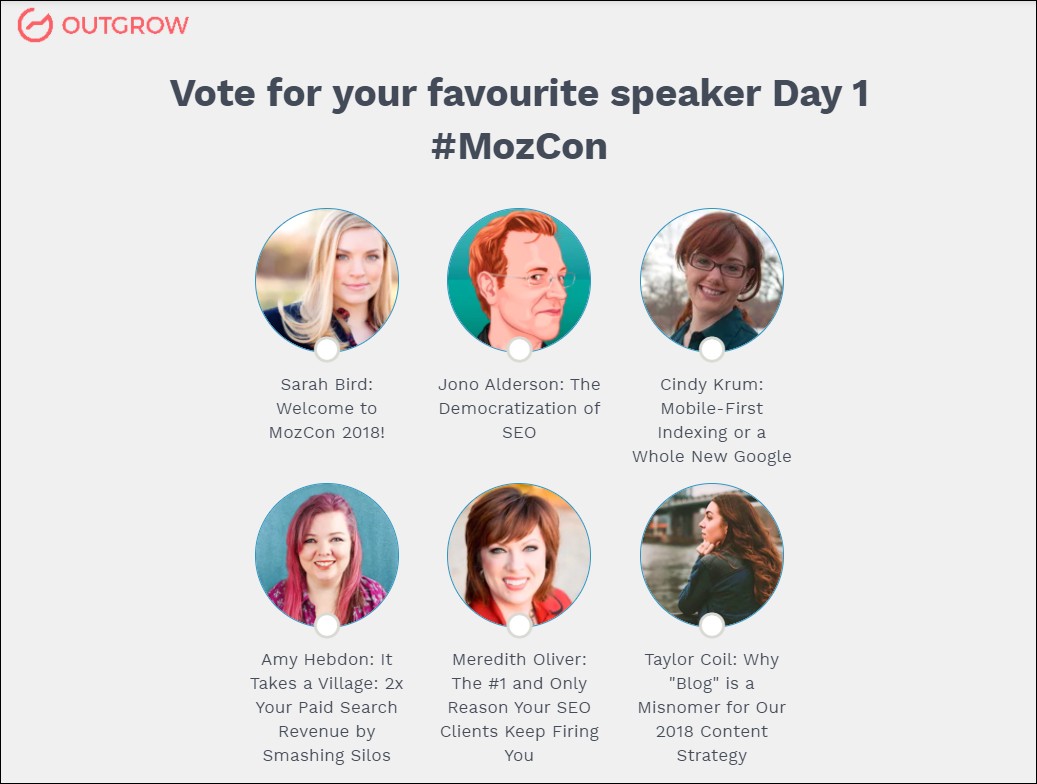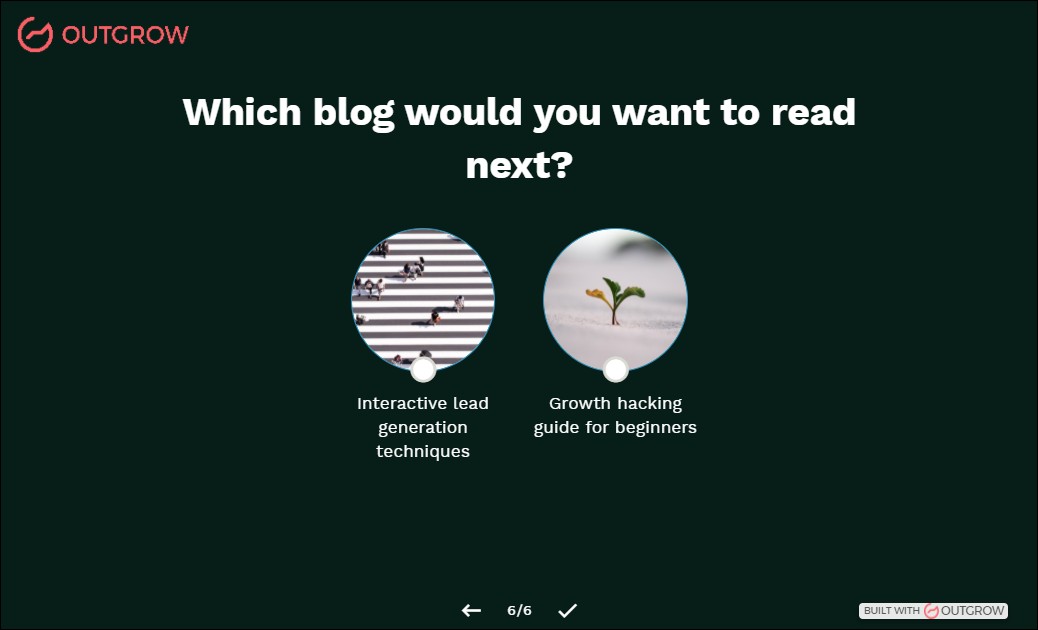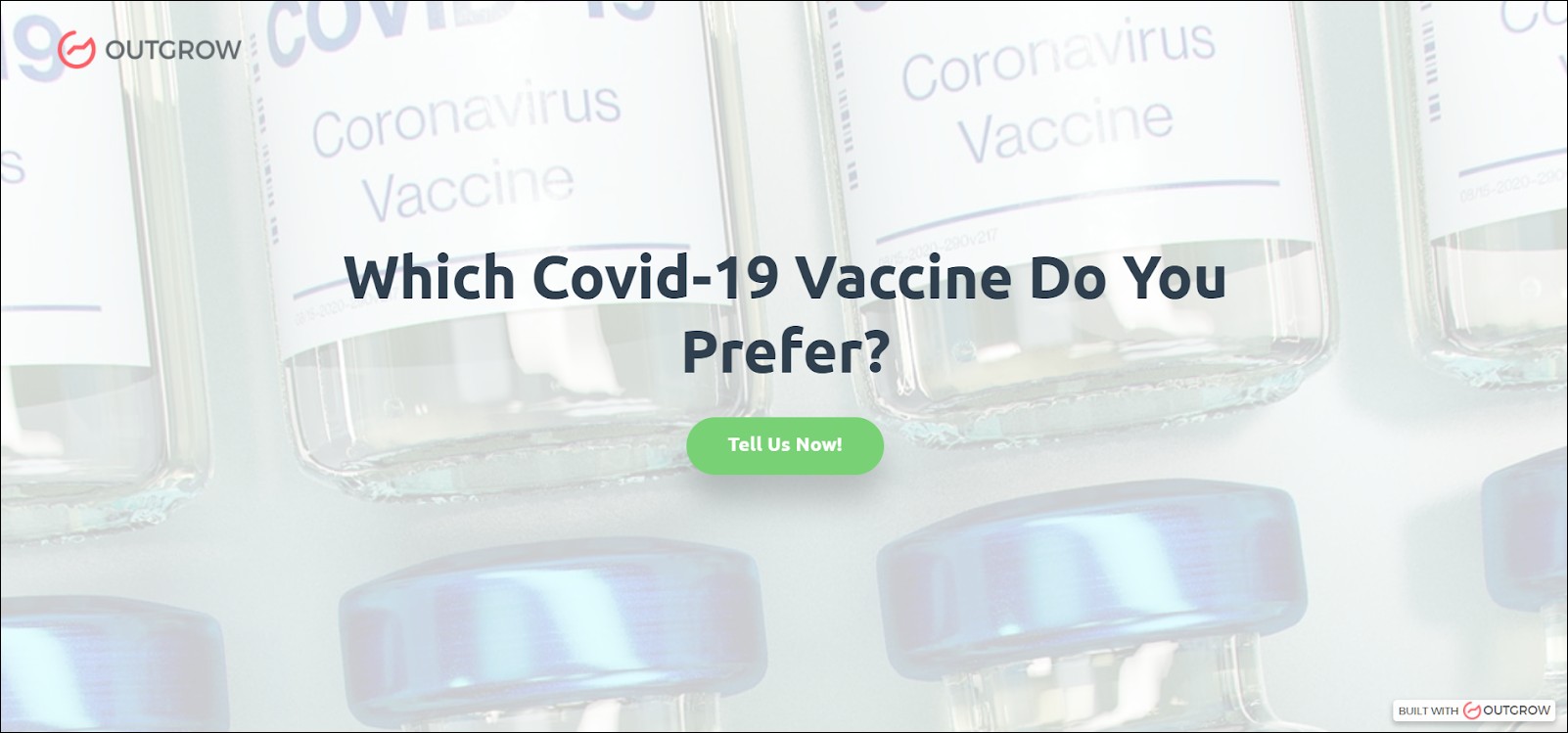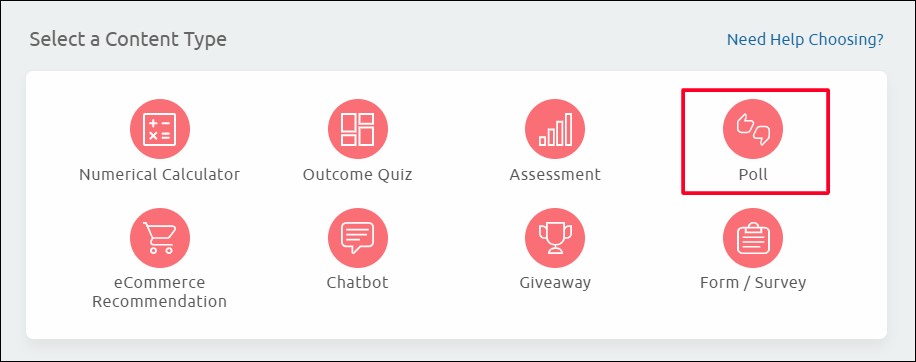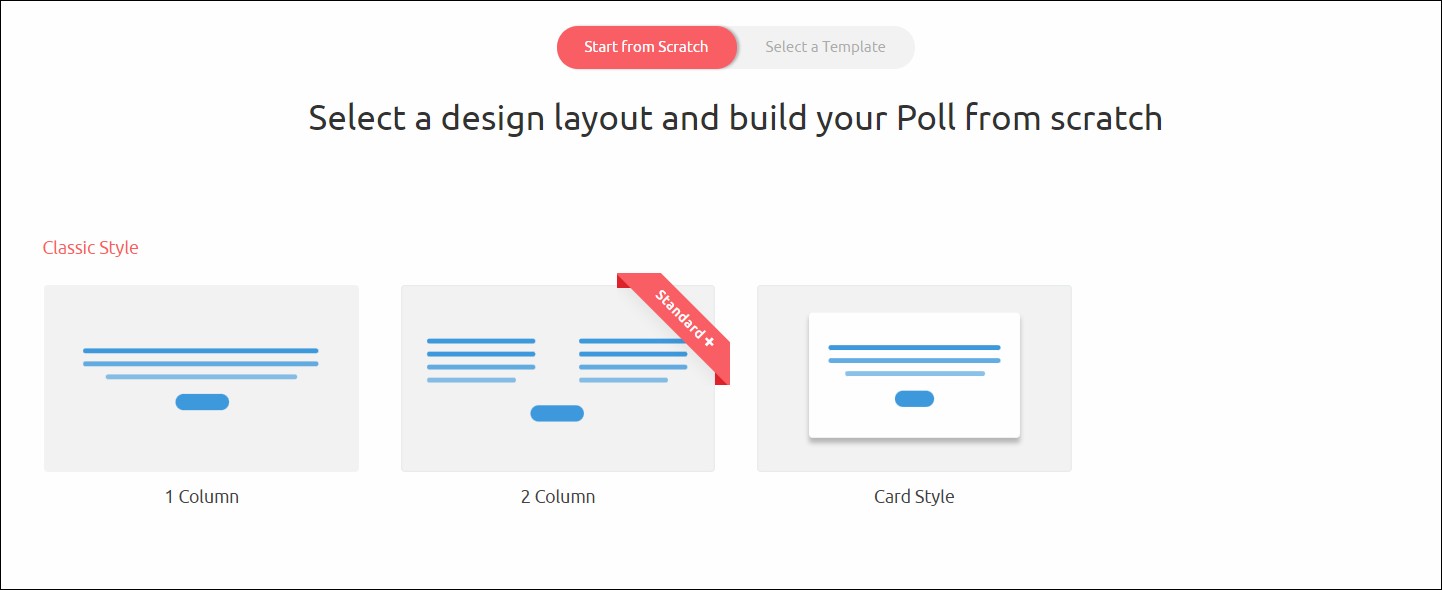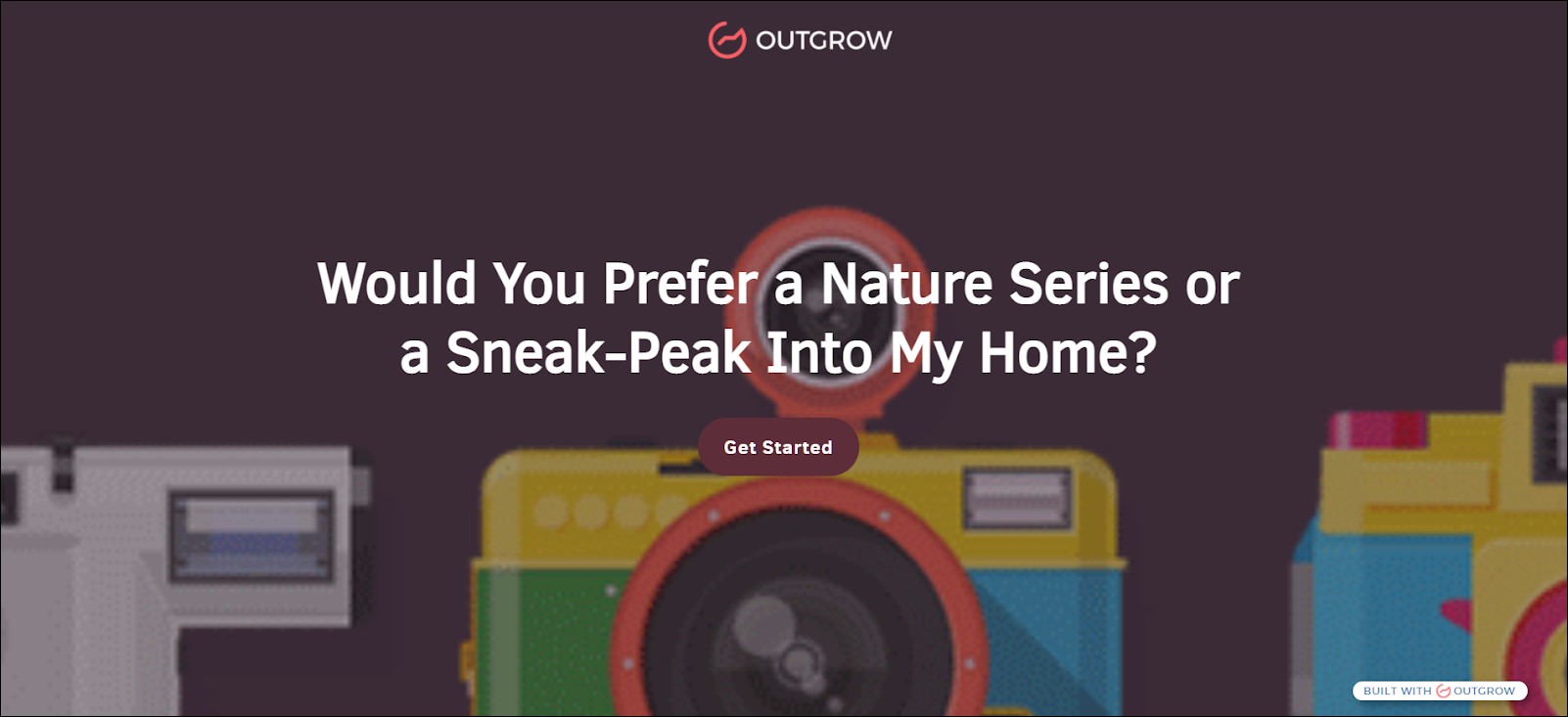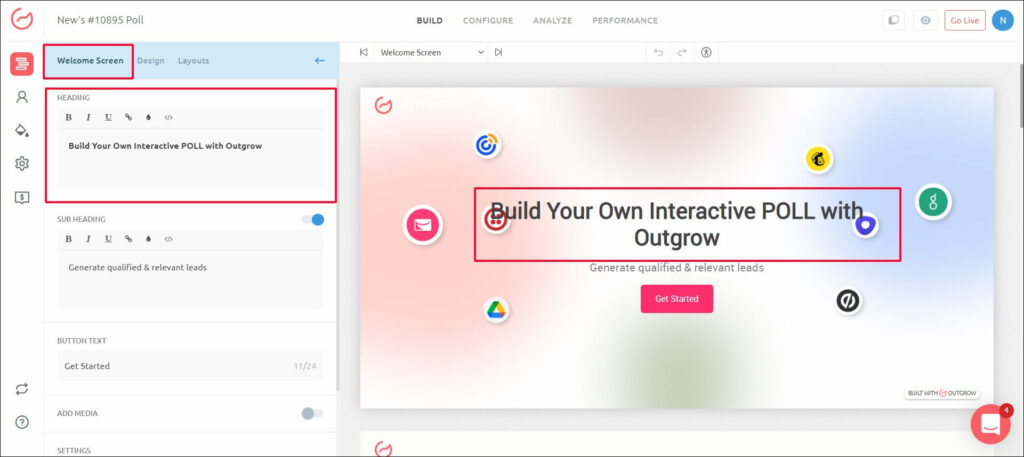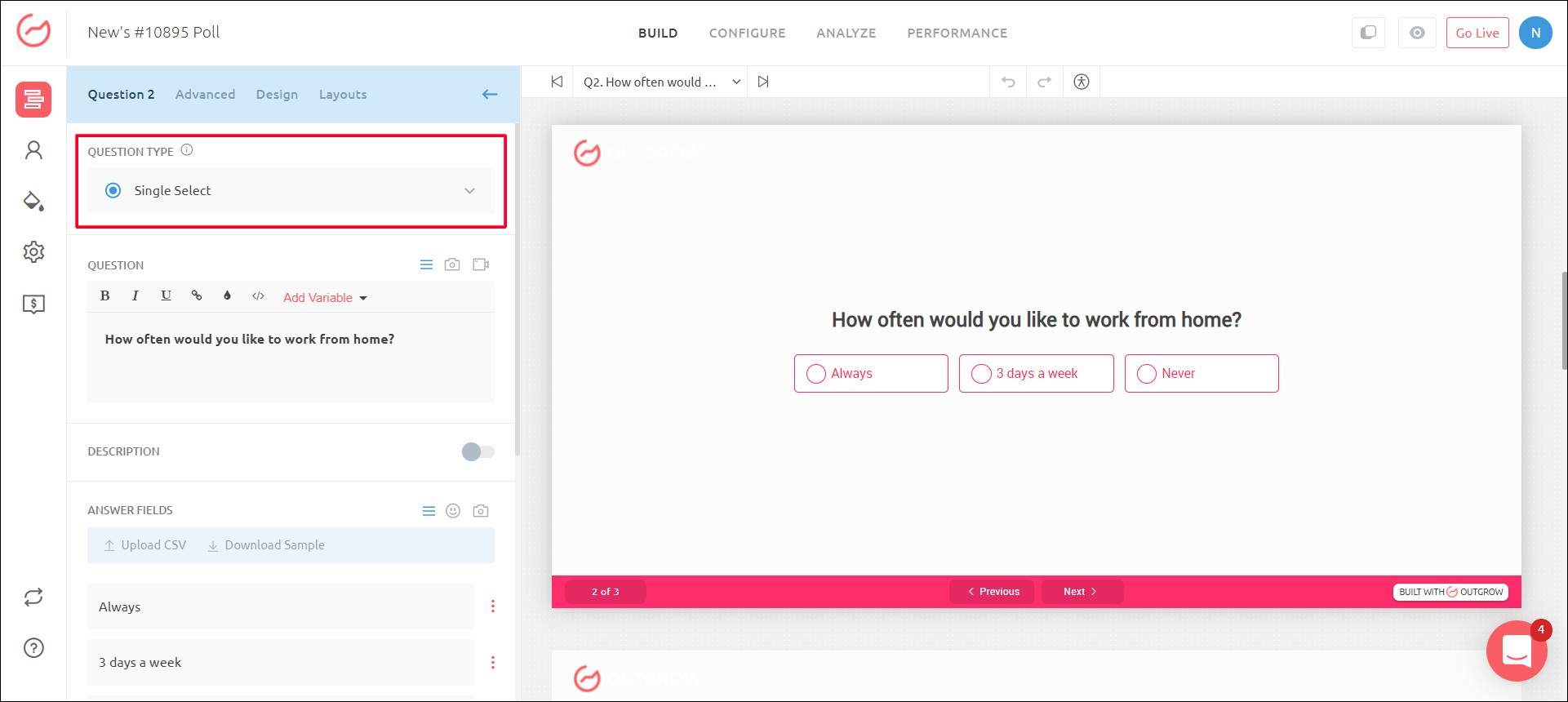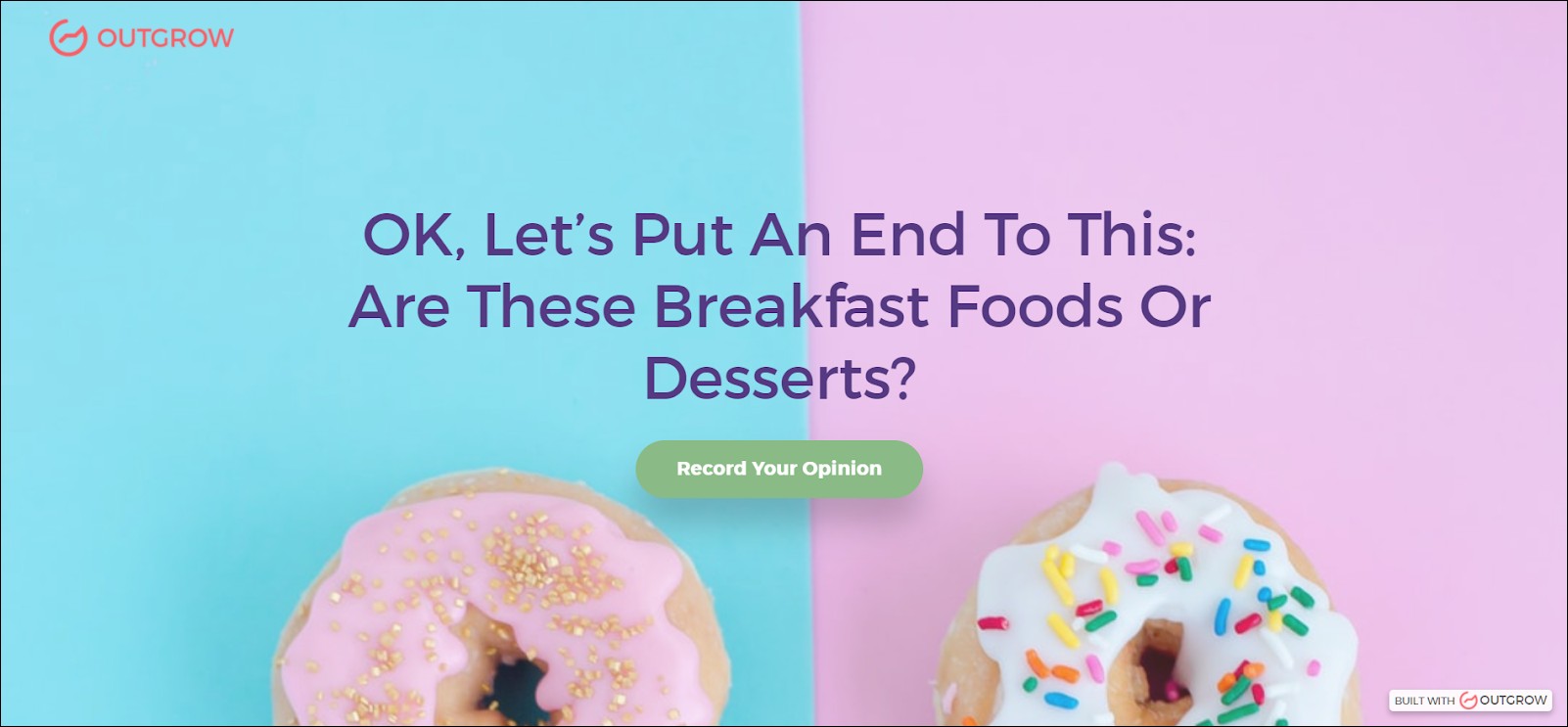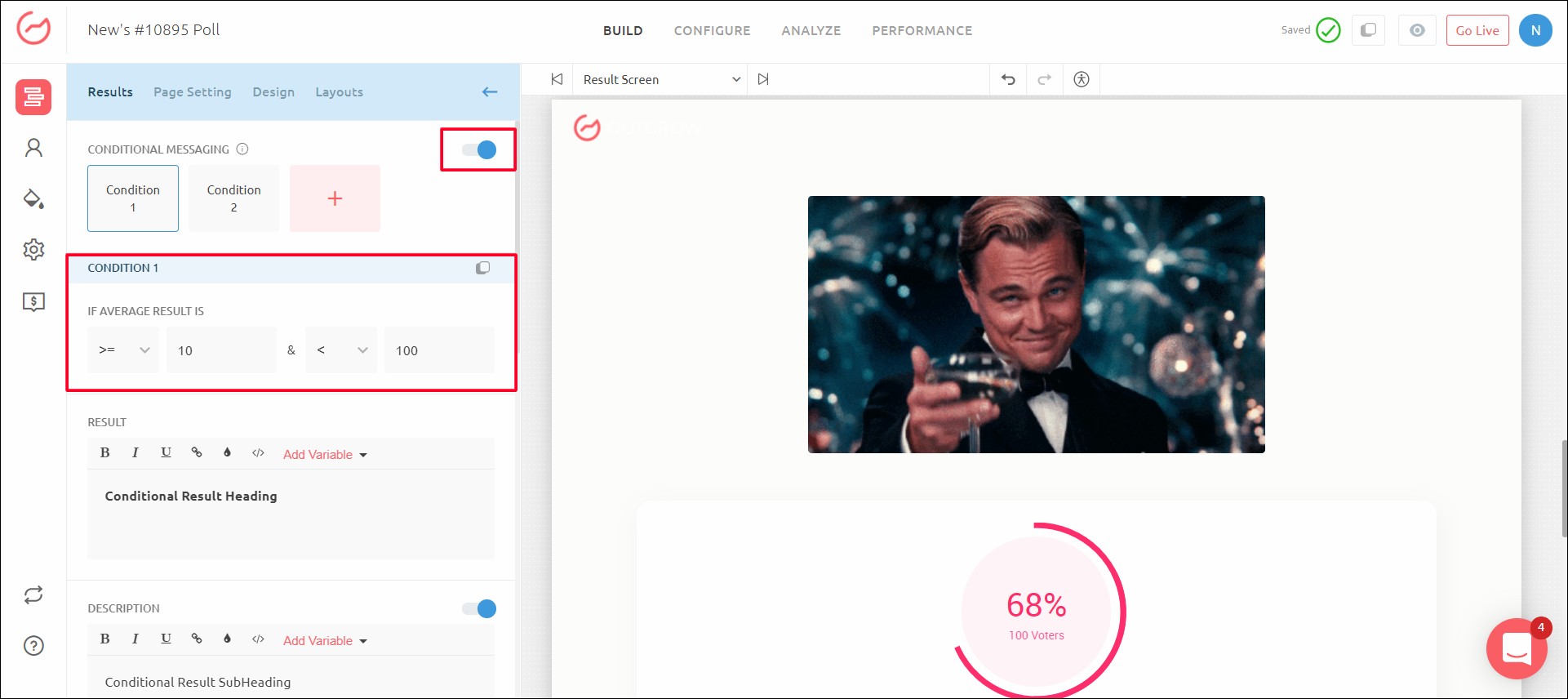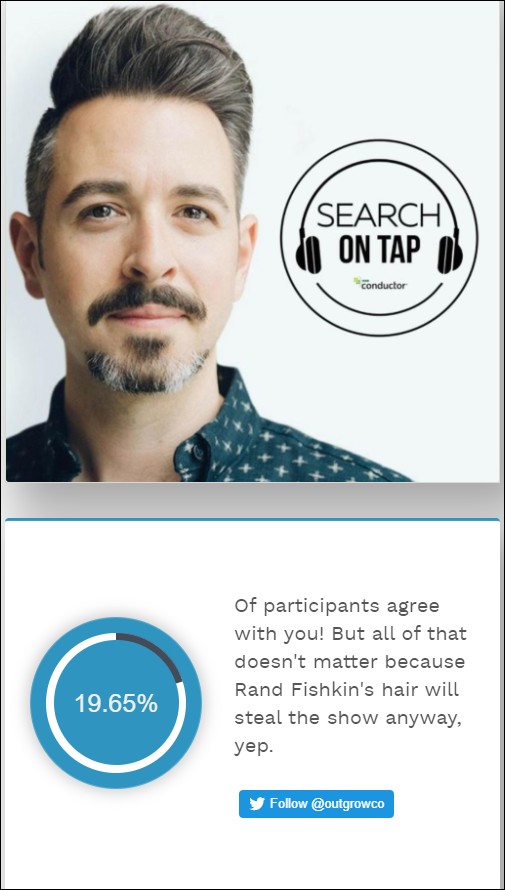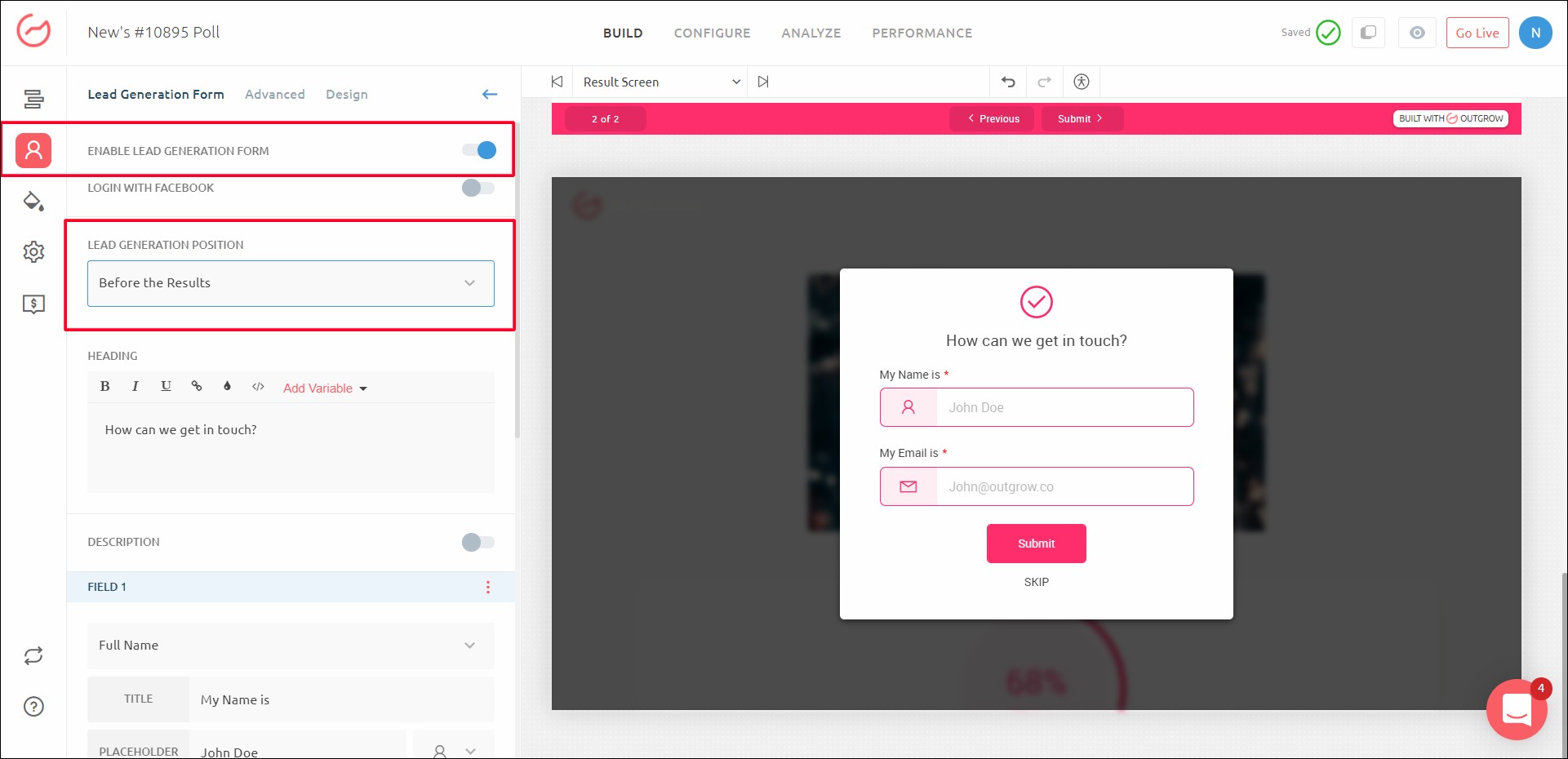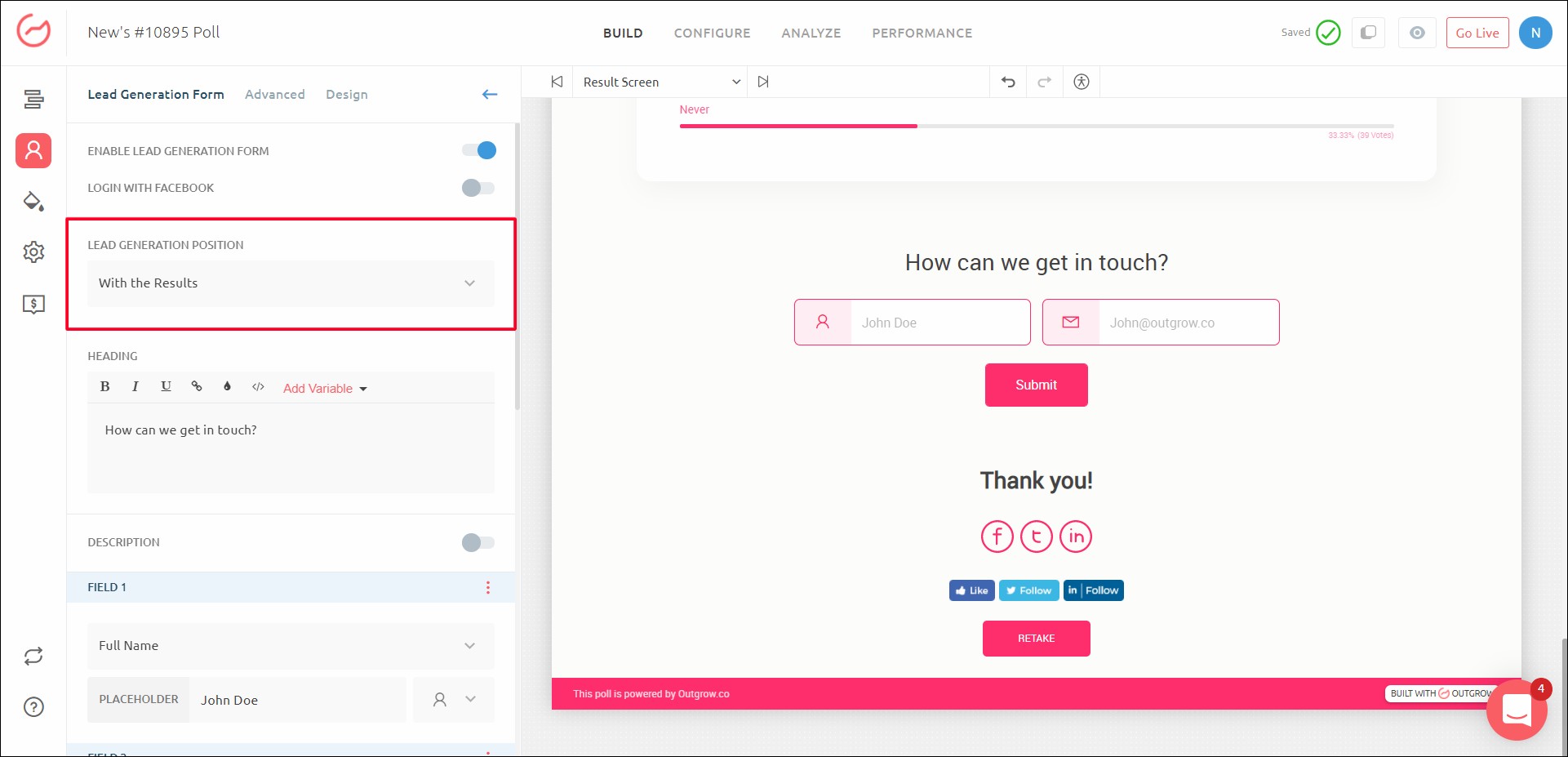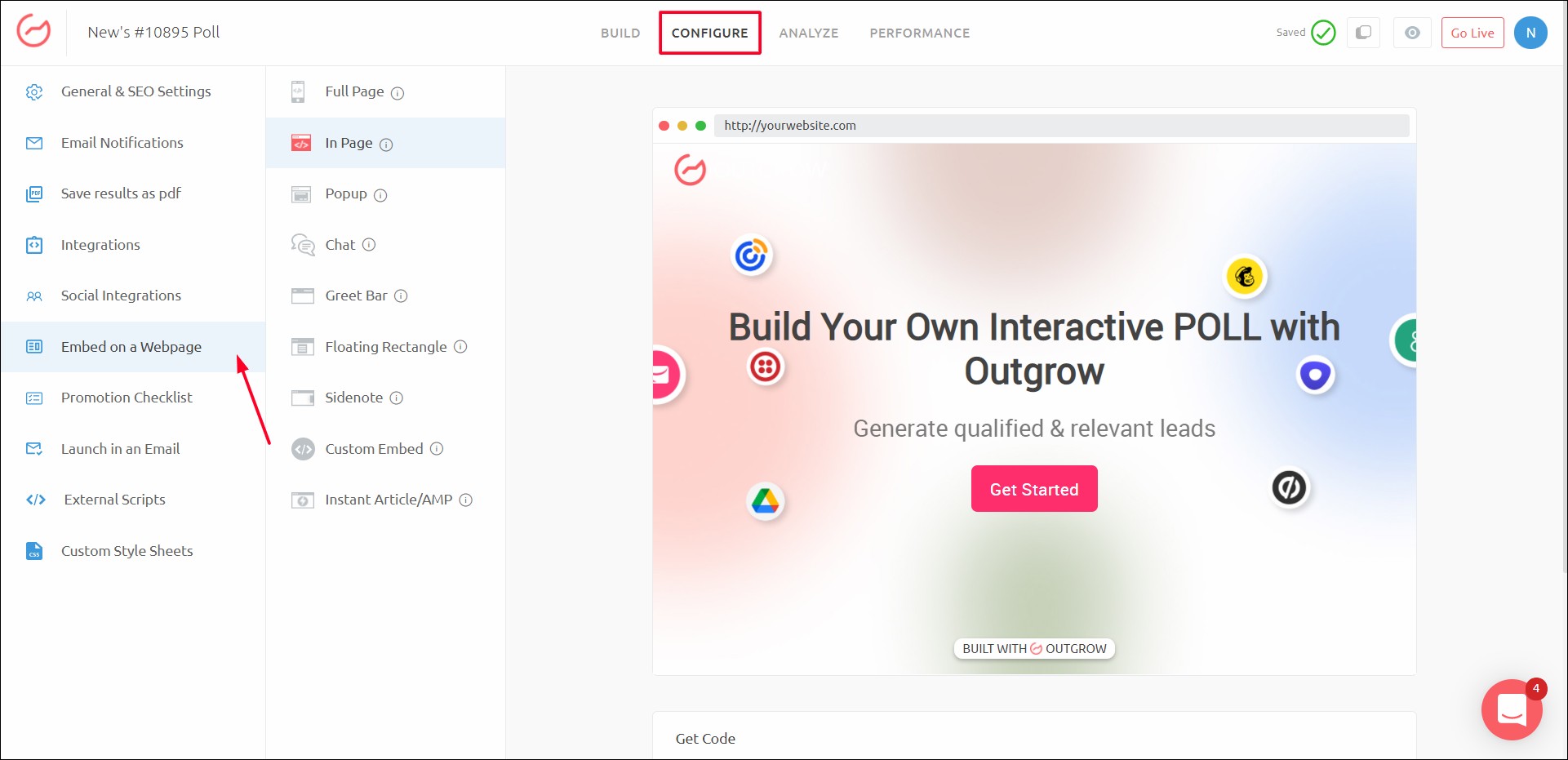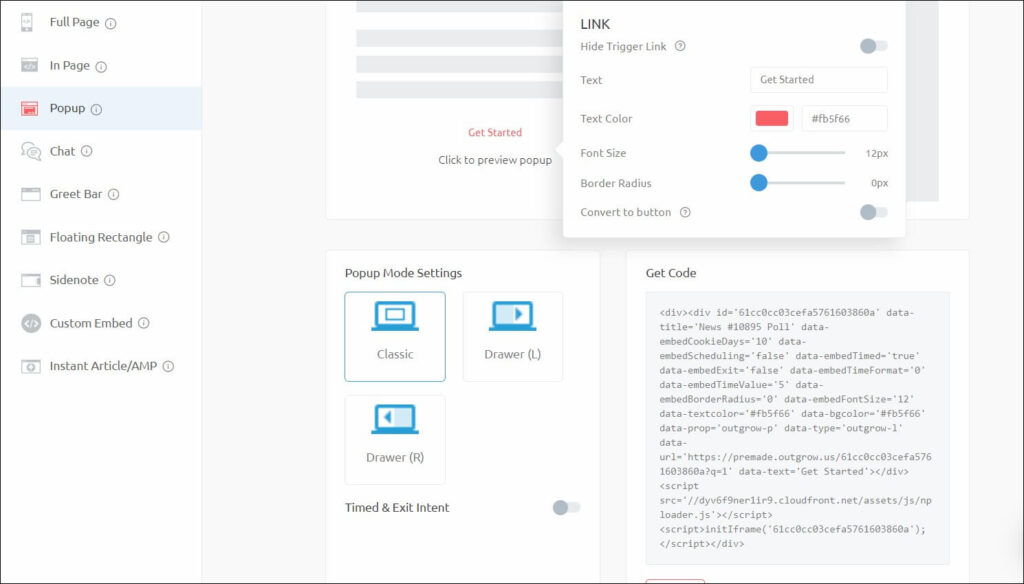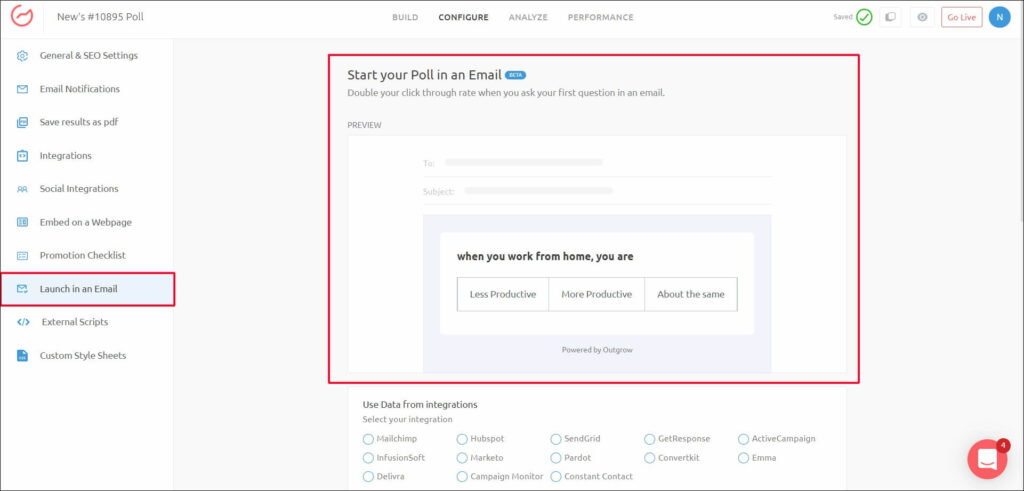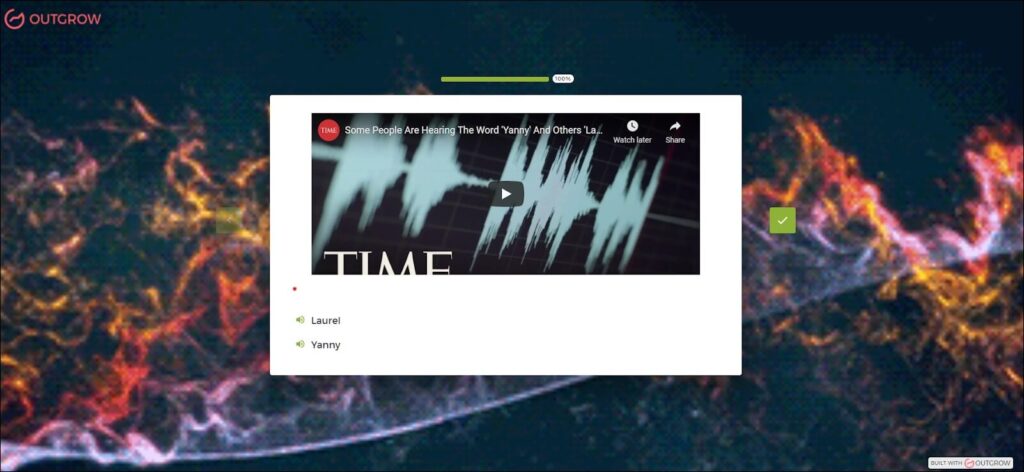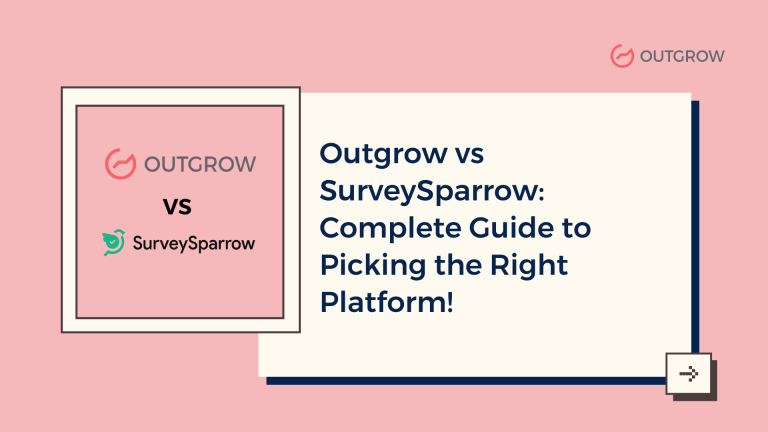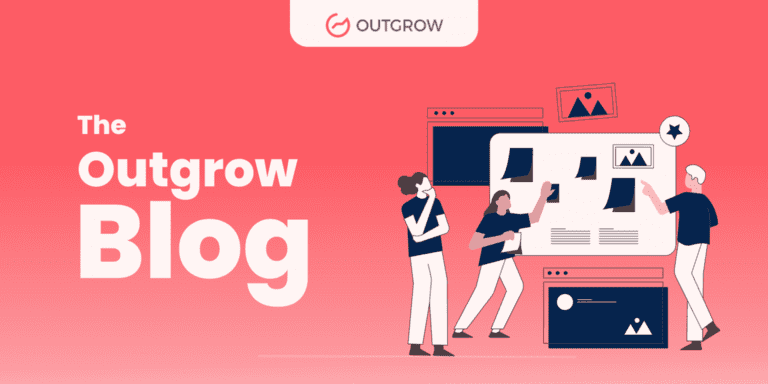How to Create a Poll: A Guide to Boost Engagement [+Tips]
Table of Contents
Polls are a winner when it comes to engaging your audience and getting valuable insights. And yet, they are one of the most underused and underestimated pieces of interactive content! Hence, we decided to take control and give you a step-by-step guide on how to create a poll that is super engaging, is inherently viral, and helps you to do target market research within seconds.
Sit back as we give you juicy examples, pro tips, case studies, and guided steps on how to create a poll using a super intuitive poll maker tool!
What Is a Poll?
Before answering the question – how to create a poll, let’s first look at what a poll is. Polls are short questionnaires to gauge audience insights and perceptions. They can be used in your websites, social media handles, email newsletters, etc. They are fun and engaging as people like answering questions that intrigue them. Moreover, it gives them a sense of importance as prospects, as their opinions and preferences are being valued.
Polls vs. Surveys: What Is the Difference?
Polls and surveys might appear the same on the face of it but they solve different purposes. Polls have a short quiz-like format with short one-worded answers. They are generally prompt in offering the results, i.e, as soon as you respond to a poll, you’ll be able to see how many others share the same results as you.
Here’s an example of a poll created on Outgrow –
Surveys, on the other hand, are more in-depth. In addition to multiple options questions, surveys may also contain text answers and other more detailed analyses/ feedback. They are essentially meant for existing customers. Since they can offer valuable feedback which the company can eventually work on.
Here’s an example of a survey created on Outgrow –
Why Are Polls Important?
Polls might seem like a frivolous social media tactic to garner a little attention and just that. But, if you look closely, you will learn that polls are important because they can tell you what your prospects/customers think about your product(s) or services. All you have to do is ask just ONE question (though you can always ask more!).
And guess what? You will find droves of people participating because answering a poll question takes less than 10 seconds! Since polls offer multiple options, they don’t demand any cognitive effort either. Participants feel a sense of responsibility and validation in expressing their opinions. And that proves to be an effective way to gain insight into a popular trend and generate demand. Everyone goes back happy!
In fact, if you’re considering a guest for a podcast or a conference, a poll like this is going to make it super easy for you to zero in on guests!
And that’s not all. If you have spent hours in A/B testing ideas for a new blog, you might as well have asked your audience what they want to read!
To sum up, we can vouch for the importance of creating polls because –
- Polls boost engagement
- Polls help in getting target market insights
- Polls help in doing quick A/B tests
- They can help in lead generation
Now, creating a poll is a cakewalk, if you have a developer and the money to write several lines of code. But what if you could save all that time and expense?
Enter, Outgrow.
Outgrow is a SaaS platform that offers a no-code alternative to creating interactive content. Using Outgrow, you can create hundreds of polls in the time that is needed to create one poll if you were to write a code for it.
Top Features of No-Code Poll Maker
A no-code builder + poll are a match made in heaven! The following features of the Outgrow, a no-code poll builder, are going to make your life so much easier! So, be sure to thank us by leaving a comment below, or even better, try Outgrow for free!
- User-friendly builder with drag and drop facility
- Multiple premade poll templates
- Mobile-friendly and SEO optimized layouts
- Variety of question types
- Prebuilt lead generation form templates and layouts
- Instant social share buttons and other capabilities to boost engagement
- Integration with stock images for quick and free access to attractive visuals
- Option to embed the poll on websites, pages, emails, etc.
- Comprehensive dashboard for data analysis and data integration
Now that you have a no-code builder like Outgrow in your hands, how do you leverage it to create the poll of your dreams? Read on!
Step-by-Step Guide to Create a Poll With Outgrow
Here’s the meat of the article. Pay close attention to the steps that will help you create a poll in Outgrow builder within minutes!
1. Draft Questions
The first step to creating a poll online is to pay close attention to the questions that you plan to include. It could be just one question or multiple questions. Be sure to write a good, response-evoking poll question. Start by following these three simple rules:
- It should be simple, jargon-free, and easy to understand for a layman.
- It should be balanced, not biased. For example, it would be wrong to say, “We think all the smart people go for doughnuts instead of cupcakes, which one would you pick?”
- The options should be specific and correspond to the question.
- A question on a trending topic would be like the cherry on the cake!
For example, in the light of the COVID-19 pandemic, we created this super topical poll –
After you’re done drafting questions for your poll, the next step in the poll-creating process is to choose an appealing template or layout. Outgrow offers 100+ pre-made industry-standard templates for you to choose from.
2. Pick a Layout or a Template
Once you’ve zeroed down on a question, head over to the Outgrow app and select ‘poll’ from the dashboard.
When you choose ‘poll’, you will reach a page that looks like the screenshot below. To start, you can either pick a layout and start from scratch as shown below –
Or you can even go with a premade poll template that excites you. Consider this template for a photographer who is asking their audience for suggestions for his next series.
Whatever you choose to work with, a template or a layout, a welcome screen will be the first thing to show up on your device. You can input your question here, under ‘Heading’. Add a subheading if you want to further elaborate or just move on to the button text.
The call-to-action (CTA) or the button text is meant to take the poll participants to the poll options they have to choose from. Since you are creating a poll, you will have to click on the type as ‘single select’. Next, you list out the options for your poll question.
In the above example, you can see that we chose to keep ‘text’ responses. But, you can also experiment with icons and images to make the poll visually impactful. For example, take a look at this visually appealing poll that makes your mouth water!
To create a poll with images, Outgrow has an integration with Unsplash that gives you access to 2 mn+ free stock images! Imagine the skyrocketing social media engagement rate with these images!
In fact, we’d encourage you to use images wherever possible because humans process images 60,000 times faster than text. However, make sure they correspond to the options so that even if the respondents just look at the image, they know what it stands for.
Related Read: Want more tips on boosting your social media? Read this article on Social Media Growth Hacks!
3. Create Share-Worthy and Viral Poll Results
How many times have you taken a poll? Have the results ever shocked or pleasantly surprised you? Did you ever go, ‘Holy Moly, what were people thinking!’ or ‘Yay, I’m glad there are more who think like ME’! Yeah, we’ve been there too!
Polls not just provide a platform for people to express their opinions and preferences, but also help them understand how they differ from others. To highlight the similarity or dissimilarity between poll takers, you can use conditional messaging in your polls.
You will have to click on the ‘poll result’ option under the result page properties to activate it. You can use it to show custom messages to poll users based on their results. For instance, if their result is between 0-20% then you can write a custom message saying, “Only Result % people agree with you. Which is less than X!”
The next thing you can do is make the results visually appealing by adding an image or a video. Check out this results page from a poll we created on Outgrow.
Notice the high-quality image and the witty copy of the result!
4. Generate Leads Using Interactive Polls
Lead generation is the favorite step for most marketers. Ideally, you should keep the lead generation form before revealing the results because it sees better conversions.
Or, you can show it on the results page. You can always A/B test it rather than sticking with one version to see what works best for you!
How to Embed Polls on Your Website or Email?
Wondering how to show off these polls that you created using Outgrow? Well, we have the best spots for you where you can embed these interactive polls within seconds!
1. Websites and Blogs
Outgrow offers huge capabilities when it comes to embedding these blogs on websites and blogs. There are a bunch of embed options available that you can choose from.
After creating a poll on the Outgrow builder, head over to the configure sections. Here on the left-hand side, you will find the “Embed on a Webpage” tab. You will also find help texts along with the various embed options to help you choose the best fit.
Click on the embed option of your choice and see the advanced functionalities that come with it. For example, as you can see below, the pop-up style embed has multiple advanced functionalities including exit and timed intent pop-ups. It’s worth mentioning here that exit intent pop-up style embeds are a great way to retain customers.
The next step is to grab the code that appears on the bottom right corner of the page and add it to your website’s or blog’s backend code. And that’s it, you’re all set.
But websites and blogs are not the only places where you can embed your Outgrow content piece. There are emails too!
2. Emails
Here’s how the launch-in email functionality works. After you create a poll on Outgrow, head over to the configure section and select the tab “Launch in Email” on the left-hand sidebar. On selecting this option, you will find a preview of your interactive content piece embedded in the email.
After going through the preview, integrate your poll with your email marketing tool. And add the code that appears.
Oh and, speaking of which, have you subscribed to our newsletter? Because if you haven’t, you are missing out on some great weekly interactive experiences, how-to guides, and much more!
Now, we have reached the last section of this – how to create a poll guide. If you have come this far, it might be worthwhile to hold until this last section which is going to be super resourceful!
Quick Tips to Create Better Polls
1. Keep it short
Some things are best kept short and polls are definitely one of them! Shorter polls are super engaging, do not require much time, and quickly provide results. Thus, it reduces the gap between action and reward!
2. Make it appealing
To create a poll that everyone loves, you need to make it visually appealing. Add images and videos. Take a look at this visually appealing poll made as part of our micro-influencers campaign!
3. Make it topical
Last, but not at all least, to create a poll that garners huge engagement, it HAS to be topical. People love moment marketing. They can’t get enough of social media trends. And so, the best way to get their attention is to show them exactly what they want to see!
Check out this poll we created during the Laurel vs Yanny wave!
Summing Up…
How did you like this blog on how to create a poll? Be sure to leave a comment below!
Remember that creating polls has become super easy with Outgrow. And, it’s almost unfair that the results you get from it far outweigh the cost and time spent on creating one.
But hey, we love it when our clients make the best of the tools that we have to offer! So how about you take a free trial of Outgrow to find out how you can leverage interactive content?