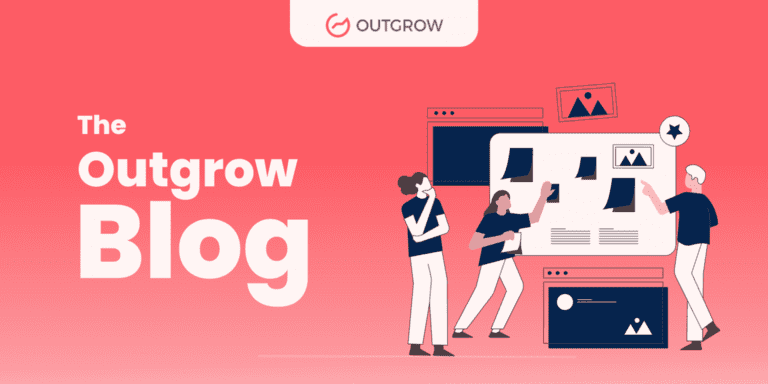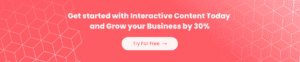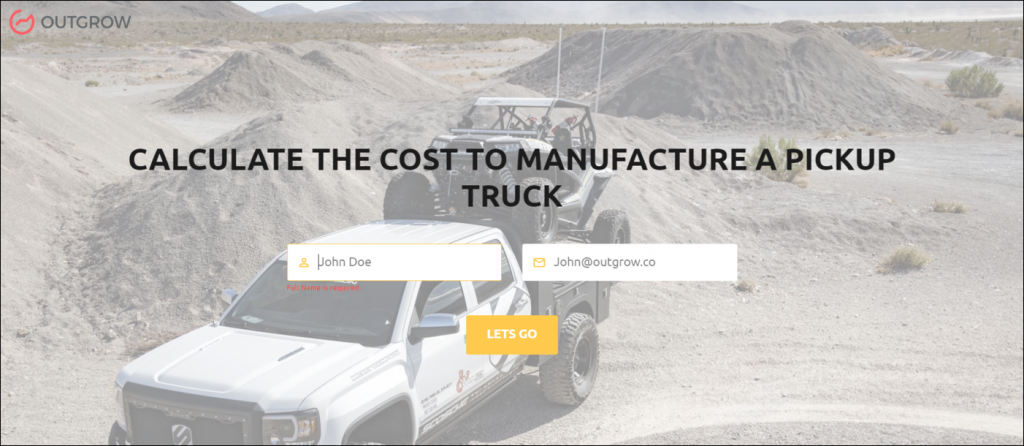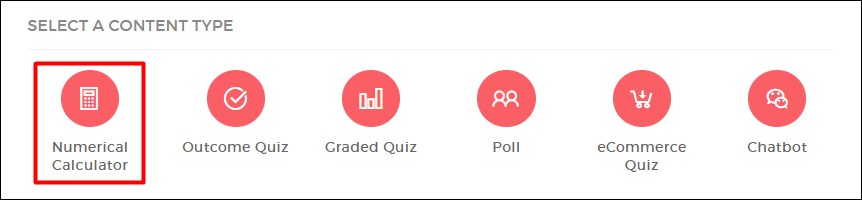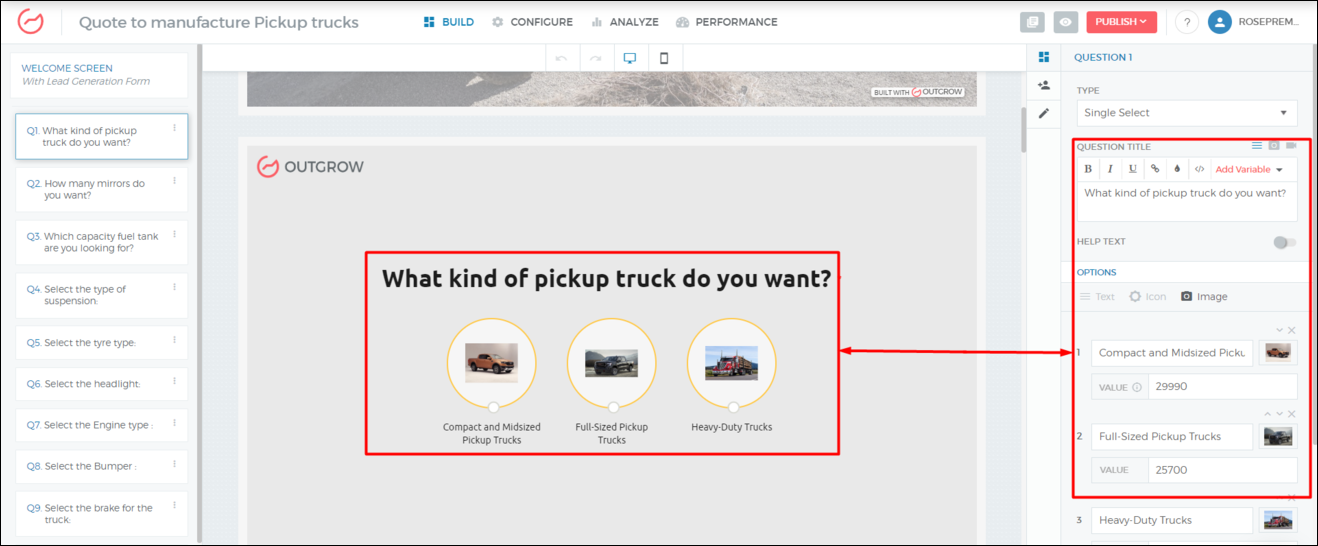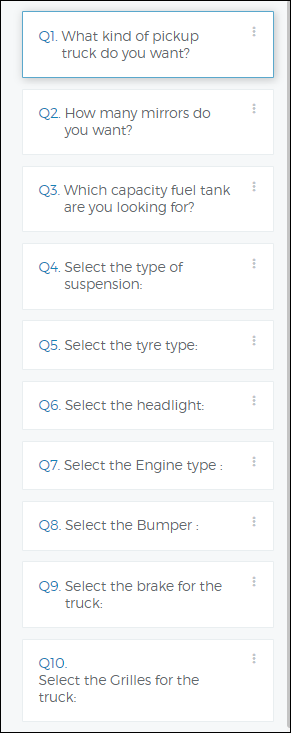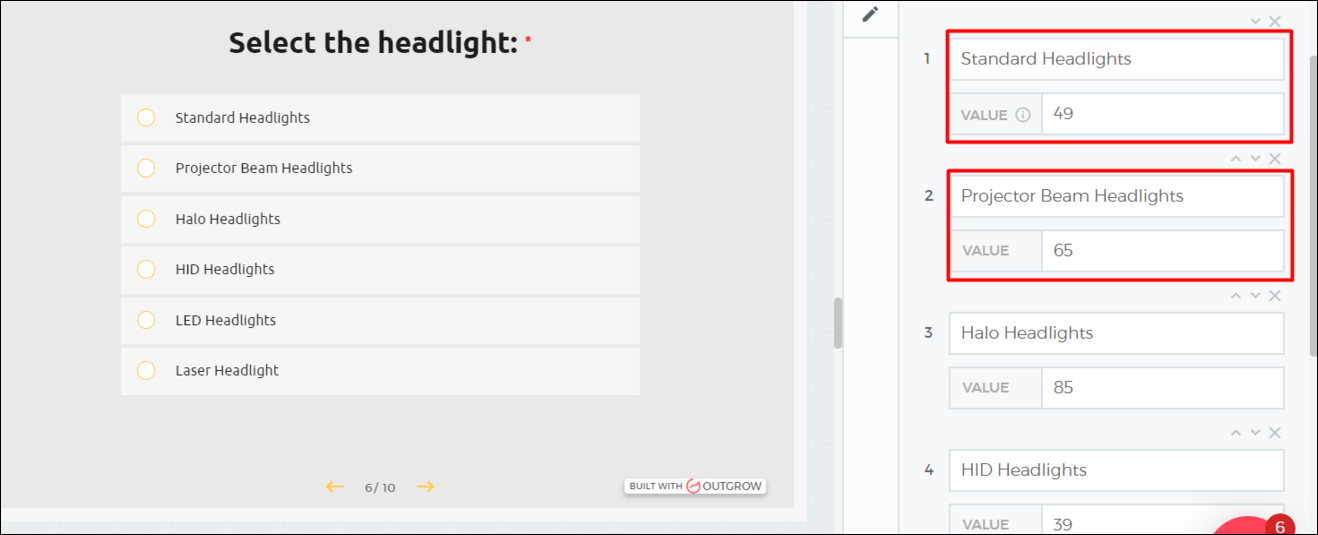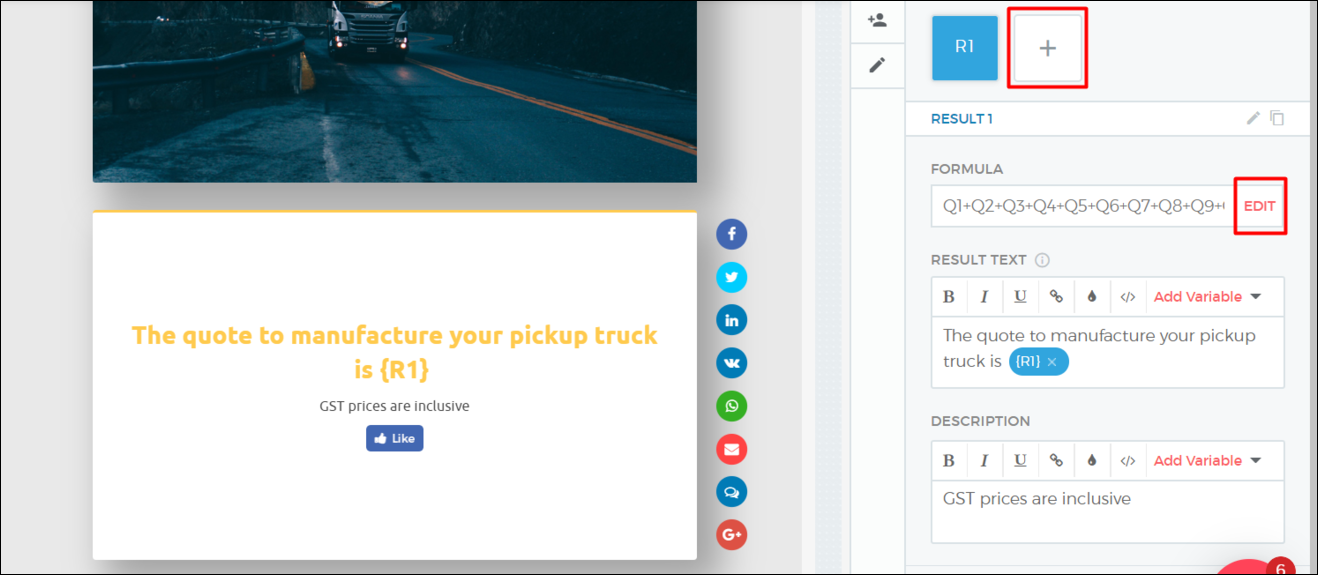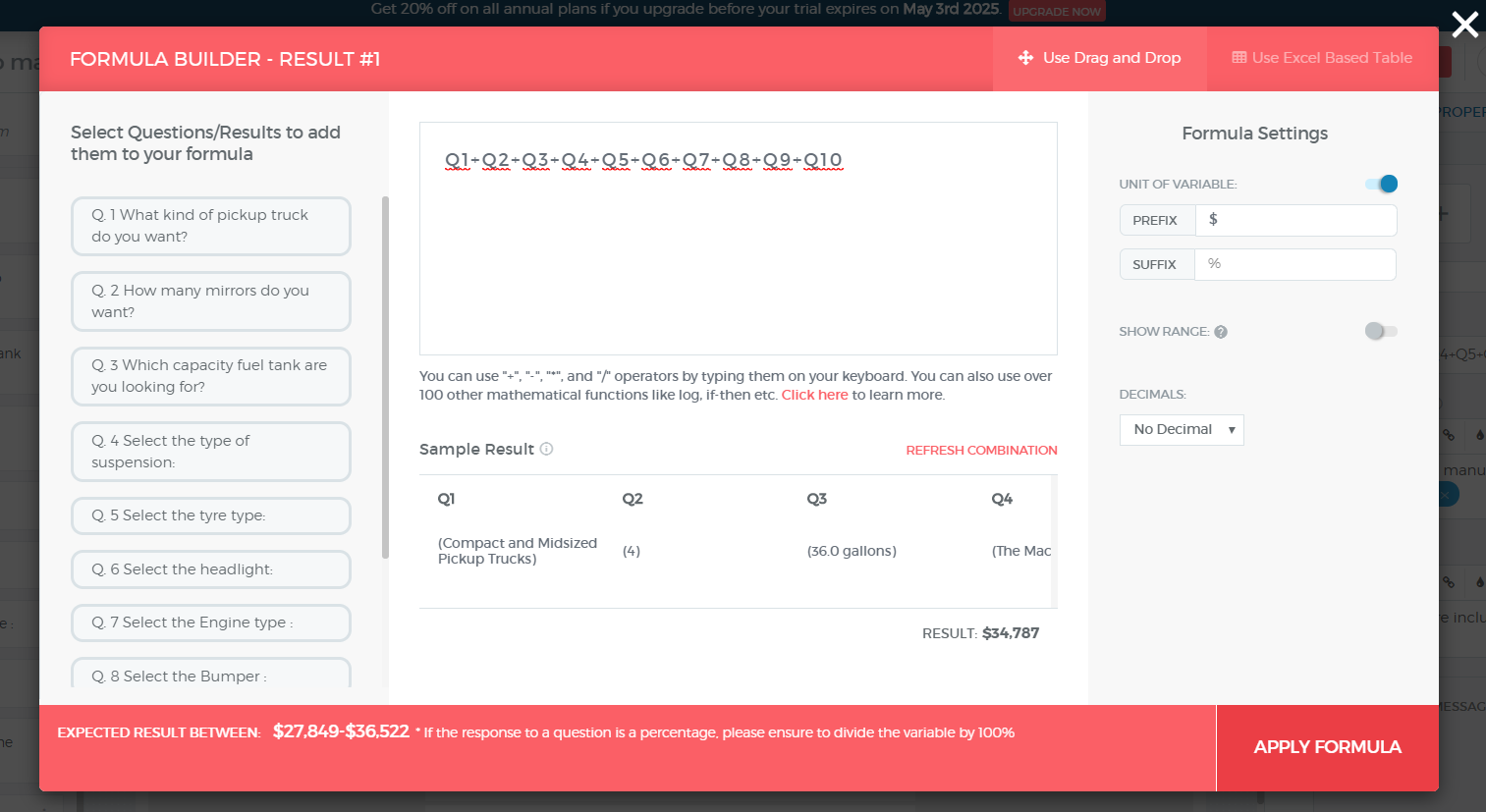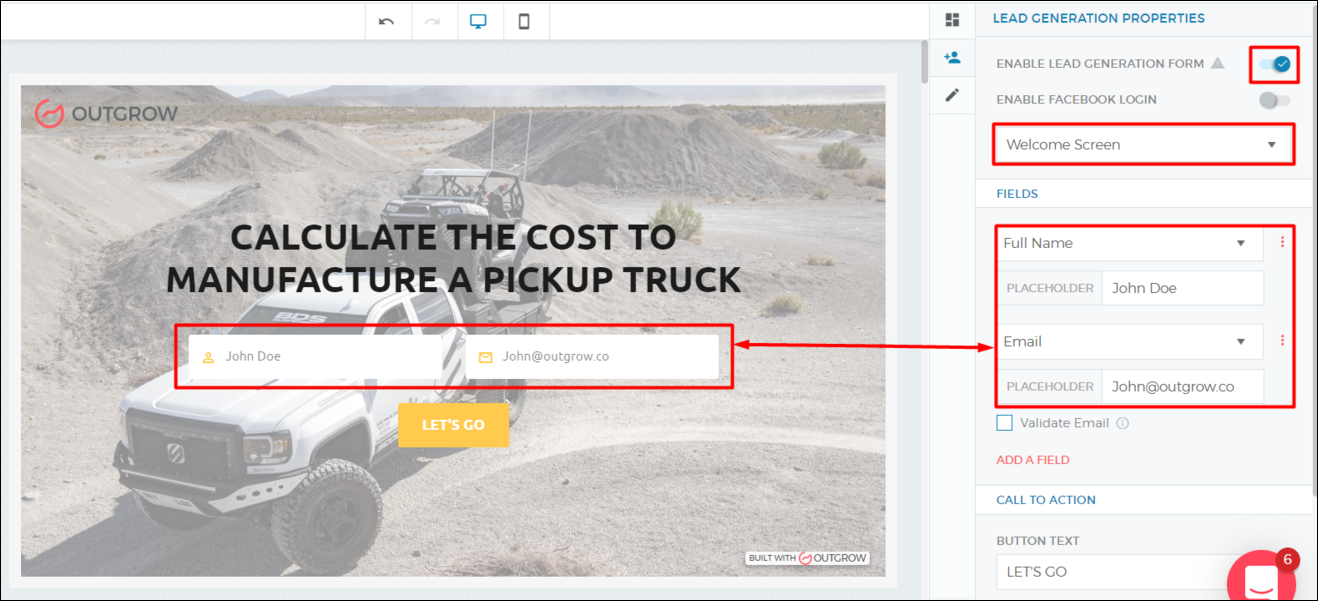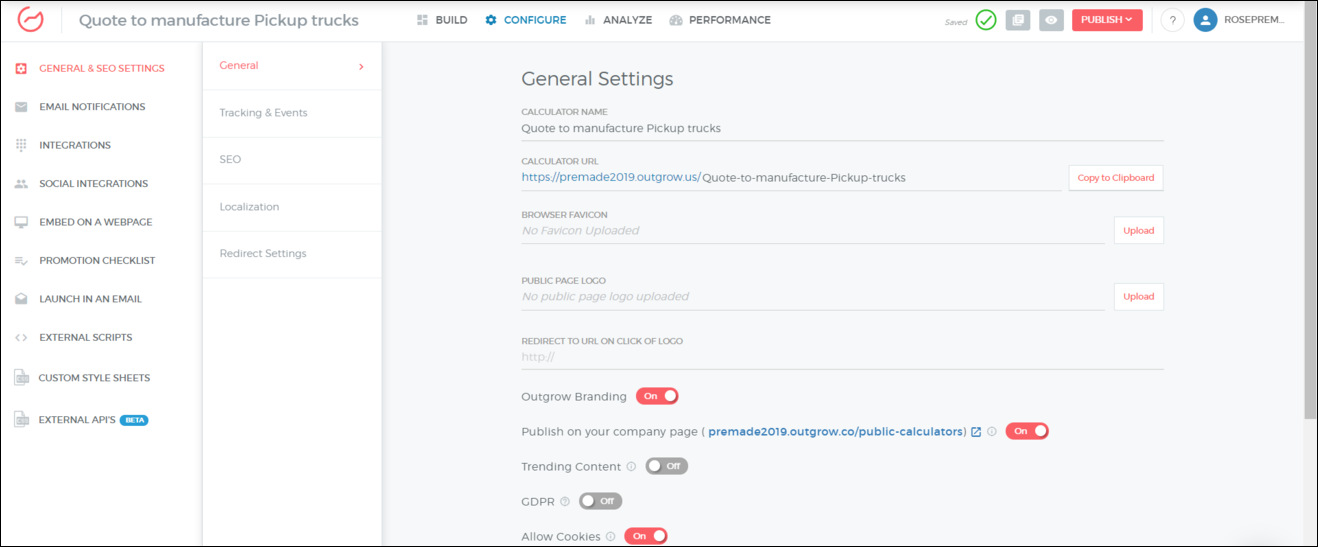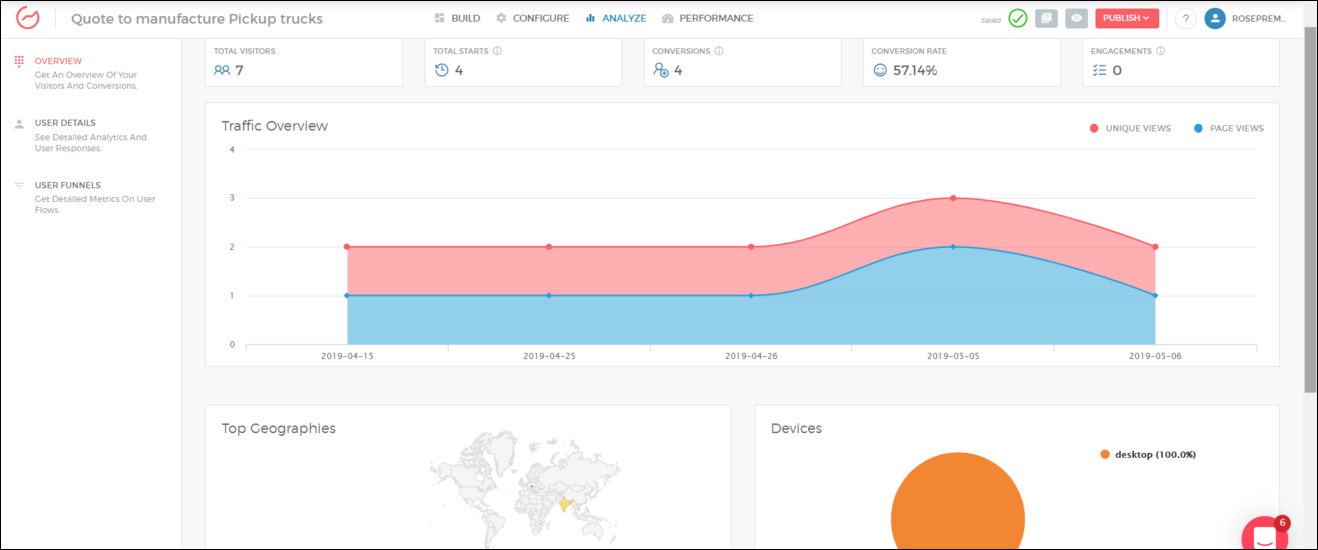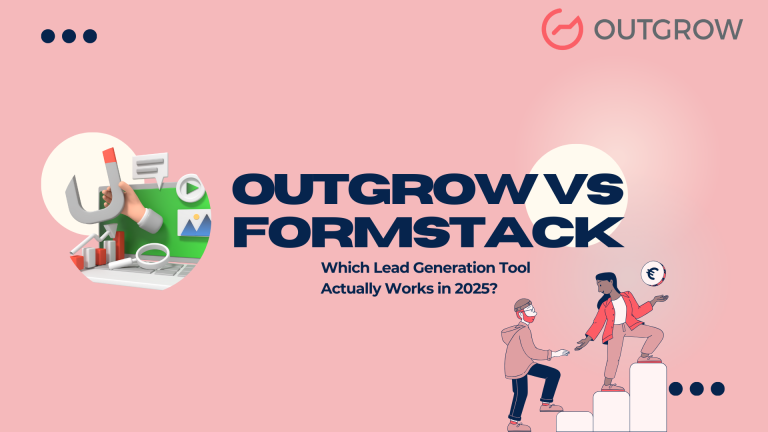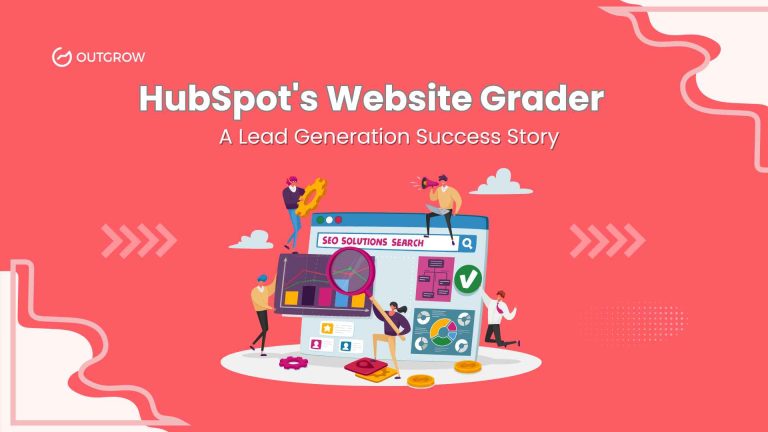How To Create a Truck Manufacturing Cost Calculator
A truck manufacturing cost calculator asks for simple inputs from the user regarding his truck design requirements and gives a cost estimate in return.
Automobile manufacturers can use such a calculator to provide quotes to their clients. Such calculators can be useful in user qualification at the top and middle stages of the funnel.
Let’s try creating a pickup truck manufacturing basic cost calculator.
How To Create a Truck Manufacturing Cost Calculator On Outgrow
1. Log in to your builder and select ‘numerical calculator’ as the content type and select any of the templates that you like.
2. You’ll be taken to the builder next. Select an appropriate heading, button text, and picture. Moreover, you can choose to use your own logo or not have one at all.
3. Builder:
Inside the builder, you get this view:
You can edit the question titles, their options and see the real-time preview of your calculator. There’s a navigation panel on the left.
This is a ‘single select’ multiple choice type question. You can change the question type to drop down, multi-select options, text input, date/time picker, etc.
When you choose a single or multi-select options type, you can also choose how it will be displayed; namely: text type, image type, icon type.
4. Questions:
Start adding relevant questions accordingly.
As you add questions and their relevant options, you need to assign specific values to these options for the calculator to run formulae on them.
For example, consider this question about headlight requirements of the user:
When you make your options, simply include their respective prices in the ‘value’ fields in the right panel.
Whenever a user selects a certain option, the calculator captures the value assigned with that option and runs it through the formula that you’ve created for your calculator, which is discussed in the next section.
5. Result:
Go to the result page. You can add multiple results, build formulae as required and display relevant messages for the same.
Click on the edit option to build your formula.
In the formula builder, simply select the question to be added in the formula. This captures the value associated with the question as must’ve been selected by the user. So, in our formula, we simply add all the values to get the total manufacturing cost of our pickup truck.
You can also add units of variables and choose how many decimal places to show.
Easy, right?
6. Lead Generation:
Add a lead generation form and place it in one of the following places – welcome screen, before results or with the results.
Pro Tip: Placing the Lead Generation Form before the results generally result in the highest conversions. However, for high-value proposition calculators, a lead gen form on the welcome screen isn’t a bad idea either.
In the example here, the lead gen form is placed with the welcome screen. Simply toggle on the option of displaying lead gen. form, place it with the welcome screen and add your desired fields.
7. Configure:
Go to the configure tab and customize the settings for your calculator as you want to. You can change your calculator’s URL or set up a Google and Facebook pixel for tracking it. Furthermore, you can choose to send an automated email to users and/or to self whenever someone uses the calculator. You can also configure your embeds, HTML and 3rd party integrations in this section.
Find detailed explanations here.
8. Analyze:
After your calculator has been published, you can check its detailed performance in this tab.
Related Read – How To Create a Language Test On Outgrow.
Best Practices For Creating a Truck Manufacturing Cost Calculator
1. Design: Keep the type of your questions as multiple choice questions and avoid having text input questions. This indirectly encourages the user to continue with the calculator. If you need a text input question anyway, include it towards the end.
Include media such as images and gifs to add some color to an otherwise technical calculator. Content types with media naturally see better conversion rates.
2. Questions: Keep your questions such that they capture all the major and essential cost factors. Avoid too technical questions, unless they’re necessary, to minimize the bounce rate. Let your users feel that this calculator is useful but don’t let them scratch their heads at the same time.
3. Add Your Company’s Email: This is another way of boosting conversions. Just add an ‘email’ button or “write to us” button on the results page.
4. Ask For a Recommendation: On the lead gen form, you can ask users to recommend the calculator to someone who may benefit from it. This increases the chances of your interactive experience gaining more traction through word-of-mouth.
5. Add Social Share Widgets: It’s highly recommended to add social media share icons and subscription widgets on your results page. Interactive experiences with social share widgets have naturally seen higher shareability and hence higher rates of conversions.
Also, check out these interactive content promotion best practices.
Interactive content’s job is to make the content interesting. And with Outgrow, you can make a cost calculator both useful and interesting. So get started right away and if you ever have any questions, contact our team through the chat icon on the bottom left corner of our website. Sign up for a free Outgrow trial.