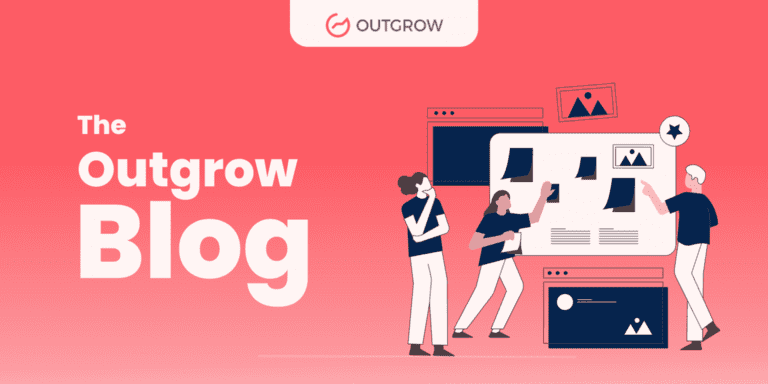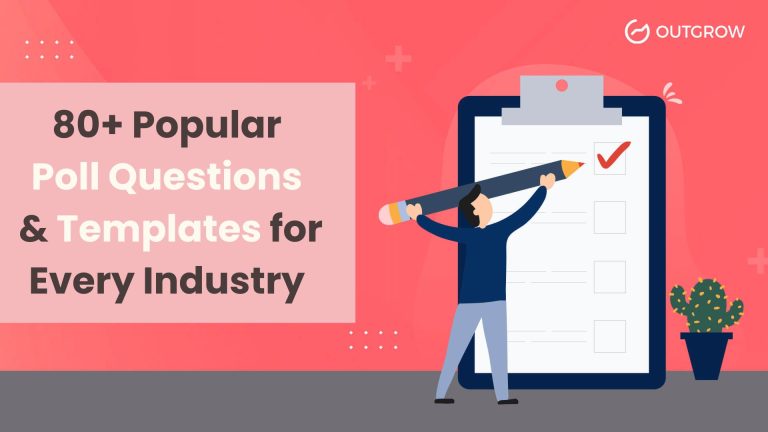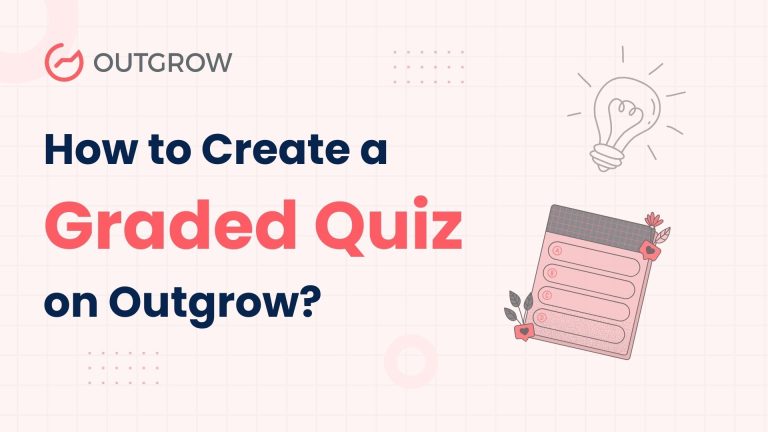How To Build An Auto Loan Calculator
Table of Contents
Cars! They are fast, they’re fabulous and they’re exciting. Unfortunately, car loans aren’t. As long as cars stick around there’s going to be no dearth of car loans. Thus, the potential audience out there is huge. As marketers, we at Outgrow can help you attract that segment with our auto loan calculator, With the help of one of these your clients will be able to calculate the monthly payment required to pay off those car loans, Up next in our series of simple calculators to solve pressing problems, the auto loan calculator.
The Process
Start off by selecting the calculator layout of your choice. We constantly keep updating our collection of quiz and calculator layouts, so it pays to keep an eye.
Once you are in the builder, play around with the options available to change the background image, text color, button color, font, and so forth. These options help you add that individual touch to your calculator and make it consistent with your brand identity.
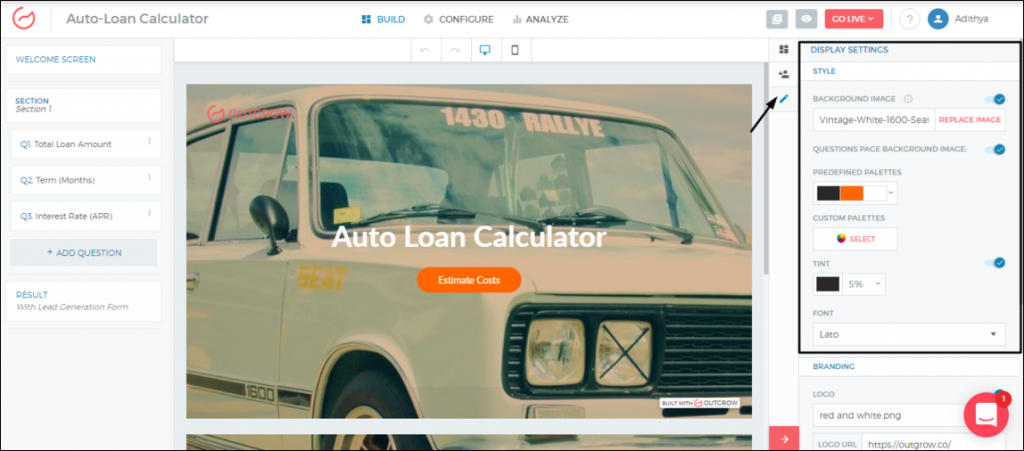
Once you are done setting up the background it’s time to start inserting the questions. Another quick word regarding calculator layout selection – we recommend choosing layouts that provide live feedback. These include The Londoner, The Tokyo, and The Seattle. The live templates work fine for calculators with lesser questions and also provide instantaneous responses to slight input changes. This allows the users to test a range of combinations in one go.
Moving on
An auto loan calculator is among the simplest to create since it only requires three key inputs – loan amount, repayment time period, and interest rate per annum. So, you can ask the following questions in the builder to get the required input values –
- What is the total loan amount?
- In how many months the repayment needs to be done?
- What is the interest rate per annum?

Another important thing you must bear in mind is that the input should always be validated as numerical only whereas the input mode can be either text or a numeric slider since there are no words involved here.
The builder also allows the option to specify the lowest and highest values, which is important to save the user time. There’s another option to specify the suffix or prefix (eg %,$, miles, pounds, kg, etc.) for the input as shown in the screenshot below.
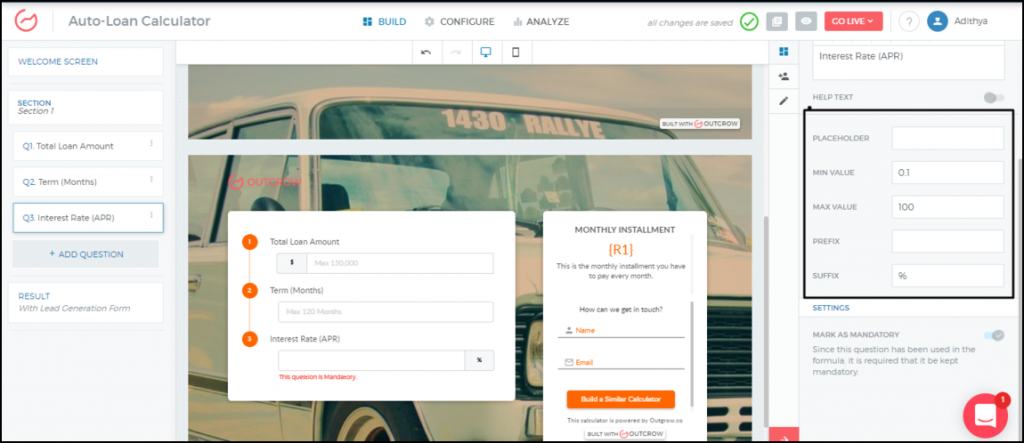
Time for the Math
Now that we have set up the questions and the input validations, it’s time to set up the formula and get the results for the monthly value to pay off an auto loan.
We use the following mathematical formula to calculate the EMI or the monthly payment:
M = P x R x (1+R)^n/((1+R)^n – 1)
Where,
M is the monthly payment that is payable on an auto loan amount
R is the rate of interest that is levied on the auto loan
P is the Auto Loan Principal Amount
n is the auto loan tenure (in months)
Pro Tip: Find For more details about on the calculations here
We replicate the same formula in the formula builder in the following manner:
Q1 – Loan Amount
Q2 – Loan Duration in months
Q3 – Annual Interest Rate
Monthly Payment
Now translating the equation, we shared above in the formula builder – we get,
(Q1*(Q3/1200)*((1+(Q3/1200))^Q2))/(((1+(Q3/1200))^Q2)-1
Paste the above formula in the formula builder and Bob’s your uncle, your calculator is now up and running.
Note: Here we have divided Q3 by 1200 because Q3 is the annual interest rate in percentage so if Q3 is monthly then we will divide it by only 100. Similarly, Q2 is payment terms in months, so we haven’t multiplied it by 12.
Be sure to tick these boxes before moving to the next step –
- Add prefixes and suffixes as required. In this example, we have added ‘$’ as a prefix.
- You can also add decimal places. Here we have added up to 2 decimal places.
- You can quickly validate the formula by checking if the sample result displayed is correct.
Once the formula is set up, spend some time adding additional information to the results This can be in the form of charts tables, and graphs. In the case of this calculator, a result is a single number but when it comes to results with multiple components breaking up the numerical data will be helpful to your users.
See! Didn’t we say it’s going to be a breeze?
Time to Get Those Leads
You have got your calculator up and running, and you are ready to take it to the world. However, before you hit the publish button, let’s help you set up the lead gen and optimize the SEO settings.
We’ve said it before and we say it again – the lead gen form, if placed before the results page, has better conversions. Now, you can also allow your users to log in through Facebook. The one-click log in immensely simplifies the process for your users, consequently, more users will choose this option, generating more leads. Now that’s a win-win!
Moving on, go to the configure tab to edit the calculator URL, set up the Google preview, and customize the email notification you send to clients post-completion. Moving your prospects further down the funnel is easier with the app Integrations that be set up in the Configure section of the builder.
Having taken care of the promotion aspects of the calculator, it’s time to publish it. Here we have included the option of publishing your calculator on a custom domain apart from the normal URL that’s generated. We got a few more exciting features rolled out with the latest update, have a look here.
Have a great calculator idea? Capital! Sign up here for a free Outgrow trial and we can help you build it.