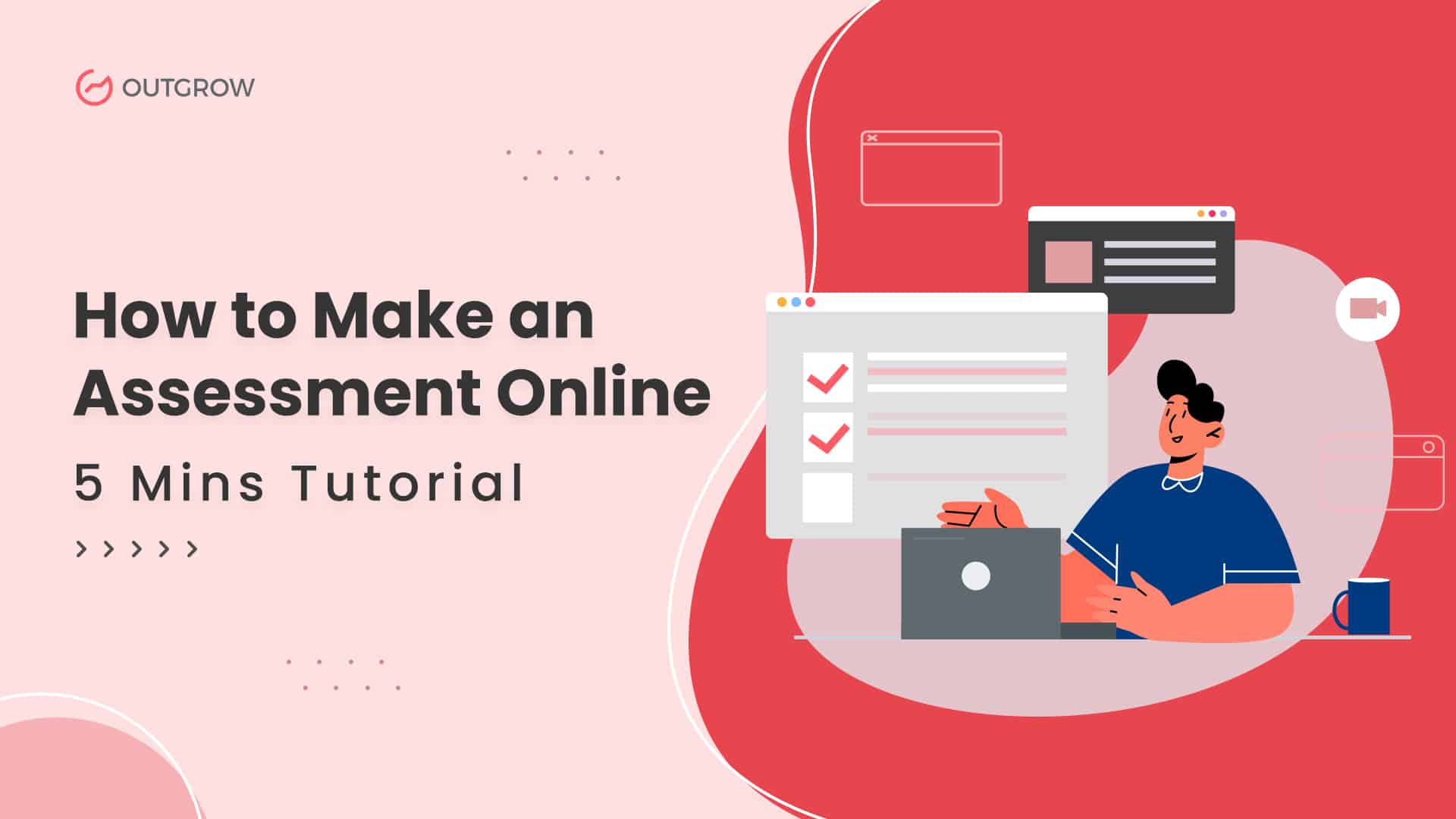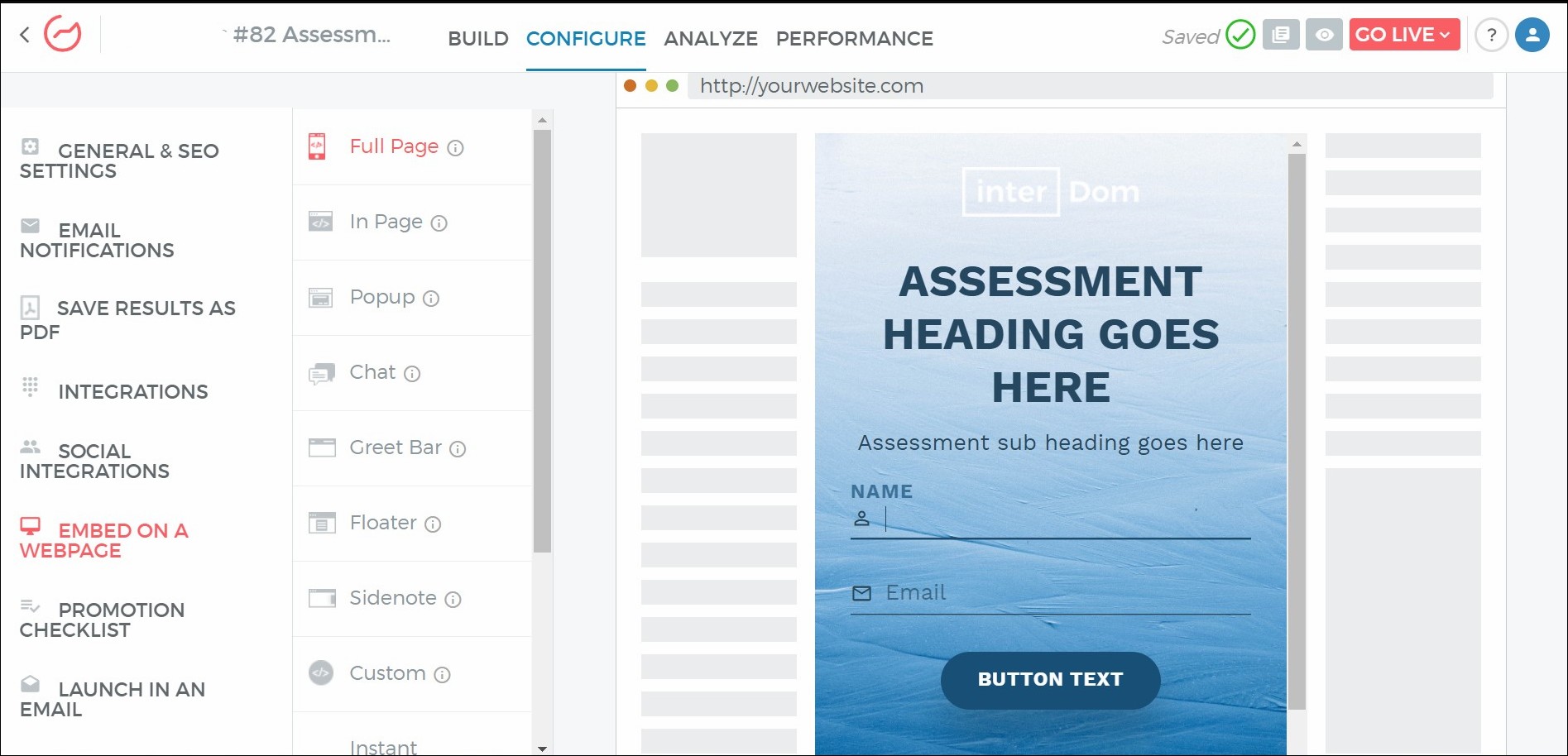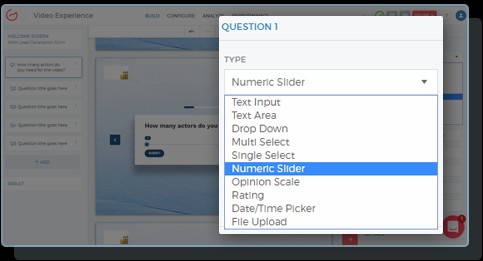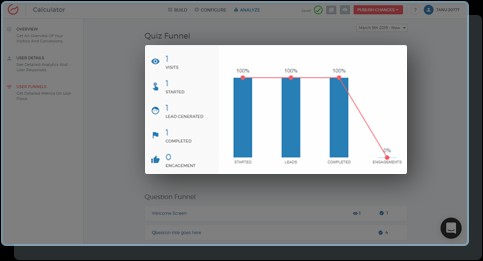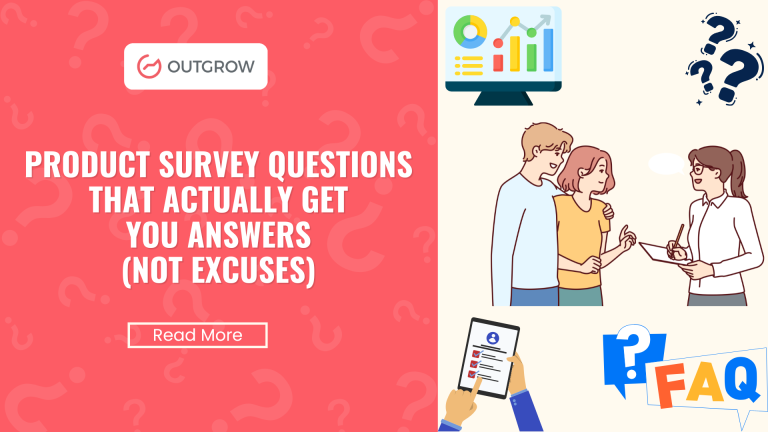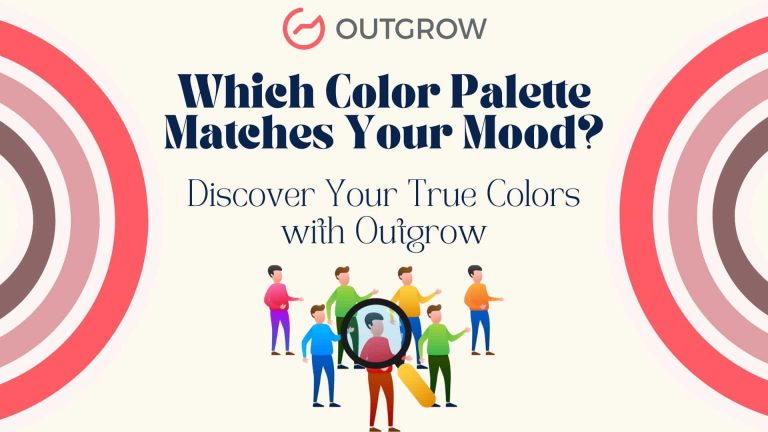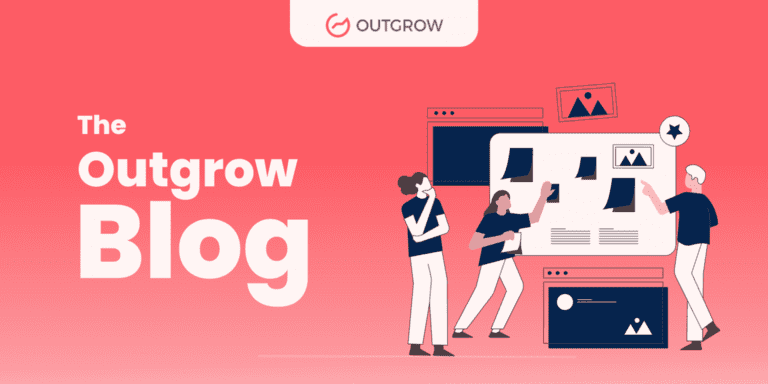How to Make an Assessment Online – 5 Minute Tutorial
Table of Contents
Online assessments can be a very useful tool, especially in this day and age. They can help teachers gauge the learning progress of students. Or, they can help businesses engage with their customers. Doesn’t creating an assessment for your business sound like a good idea? If you said yes, we’re going to help you learn how to make an assessment for your business.
Assessments are not just a great way of boosting your business, but also of generating qualified leads. Interactive content like assessments offer personalized solutions to your user and thus help add value.
Firstly, let’s go through the basics of online assessments.
What Is an Online Assessment?
An online assessment is a method of conducting tests online. They have gained popularity due to the shift from offline to online mode of working that has taken place over time due to the pandemic.
The German Proficiency Test shown below is an example of assessments that can be beneficial for students and teachers. It is a short quiz that can quickly help teachers and students identify weak areas they need more practice in.
Read More: How to Create a Language Test on Outgrow
Benefits of Online Assessments
1. Easy Evaluation
Conducting a test using an online assessment method can be very beneficial for professors or anybody who wishes to monitor test results.
You can even add the option to provide immediate feedback once the answer has been submitted. This makes the evaluation process seamless and instant.
2. Convenient to Use
Online tests and assessment methods are favored over pen-and-paper because they reduce administrative burdens. Teachers do not have to keep track of each answer sheet they receive. Moreover, students can take the tests through a mode as they are undeniably more comfortable in the digital era.
In fact, not only are online assessments hassle-free, but they are environmentally friendly also.
3. Cost-Efficient
Not only are online assessments eco-friendly, but they are pocket-friendly too! Allowing students to take assessments online drastically saves money and effort required for the printing, distribution, and setting up of question and answer sheets. Likewise, there is no necessity to arrange classrooms or examination centers for these online tests.
4. Qualified Lead Generation
Online assessments are not only useful for educational institutions, they can prove to be beneficial for businesses also. They can be used as a sure-fire way to generate more qualified leads for your brand.
By sharing a quick and fun online assessment with your customers, you can easily gauge who is more interested in your brand’s offerings and nurture them accordingly. Furthermore, you can use assessments to increase customer engagement rates.
To learn how assessments and other interactive content boost lead generation, check out our blog here!
Moving on, let’s see how Outgrow’s builder can be used to make the assessment you want.
How to Make an Assessment on Outgrow
Step 1 – Create Your Free Outgrow Account
This is the most important step! Click on this link to create your own Outgrow account if you haven’t done so already.
Step 2 – Choose the “Assessment” Option
Once you sign in to your Outgrow account, you will see this dashboard. Just click on the content type “Assessment” to get started.
Step 3 – Select Your Template
After clicking on the “Assessment” option, you will be redirected to the page shown above. From here, you can choose to start your assessment from scratch. You can pick the layout that best suits your use case.
However, we also have multiple pre-made assessment templates made for different industries. You can easily choose to use a template and edit it as per your requirements. To pick a premade template, click on “Select a Template”.
Step 4 – Make Edits in the Builder
You will be redirected to the builder in the next step. You can make all the edits you need here. The assessment preview in the center of the builder will change as you make your changes. Edit the number of questions or add logic jumps. You can also map results from the left side of the builder. And edit the display, lead generation, and individual question/answer settings from the right-side panel.
Step 5 – Create Assessment Questions
Outgrow’s builder gives you the option to choose from single select and multiple select options for answers.
When creating questions, keep in mind these assessment strategies –
- Ensure that the question title is straightforward and clear. This will help avoid confusion or misunderstandings for those answering it.
- The question should not be “double-barreled”. In other words, avoid framing your question like – “What do you think of x and y?” Instead, split that statement into 2 different questions.
- Questions should not have too many options. Adding more than 3-4 responses for each question may confuse the participants even more.
- You can choose to include images in your assessment to make it more visually engaging and less stressful for the respondents.
To learn more about how to use the single select and multiple select options for assessments on Outgrow, click here.
Step 6 – Configure Your Assessment
Once your assessment looks good, click on the configure tab to edit the SEO settings, set email notification options, save results as PDF, add integrations, and much more.
Step 7 – Embed Your Assessment
Embedding the assessment is an excellent option for those who wish to share the assessment as it is on a different webpage. To embed your assessment, simply click on the “Configure” tab. Then, scroll down to “Embed On A Webpage” on the left-hand side. You can pick from the different embedding options here like. Examples of options include – Full-page embed, in-page embed, pop-up style, chat-style, etc. These will enable you to share your assessment as per your requirement.
Once you pick the embed type, you can easily copy the code given below each embed preview to embed your assessment on any webpage.
Learn more about Outgrow embeds here.
Step 8 – Go Live!
Once you have edited and tweaked the assessment to your liking, you can go live with it! But if you’d like to preview the assessment once, just click on the “eye” shaped icon on the top right corner of the builder. Finally, click on the “Go Live” button,
TL;DR – learn the steps mentioned above in a video format by clicking here – How to Make an Assessment on Outgrow
Also Read: How to Make a Graded Assessment Quiz
Features of Outgrow’s No-Code Builder
1. Multiple Question Types
Outgrow’s builder allows you to add several types of questions to your assessment. This makes the assessment interesting and forms a more accurate way to answer different types of questions.
Outgrow also offers the toggle feature through which you can choose to show feedback/results for each question or hide them. This will allow you to customize the quiz for various needs and requirements.
2. Hassle-Free WYSIWYG Builder
Outgrow provides a no-code What You See Is What You Get (WYSIWYG) builder platform. This ensures you can create your own personalized interactive assessment within minutes. Our builder also makes it easier to add multimedia elements such as images, gifs, or videos to your assessments.
3. Access to Useful Analytics & Integrations
The data and results collected through assessments are just as important as the assessment itself. Therefore, after you make your assessment on Outgrow, you can avail numerous options for collating and analyzing the results as per your requirement.
In addition to that, you can also send the data from the quiz straight to a google sheet or virtually any other platform thanks to Outgrow’s integration options.
Read more: Make Learning Fun with Highly Engaging Tests
Conclusion
Online assessments are an immensely useful tool to keep track of a student’s progress, or just to increase your customer engagement in an engaging manner in the digital era. We hope this blog helped you know more about how to make an online assessment. If there are any tips or additional information we may have missed out on, let us know in the comments below!
And more importantly, signup for your FREE Outgrow account to build your assessment now!