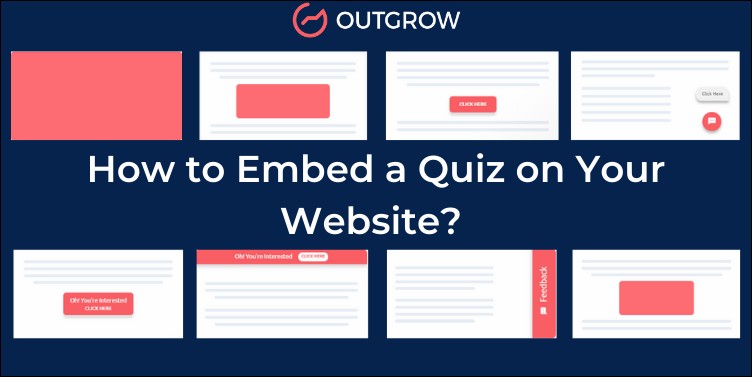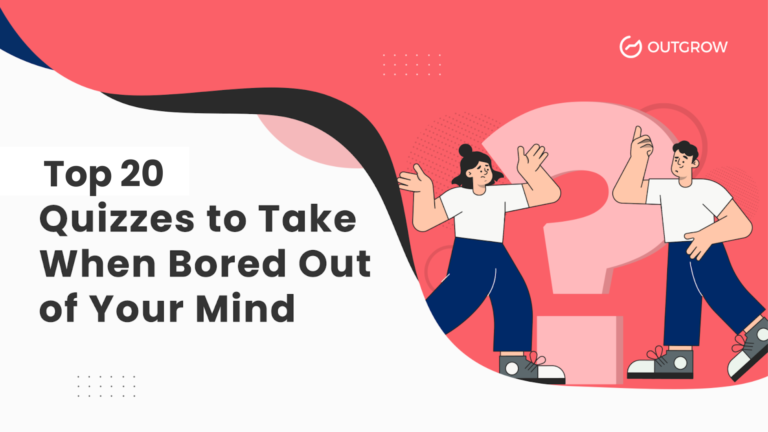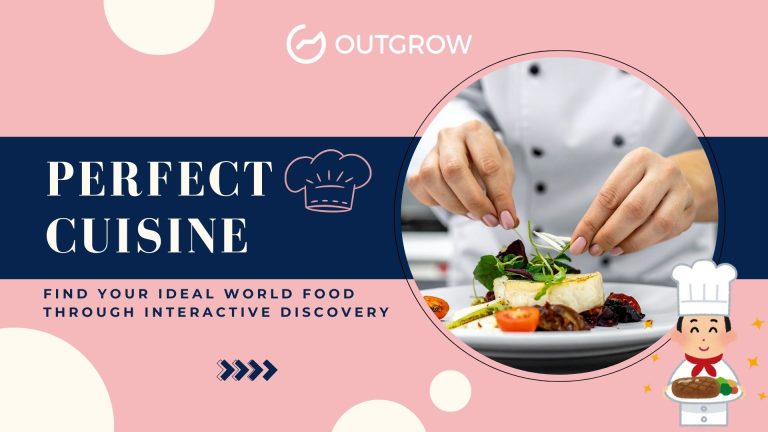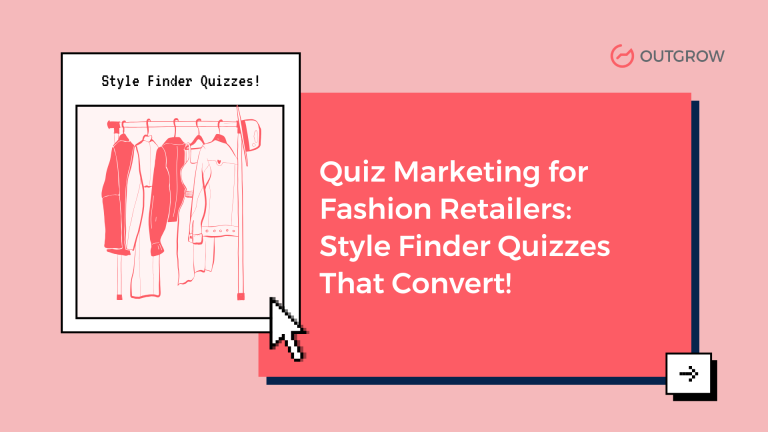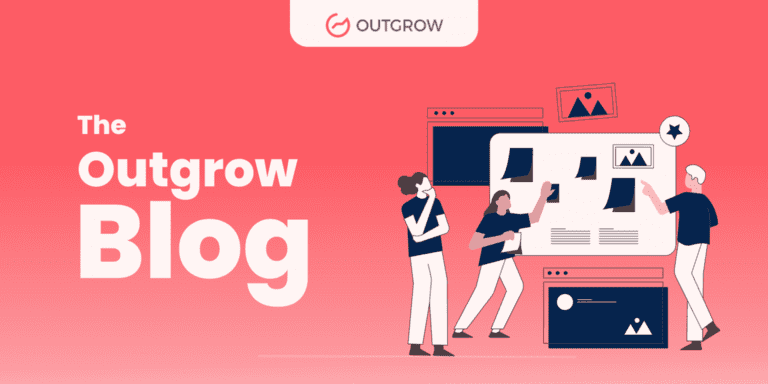How to Embed a Quiz on Your Website? [10+ Ways]
Table of Contents
Sharing the content you create should be as easy as creating it. Turns out, it is easier! In this blog, we will tell you how to embed a quiz on your website in minutes. NO CODING REQUIRED! Yes, you read that right. Embedding is a no-code process as is creating a quiz on quiz-making tools like Outgrow. Read on to find out 10+ embed styles you can try out today!
But First, How to Create a Quiz in 5 Minutes?
Creating a quiz might seem like a tedious task at first. But trust us – with Outgrow, you can make a quiz in minutes – that too, without coding! Read everything about interactive quizzes and how to create them in this blog.
Types of Quiz Embeds
Now that you know how to create a quiz of your own, the next important step – and the highlight of this blog – is to embed the quiz so that your creation is accessible to your audience. And we didn’t bring you one but 11 ways in which you can showcase your interactive quiz.
At Outgrow, customization is where the spotlight is. Everything can be presented in the way that you like. So, here you can pick and choose the style you prefer the most for your brand. Let’s tell you all about them!
1. Full Page Embed
Full-page embed makes your quizzes appear on the entire screen without any distractions. You can still use your header & footer and have the content between the two.
Here’s how it will look on your webpage:
2. In Page Embed
If you don’t want to go for a quiz-only page, you can opt for an in-page embed that allows you to keep other website elements along with the quiz on the page. All the other elements will stay intact and the content piece will appear on that part of the page where it is embedded.
Here’s how your quiz will look as an in-page embed:
3. Popup Style Embed
Next up, we have something different! You can embed your quiz as a pop-up based on different triggers. There’s a choice with you – you can either time your pop-up or add exit-intent pop-ups. You can not only customize the look of the pop-up but also decide how you want the pop-up to actually “pop up” on the screen. :p
This is the kind of quiz you can use as a pop-up:
4. Chat Messenger Style Embed
You can also present your quiz in the form of a chatbot with a timed pop-up. The content piece will appear as a chat notification at the bottom corner of your webpage that you can easily customize if you want.
5. Custom Embed Functionality
We respect your choices. So, Outgrow lets you have custom embeds based on your requirements. With this option, you can decide the size and dimensions of your embed easily.
6. Floating Rectangle Style Embed
Your quiz can also be embedded as a floating rectangle that can be customized based on your preference. When clicked on, the content piece will open in the rectangle itself.
7. Greet Bar Style Embed
With a great bar-style embed, you can show the quiz at the top of the webpage. Needless to say, you can customize the appearance of the greet bar as well.
Here’s how it will appear on top of your screen:
8. Sidenote Style Embed
The sidenote embed can be used as a placeholder on either side of the webpage. When clicked on, it’ll open as a pop-up.
Take a look at the right edge of this webpage:
9. Instant Article/AMP
Finally, you can also embed quizzes for your publications for Facebook Instant Article or Google AMP.
Those were 11 smart ways to embed a quiz on your website. However, you would have to ensure you choose a quiz maker that offers you this variety of embedded styles. Outgrow is one such quiz maker that comes loaded with features and varieties.
Let’s first understand why you should consider embedding a quiz. And later we will take you through the steps involved in the actual process of embedding on the Outgrow builder.
Benefits of Embedding a Quiz
It’s praise hour! Let’s tell you all the benefits of embedding a quiz on your website!
1. Improves Your Website’s Presentation
Embedding a quiz makes your website look more attractive. As long as your quiz is relevant, adding a quiz to your website makes it appear promising and creative.
For example, look at this skincare quiz embedded by Sephora on their website. Doesn’t it just add the charm? You can also learn about creating product recommendation quizzes here.
2. Increases Engagement
Quizzes add value. Users give their preferences and get personalized outcomes in return. It’s the barter exchange that makes these quizzes so enticing. When you embed a quiz on your website, it boosts the overall engagement level and conversions for your website.
Want to see some proof? Our client Tag Livros got 286k+ visits to a quiz they embedded on their website. Moreover, they got over 57000 leads with this quiz. Isn’t that impressive!
3. Reduces Bounce Rate
Did you know that 96% of users who start BuzzFeed quizzes finish them? Yes, that’s because quizzes are fun. And, anything that’s fun makes the user stay. With quizzes embedded on your website, you can reduce your bounce rate by manifold.
4. Boosts Lead Generation
Embedding a quiz can turn your website into a lead-generation machine. When a user starts a quiz, they are eager to know the results. By placing the lead generation form just before the results, you can collect users’ contact information directly from your website that you can also use for remarketing purposes later.
One of our clients Golf Avenue created a quiz with Outgrow and embedded it on their website. This quiz got them over 82000 leads and a conversion rate of 33%. That’s how well embeds work!
How to Finally Embed a Quiz?
Let’s finally tell you how to embed a quiz on your website or newsletter or anywhere you want!
1. Login to your Outgrow builder. Don’t have an account yet? Start your free trial now!
2. Now that you are logged in, choose ‘quiz’ from the wide range of interactive content types Outgrow has to offer.
3. Select a layout that resembles your context and requirements the most.
Tip: We also have a huge collection of premade templates that you can choose from. Explore them here.
4. Now that you are in the builder, you can create your quiz with the easy drag-and-drop technology. You can choose from the various types of quiz questions that Outgrow offers.
5. Once you’ve created your quiz, you can now go on with embedding it. Go to the Configure section by clicking on the “Configure” button on top.
6. Choose the ‘Embed on a Webpage’ tab.
7. Select the embed type that fits your need.
8. Here, you can customize the embed if you need to. Once you have customized it, you can copy the embed code available on the bottom of the page. An example of how the code will look is below:
9. Finally, you can add this code to your webpage, and ta-da! You’ve embedded a quiz!
Wrap Up
Hope this blog helped you understand the relevance and process of how to embed a quiz on your website. Want some inspiration for creating quizzes? Check out our 21 favorite marketing quizzes of all time. If you have any questions, feel free to drop them in the comments section!
FAQs
1. How to create an online quiz?
You can easily create different quizzes such as trivia quiz, Kahoot quiz, personality quiz, etc. on Outgrow. Start your free trial now!
2. How to make an online quiz for students?
You can use online quiz makers for teachers to create quizzes for students. Our choice? Outgrow!
3. How to add an interactive quiz to your website?
You can add an interactive quiz to your website by pasting the embed code on WordPress. Read this blog to learn how.
4. Where can you embed a quiz?
You can embed a quiz on your website, email newsletters, landing pages, etc. easily with Outgrow.